Toshiba PORTEGE M400 User Manual
Page 45
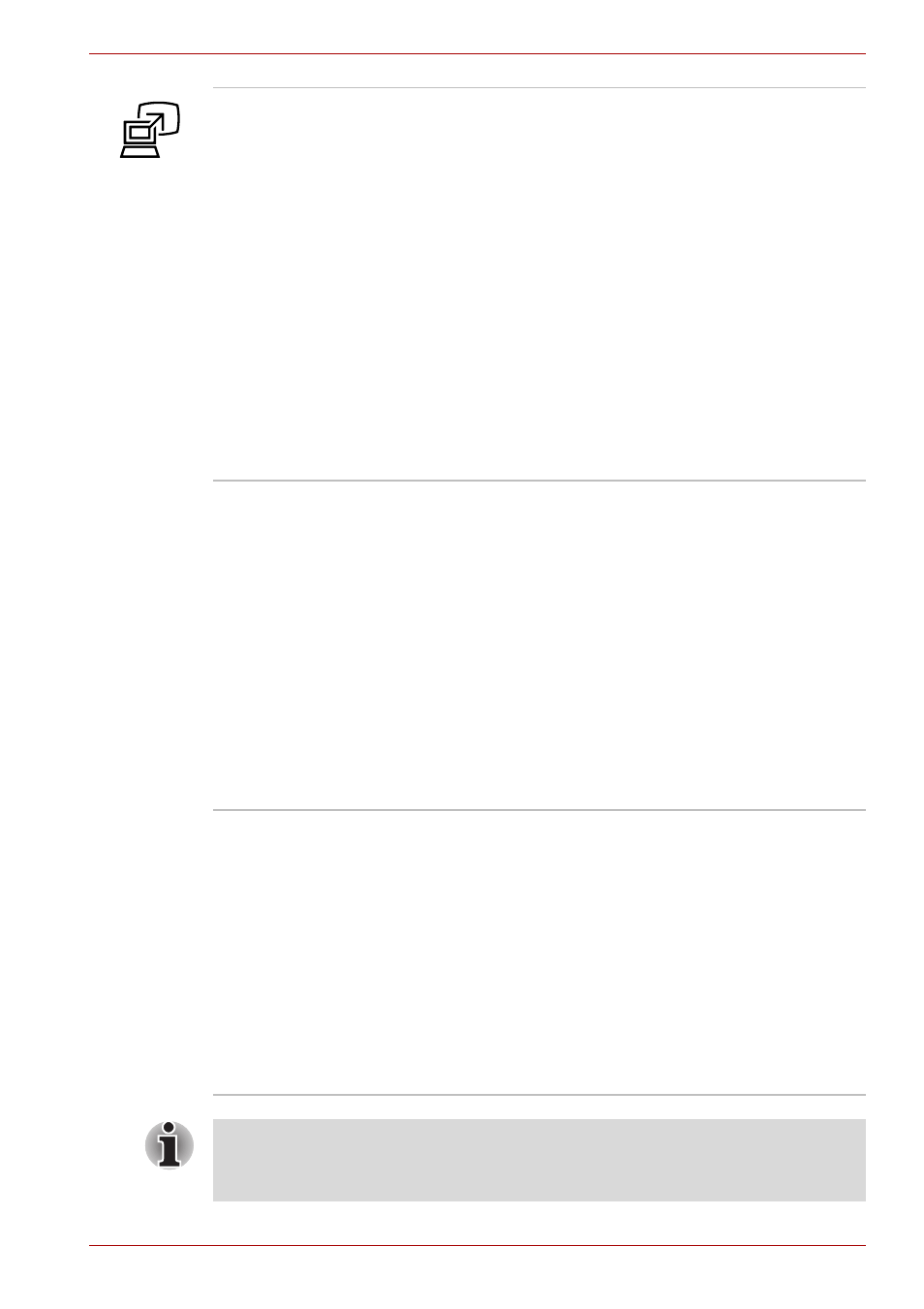
User’s Manual
2-10
The Grand Tour
TOSHIBA
Presentation button
Press this button to display the same image on
both internal and external monitors, or to use
multi-monitor display (Windows XP Only).
The default setting is "Presentation (Same Image
1024 × 768)" - this means the same image will be
displayed on both internal and external monitors
with a resolution of 1024 × 768 pixels.
"When using the "Presentation (Different Image)"
setting, you can use the internal and external
monitors in wide screen mode (Windows XP
only).
Pressing this button again changes to single
display mode on the internal monitor only.
You can specify the function of the TOSHIBA
Presentation button in the TOSHIBA Controls
properties.
Fingerprint Sensor
Just by swiping the finger against the fingerprint
sensor, the following functions will be enabled:
■
Logon to Windows and access a security-
enabled homepage through IE (Internet
Explorer).
■
Files and folders can be encrypted/decrypted
and third party access to them prevented.
■
Disable the password-protected screen-saver
when returning from power-saving (standby)
mode.
■
Power-on Security and Single Sign-on feature.
■
Authentication of the User Password and Hard
Disk Drive Password when booting up the
computer.
LCD Sensor switch
This switch senses when the computer’s LCD
display panel is closed or opened and activates
the Panel Power Off/On feature. When you close
the LCD display panel the computer enters
Hibernation Mode and shuts down. When you
open the computer's LCD display panel the
computer starts in Hibernation Mode. Use the
TOSHIBA Power Saver Utility to enable or
disable this feature. The default is "enabled".
Refer to the TOSHIBA Power Saver Utility and
Panel Power Off/On items in Chapter 1,
, for details on settings.
Do not put a magnetic object close to the switch. The computer will
automatically enter Hibernation Mode and shut down even if the Panel
Power Off feature is disabled.
