Caution – Toshiba Magnia 3200 User Manual
Page 85
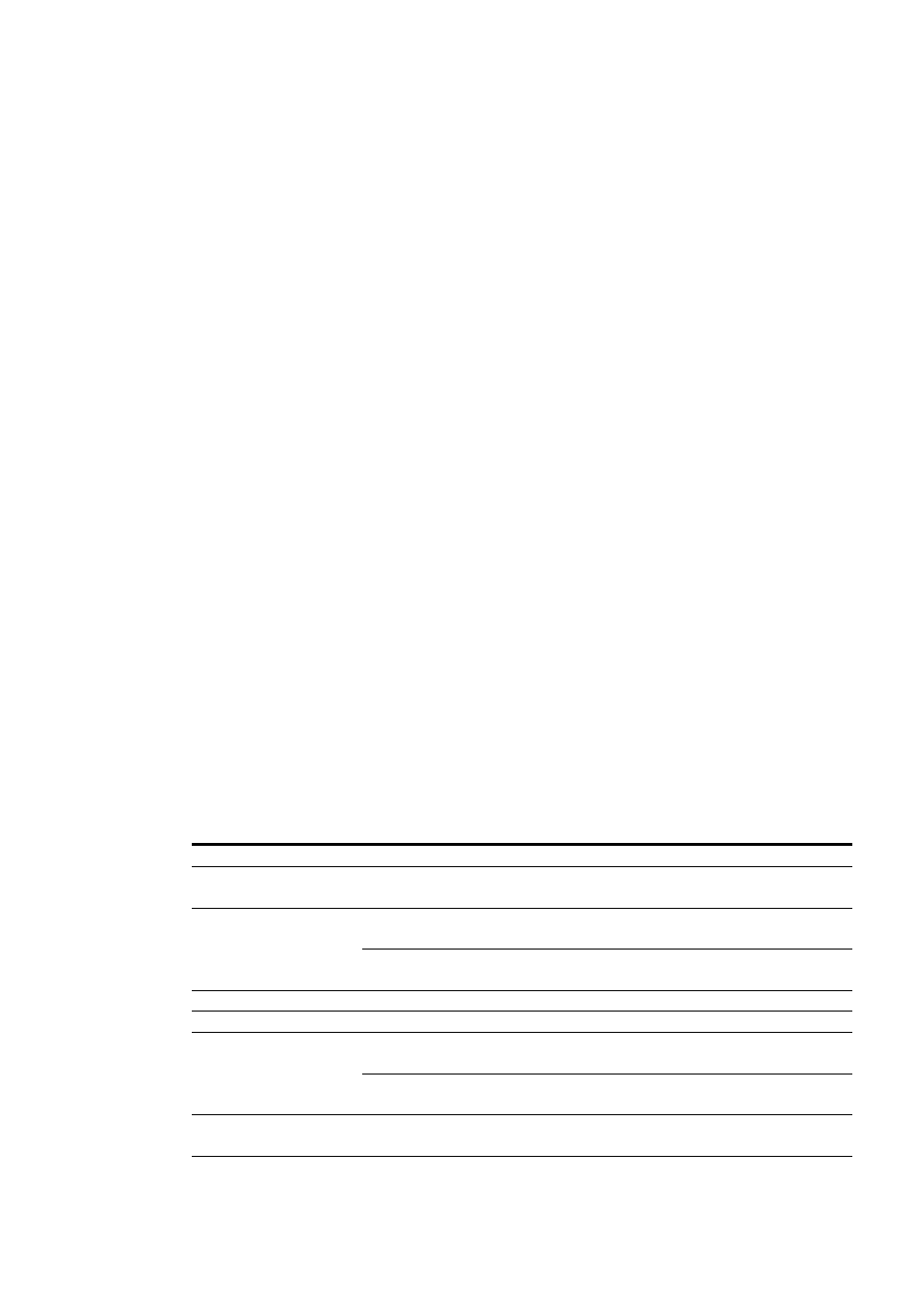
Before using the automatic server restart function, please read carefully the following caution
with regard to this function.
CAUTION
Be sure to understand the following before enabling the automatic server
restart function:
When this function is enabled, either if the Agent machine fails to respond or if
the Agent machine is kept in a heavily loaded state for a long time, the
motherboard will reset the system and restart the Agent machine. The function
may restart the Agent machine without saving application data and disk caches,
and therefore data may be lost. When an application is used that increases load
or that runs high priority processes or threads, the automatic server restart
function might act even if the Agent machine is operating normally, and data
may be lost.
When enabling the automatic server restart function, you can specify the duration of failure
to respond or heavily loaded state after which the Agent machine automatically reboots. The
minimum duration that can be specified is two minutes.
If the Operating System crashes (blue screen) and the value for this parameter is too small,
the system may be rebooted before the memory dump is completely saved. To prevent this
problem, choose a reasonably large value that allows completion of memory dump saving.
Configuration screen (Front Panel Indicators)
The MAGNIA Z300 / MAGNIA Z310 is equipped with upper part and lower part of front panel
indicator, each displaying up to 16 characters (you can enter up to 40 characters. The text is
then scrolled automatically.). The front panel indicator has three display screens, and
displays one of them.
These screens can be selected using the Display Change Button. One of the three screens is
used for notification of hardware-dependent faults. This screen is not displayed during
normal operation but is given priority over the other screens if a fault occurs.
The other screens are {Panel View 1} and {Panel View 2}.
On {Panel View 1}, information specific to the machine currently selected can be displayed or
edited. {Panel View 2} displays alarm information when an alarm is reported to the
Management Proxy.
Configuration screen (Front Panel Indicators)
Item Explanation
-Panel View 1-
You can edit the panel strings that indicate information
particular to the agent machine.
[Upper] edit box
Specifies the characters provided on the upper part of the front
panel indicator.
[Lower] edit box
Specifies the characters provided on the lower part of the front
panel indicator.
[Set] button
Saves the specified character strings.
-Panel View 2-
Displays the fault message from the agent.
-Upper-
Displays the characters provided on the upper part of the front
panel indicator.
-Lower-
Displays the characters provided on the lower part of the front panel
indicator.
[Initialize] button
Initializes the character strings of the Panel View 2 back to the
default provided when this software was shipped.
75
