Configure alerts screen, 10 configure alerts screen), 10 configure alerts screen – Toshiba Magnia 3200 User Manual
Page 65
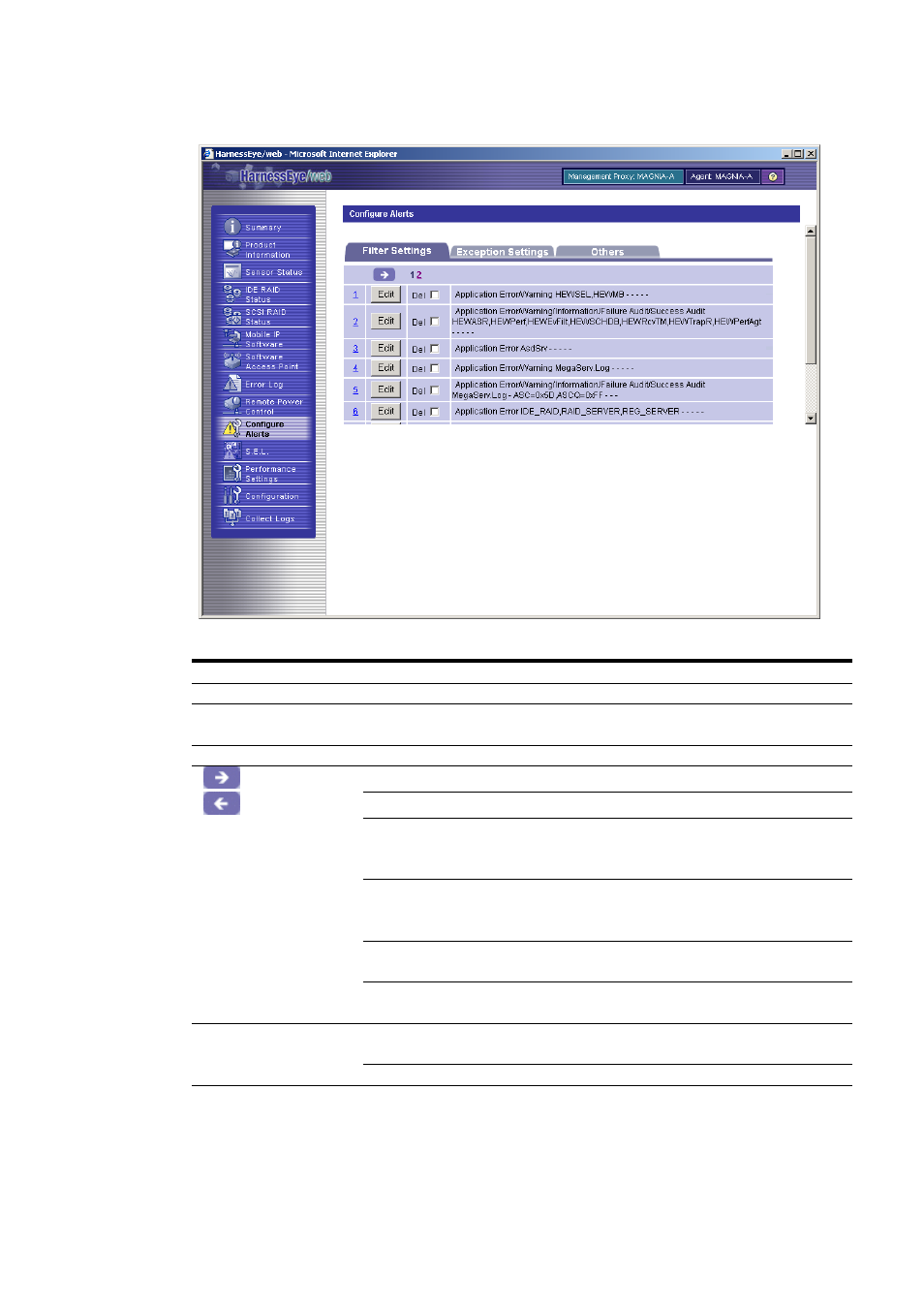
3.3.10 Configure Alerts screen
When you click Configure Alerts, the screen shown below is displayed.
Configure Alerts screen
Item Explanation
-Filter Settings- tab
Lists notification conditions.
-Exception Settings-
tab
Lists exception conditions.
-Others- tab
Specifies other setting.
[
] button
Displays the next 10 information items.
[
] button
Displays the previous 10 information items.
[Change page] links
Changes the data list currently displayed in units of 10 items.
Specifying the target page number moves to the specified page.
The number of the page currently displayed is not underlined.
[Detail] links
When you select a condition data number button, a detail window
for the corresponding condition data appears on the lower part of
the screen.
[Edit] button
Displays an edit window for the corresponding condition data on the
lower part of the screen.
[Del] check box
Select the check box of an entry you want to delete. The data will
actually be deleted when you click the [Submit] button.
[Add] button
Click this button to add new condition data. A new condition
creation window appears on the lower part of the screen.
[Submit] button
Submits the current all filter conditions to the Agent.
When the events filled the following conditions are logged to the event log, the alerts are
notified by the Configure Alert function to the Management Proxy. “The events filled the
conditions of the Filter Settings, and not filled the conditions of the Exception Settings”
55
