After installation (windows nt 4.0) – Toshiba Magnia 510D User Manual
Page 46
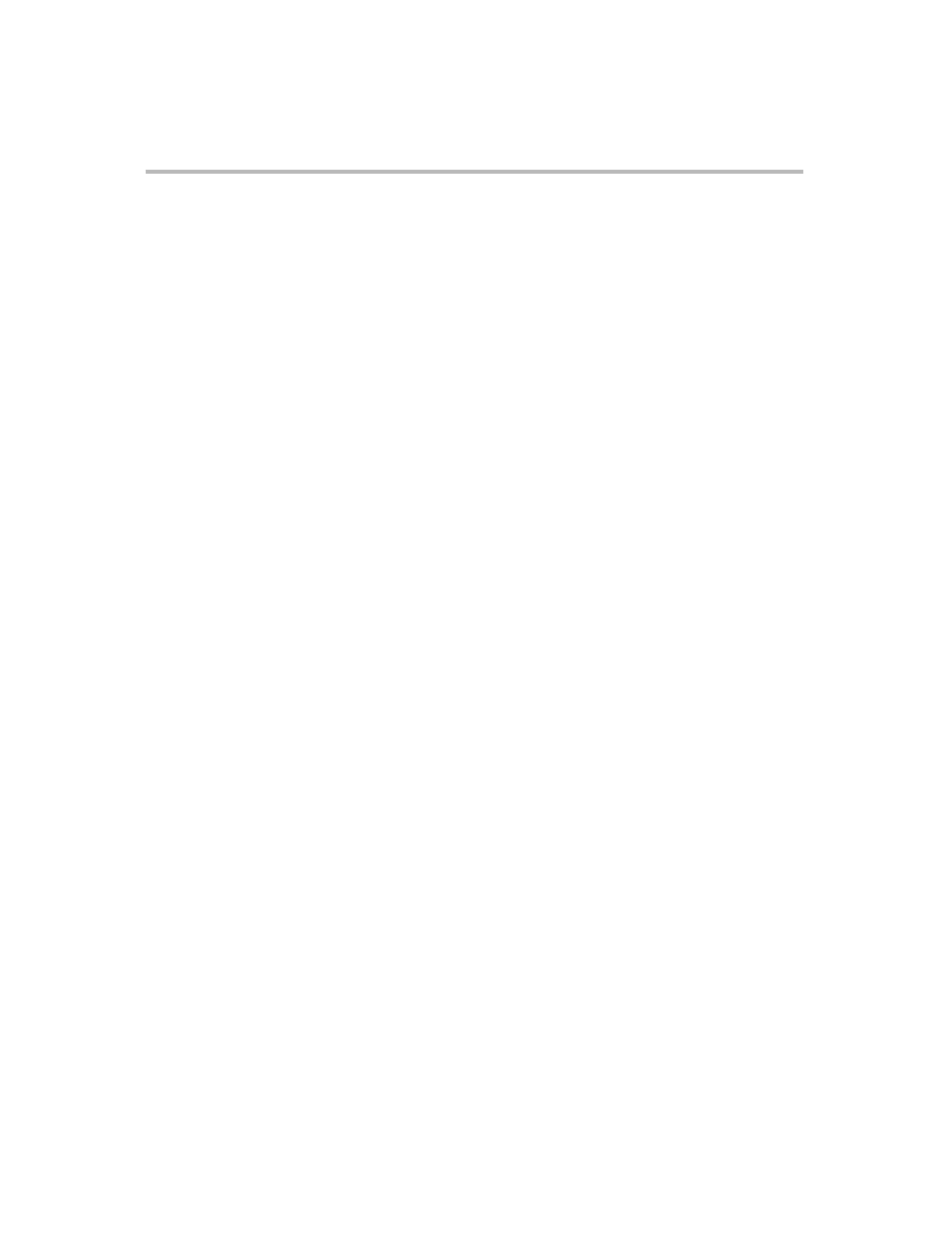
40
Setup
After Installation (Windows NT 4.0)
After Installation
(Windows NT 4.0)
If you have finished Windows NT Server 4.0 installation, then follow the steps below:
Confirming and Setting up the Time Zone
1.
Start Windows NT Server 4.0 and log on to it as the Administrator (or a user having
equivalent rights).
2.
Run Date/Time Properties by clicking Start, Settings, Control panel, and double clicking
on Date/Time.
3.
Click Time Zone tab.
4.
Check that the current Time Zone setting is correct. If incorrect, select the correct setting
and press [OK].
If you want to display with SVGA mode or above, you must change the video driver
from the retail driver included in the Windows NT CD-ROM to the video driver
included in the SST CD-ROM. Before changing the display driver, you must install the
Windows NT Service Pack (above Service pack 4).
After Windows NT Service Pack installation, follow the steps below:
Installing the VIA 4in1 driver
Before changing the display driver, you must install the VIA 4in1 driver.
The necessary modules for the VIA 4in1 driver installation are included on the SST
CD-ROM, as shown below. Install the VIA 4in1 driver by executing SETUP.EXE.
For more information, refer to your MAGNIA510D User's Guide.
Selecting the display driver
After the VIA 4in1 driver installation, follow the steps below:
1.
Start Windows NT Server 4.0, and log on to Windows NT Server 4.0 as the
Administrator (or a user having equivalent rights).
2.
Run Display Properties from Windows NT Server 4.0, by clicking Start, Settings,
Control Panel, and double-clicking Display.
3.
Select the Settings tab, click Display Type, then click Change.
4.
Insert the SST CD-ROM, then select Have disk. Enter the following path, then
select OK:
5.
Select "GA-620 [Vanta] Windows NT Display Driver", then select OK.
6.
When "You are about to install a third-party driver…" message appears, select Yes.
7.
When "The drivers were successfully installed…" message appears, select OK -
Close - Close.
8.
When "You must restart your computer …" message appears, select Yes.
(The server reboots, and Windows NT Server 4.0 restarts.)
9.
After Windows NT Server 4.0 restarts, log on to the system, and the Display
Properties window appears. Modify the settings as desired.
