Setting the video signal, Adjusting the picture, Customising preferences – Pioneer SPH-DA100 User Manual
Page 43
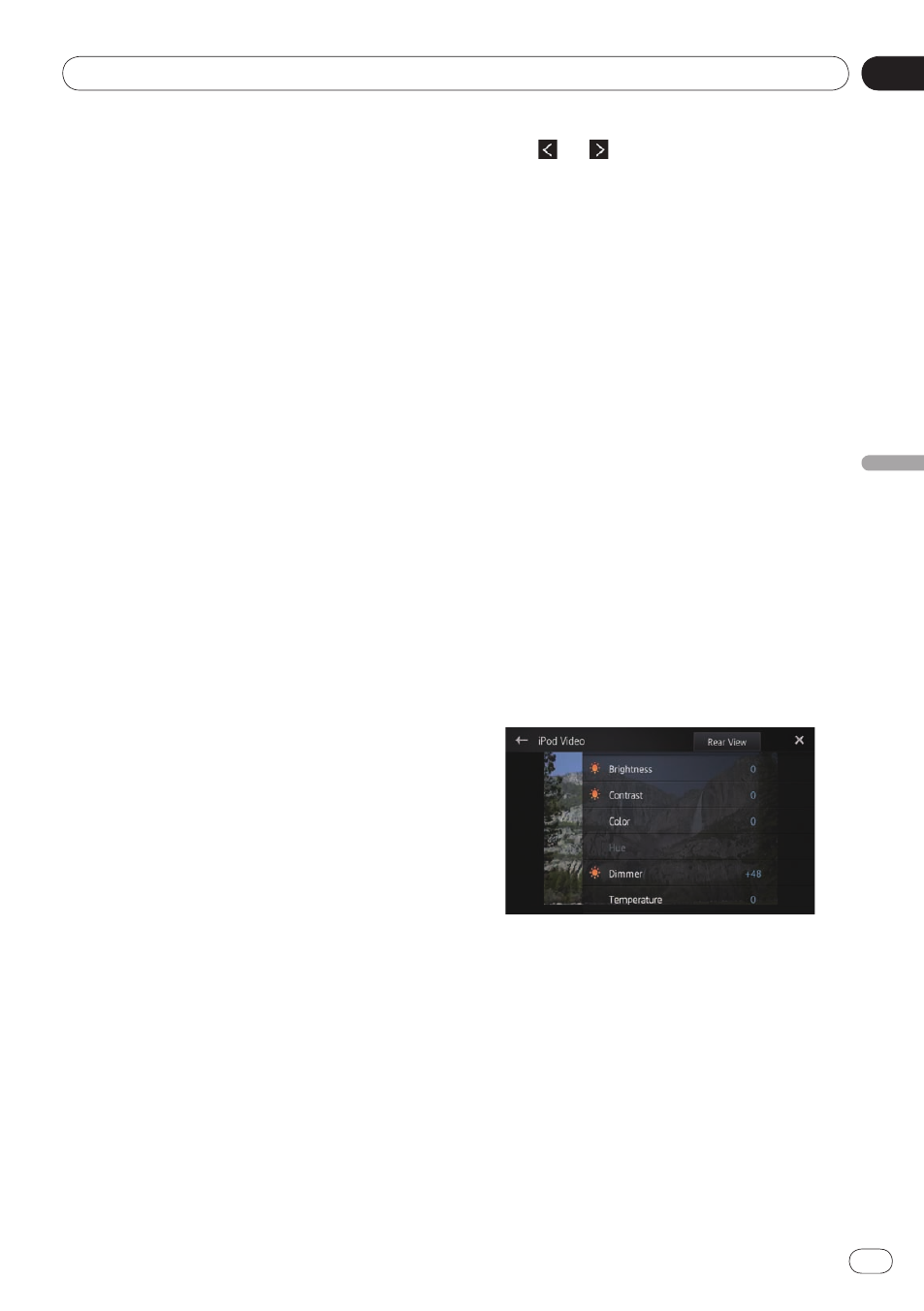
08
Customising preferences
Chapter
43
Engb
Customising preferences
❐ Immediately verify whether the display
changes to a rear view camera image when
the gearstick is moved to REVERSE (R) from
another position.
❐ When the screen changes to full-screen rear
view camera image during normal driving,
switch to the opposite setting in “
Camera
Polarity
”.
1 Display the “System” screen.
➲ For details, refer to Customising the system
settings on page 38.
2 Tap [Camera Polarity].
You can select the following polarity:
Off (default)
: When the rear view camera
is not connected to this product.
Battery
: When the polarity of the con-
nected lead is positive while the gearstick
is in the REVERSE (R) position.
Ground
: When the polarity of the con-
nected lead is negative while the gear-
stick is in the REVERSE (R) position.
Setting the video signal
You can select the suitable video signal setting
for your country.
❐ As this function is initially set to “
Auto
”, the
product will automatically adjust the video
signal setting.
However, the screen may turn black or im-
ages may not be displayed properly when
“
Auto
” has been selected and the recep-
tion is weak. Normally, select the appropri-
ate TV signal.
❐ Regarding your country TV signal, consult
with your nearest Pioneer dealer.
❐ You can operate this function only for the
video signal input into the AV input.
1 Display the “System” screen.
➲ For details, refer to Customising the system
settings on page 38.
2 Tap [Video Signal Setting].
The “
Video Signal Setting
” screen appears.
•
•
•
3 Tap or to select the desired video
signal.
Auto (default)
—
PAL
—
NTSC
—
PAL-M
—
PAL-N
—
SECAM
Adjusting the picture
You can adjust the brightness, contrast, colour,
hue, dimmer and temperature for each source
and rear view camera.
1 Playback the source you want to adjust
the picture.
2 Display the “System” screen.
➲ For details, refer to Customising the system
settings on page 38.
3 Tap
[Picture
Adjustment].
The picture adjustment screen appears.
4 If you are adjusting the picture adjust-
ment, select the unit.
Rear View
: Adjusts the picture for the
rear view camera.
Source
: Adjusts the picture for the
source. The current source name is dis-
played on the picture adjustment screen.
5 Tap any of the following touch panel
keys to select the function to be adjusted.
Picture adjustment items are displayed.
Brightness
: Adjusts the black intensity.
Contrast
: Adjusts the contrast.
Color
: Adjusts the colour saturation.
Hue
: Adjusts the tone of colour (red or
green is emphasized).
Dimmer
: Adjusts the brightness of the
display.
Temperature
: Adjusts the colour temper-
ature, resulting in a better white balance.
•
•
•
•
•
•
•
•
