Switching auto pi seek, Selecting the system language, Customising preferences – Pioneer SPH-DA100 User Manual
Page 40
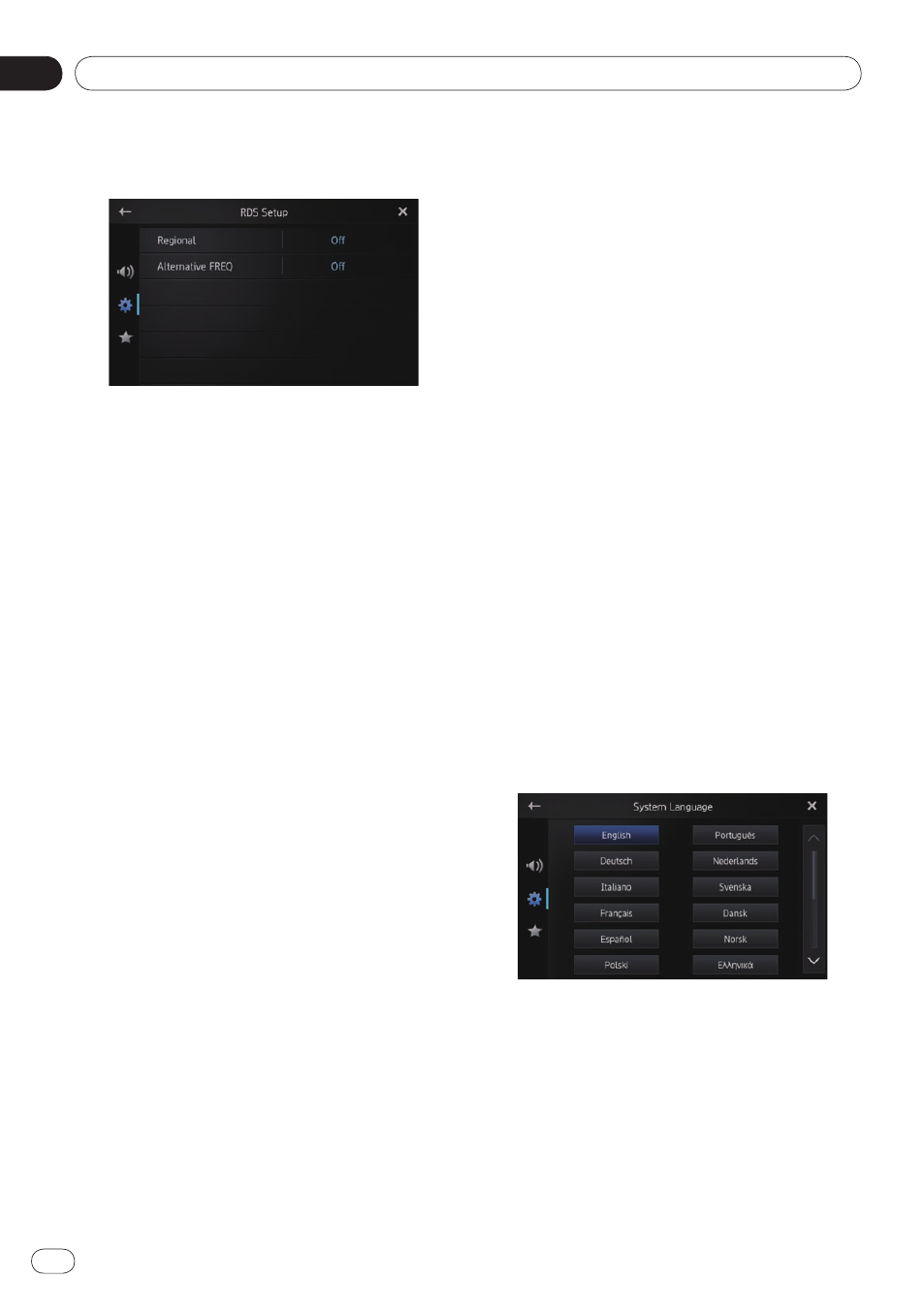
Customising preferences
08
Chapter
40
Engb
2 Tap [RDS Setup].
The “
RDS Setup
” screen appears.
3 Tap [Regional] to turn the regional func-
tion on.
■
To turn the regional function off, tap [
Re-
gional
] again.
Selecting alternative frequencies
When the tuner cannot get a good reception,
this product automatically searches for a dif-
ferent station in the same network.
1 Display the “System” screen.
➲ For details, refer to Customising the system
settings on page 38.
2 Tap [RDS Setup].
The “
RDS Setup
” screen appears.
3 Tap [Alternative FREQ] to turn the re-
gional function on.
■
To turn AF off, tap [
Alternative FREQ
]
again.
❐ Sound may be temporarily interrupted by
another programme during AF frequency
search.
Switching Auto PI seek
This product can automatically search for a
different station with the same programming,
even during preset recall.
❐ “
Auto PI
” can be set only when the source
is set to “
OFF
”.
1 Display the “System” screen.
➲ For details, refer to Customising the system
settings on page 38.
2 Tap [Auto PI].
Tapping [
Auto PI
] changes the settings as fol-
lows:
Off (default):
Deactivates the Auto PI seek function.
On:
Activates the Auto PI seek function.
Selecting the system language
The system language can be selected from
eighteen languages.
If text information such as the title name, art-
ist name or a comment is embedded in a Euro-
pean language or Russian, they can also be dis-
played on this product.
❐ If the embedded language and the selected
language setting are not the same, text in-
formation may not display properly.
❐ Some characters may not be displayed
properly. Text that cannot be displayed is
displayed as “_” (underbar).
1 Display the “System” screen.
➲ For details, refer to Customising the system
settings on page 38.
2 Tap [System Language].
The “
System Language
” screen appears.
3 Tap the desired language.
English
(default),
Deutsch,
Italiano,
Français,
Español,
Português,
Nederlands, Svenska,
Dansk, Norsk, Polski, Ελληνικά, Suomi,
Čeština, Magyar, Română, Türkçe, Русский
•
•
