Listening in stereo, Listening to your system 06 – Pioneer SC-LX82 User Manual
Page 61
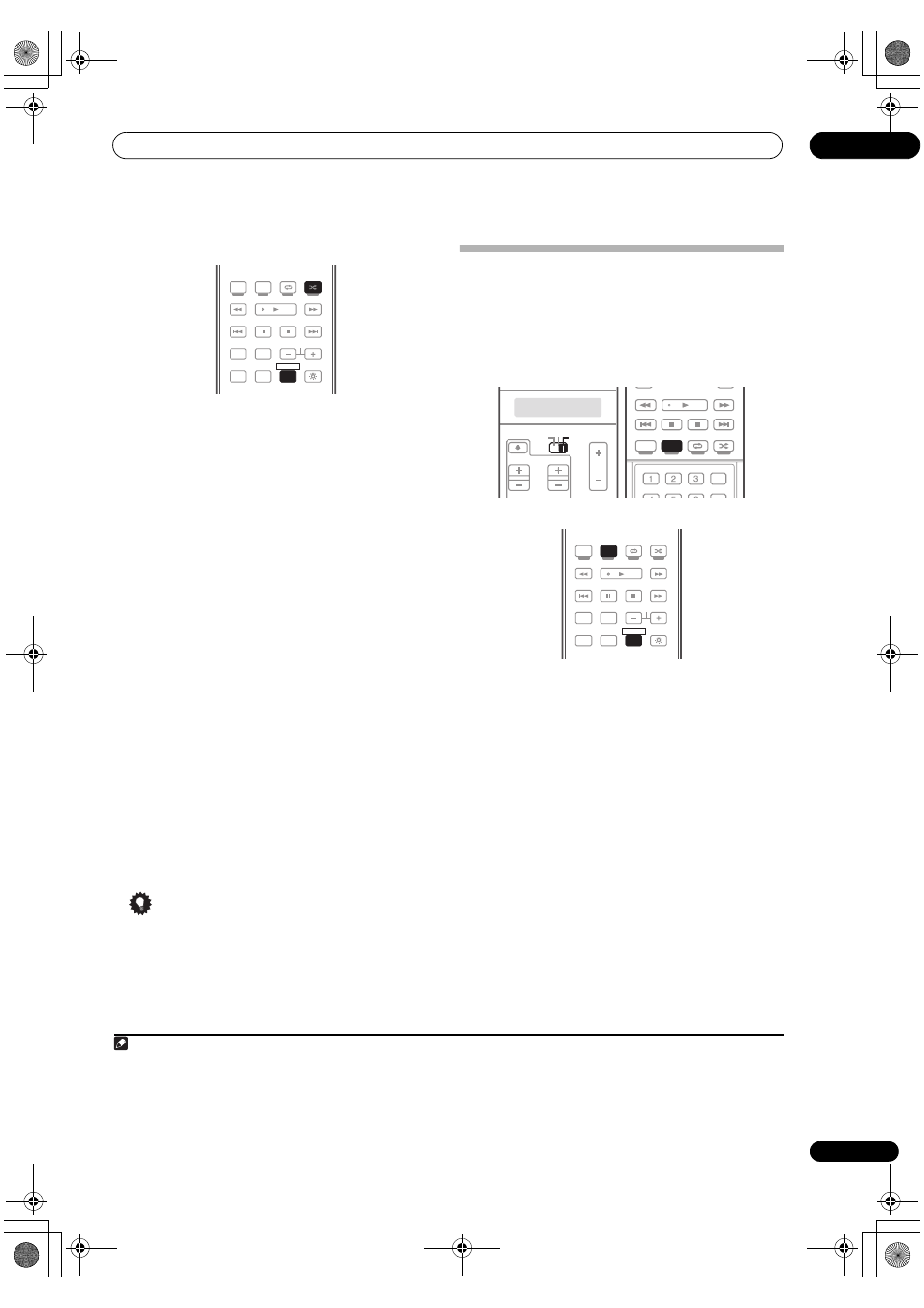
Listening to your system
06
61
En
SC-LX72:
1
Set the remote control to the receiver operation
mode.
2
Press ADV SURR (ADVANCED SURROUND)
repeatedly to select a listening mode.
1
•
ACTION – Designed for action movies with dynamic
soundtracks
•
DRAMA – Designed for movies with lots of dialog
•
SCI-FI – Designed for science fiction with lots of
special effects
•
MONO FILM – Creates surround sound from mono
soundtracks
•
ENT.SHOW – Suitable for musical sources
•
EXPANDED – Creates an extra wide stereo field
2
•
TV SURROUND – Provides surround sound for both
mono and stereo TV sources
•
ADVANCED GAME – Suitable for video games
•
SPORTS – Suitable for sports programs
•
CLASSICAL – Gives a large concert hall-type sound
•
ROCK/POP – Creates a live concert sound for rock
and/or pop music
•
UNPLUGGED – Suitable for acoustic music sources
•
EXT.STEREO – Gives multichannel sound to a stereo
source, using all of your speakers
•
PHONES SURR – When listening through
headphones, you can still get the effect of overall
surround.
Tip
• When an Advanced Surround listening mode is
selected, the effect level can be adjusted using the
EFFECT parameter in Setting the Audio options on
page 85.
Listening in stereo
When you select
STEREO, you will hear the source
through just the front left and right speakers (and
possibly your subwoofer depending on your speaker
settings). Dolby Digital, DTS and WMA9 Pro
multichannel sources are downmixed to stereo.
SC-LX82:
SC-LX72:
1
Set the remote control to the receiver operation
mode.
2
While listening to a source, press STEREO for stereo
playback.
3
Press repeatedly to switch between:
•
STEREO – The audio is heard with your surround
settings and you can still use the Midnight,
Loudness, and Tone functions.
•
F.S.SURR FOCUS – See Using Front Stage Surround
Advance on page 62 for more on this.
•
F.S.SURR WIDE – See Using Front Stage Surround
Advance on page 62 for more on this.
Note
1 • Depending on the source and the sound mode you have selected, you may not get sound from the surround back speakers in your setup.
For more on this, refer to
Using surround back channel processing on page 63.
• If you press
ADV SURR when the headphones are connected, the PHONES SURR mode will automatically be selected.
2 Use with Dolby Pro Logic for a stereo surround effect (stereo field is wider than Standard modes with Dolby Digital sources).
AUTO/ALC/
DIRECT
PHASE CTRL
STATUS
REMOTE
SETUP
HDD
PGM
DVD
STANDARD
STEREO
MENU
ADV SURR
THX
AUDIO
MULTI OPE
INFO
DISP
MPX
PQLS
CH
RECEIVER
TV CTRL
TV/DTV
RECEIVER
ADV SURR
3 The STEREO mode cannot be selected in the following cases:
– When
MULTI CH IN input is selected.
– When the
HDMI audio output parameter is set to THROUGH in Setting the Audio options on page 85.
SOURCE
TV
RECEIVER
VOL
VOL
TVCONTROL
CH
RECEIVER
iPod CTRL
MENU
STATUS
THX
PQLS
MPX
PHASE CTRL
CH LEVEL
TUNE
PGM
MENU
STEREO
SIGNAL SEL SLEEP
AUDIO
INFO
DIMMER
A.ATT
SBch
MCACC
AUTO/ALC/
DIRECT
STANDARD ADV SURR
MENU
STEREO
AUTO/ALC/
DIRECT
PHASE CTRL
STATUS
REMOTE
SETUP
HDD
PGM
DVD
STANDARD
STEREO
MENU
ADV SURR
THX
AUDIO
MULTI OPE
INFO
DISP
MPX
PQLS
CH
RECEIVER
TV CTRL
TV/DTV
RECEIVER
DVD
STEREO
SC-LX82_LX72.book Page 61 Thursday, April 23, 2009 7:05 PM
