Professional calibration eq graphical output, Display, Additional information 13 – Pioneer SC-LX82 User Manual
Page 134
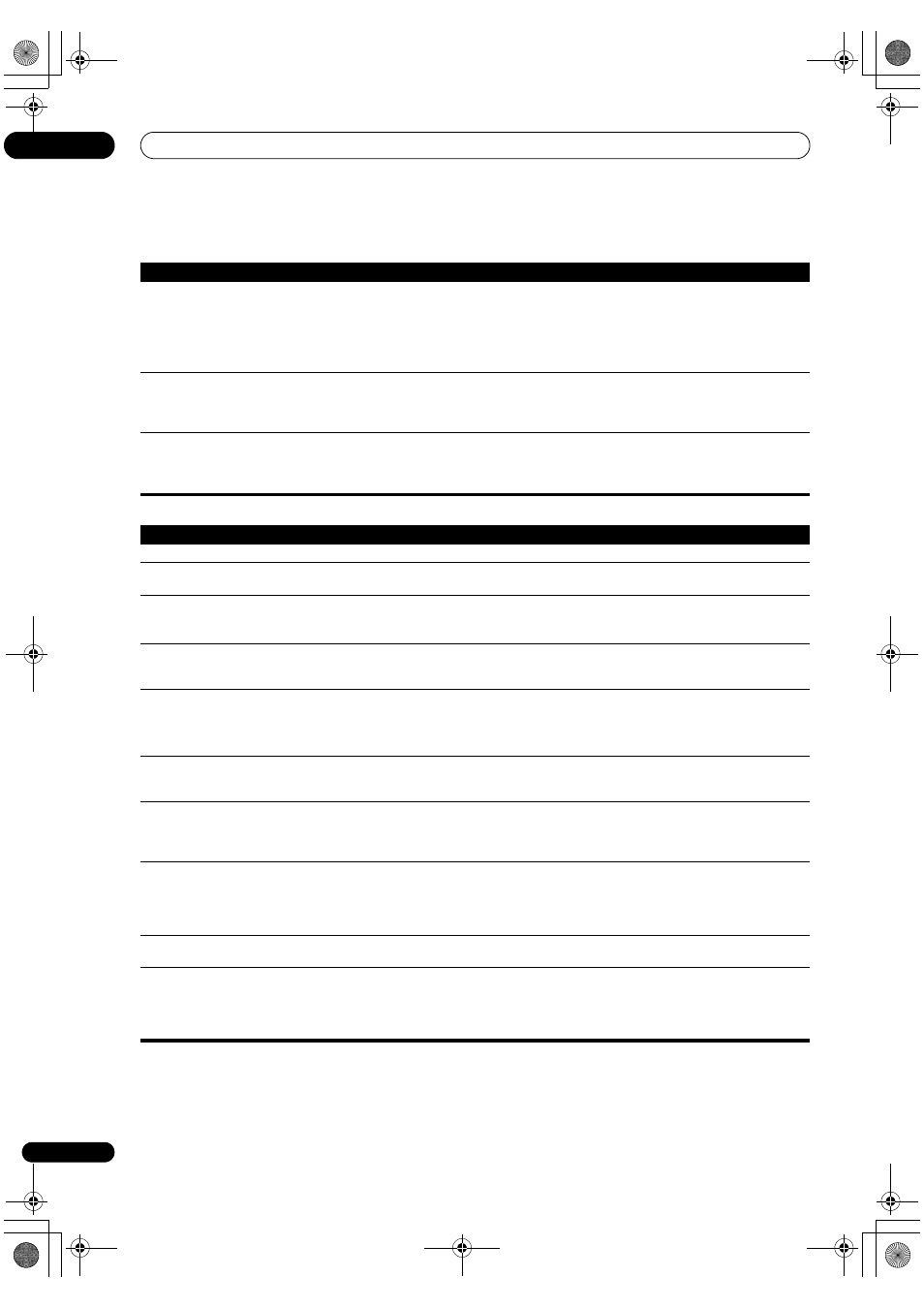
Additional information
13
134
En
Professional Calibration EQ graphical output
Display
Symptom
Remedy
The EQ response displayed in
the graphical output following
calibration does not appear
entirely flat.
• There are cases where the graph does not appear flat (even when selecting
ALL CH ADJ in the Auto
MCACC Setup) due to adjustments made to compensate for room characteristics to achieve optimal
sound.
• Areas of the graph may appear identical (before and after) when there is little or no adjustment
needed.
• The graph may appear to have shifted vertically when comparing before and after measurements.
EQ adjustments made using
the
Manual MCACC setup on
page 109 do not appear to
change the graphical output.
• Despite level adjustments being made, the filters used for analysis may not display these
adjustments in the graphical output. However, these adjustments are taken this into account by the
filters dedicated to overall system calibration.
Lower frequency response
curves do not seem to have
been calibrated for
SMALL
speakers.
• Low frequencies used in bass management (the subwoofer channel) will not change for speakers
that have been specified as
SMALL in the configuration, or do not output these frequencies.
• Calibration is performed, but due to your speakers’ low frequency limitations, no measurable
sound is output for display.
Symptom
Remedy
The display is dark or off.
• Press
DIMMER repeatedly to select a different brightness.
After making an adjustment
the display goes off.
• Press
DIMMER repeatedly to select a different brightness.
You can’t get
DIGITAL to
display when using
SIGNAL
SEL.
• Check the digital connections and make sure that the digital inputs are assigned correctly (see
The
Input Setup menu on page 47).
• If the multichannel analog inputs are selected, select a different input function.
2 DIGITAL or DTS does not
light when playing Dolby/DTS
software.
• These indicators does not light if playback is paused.
• Check the playback (especially the digital output) settings of the source component.
When playing Dolby Digital or
DTS sources, the receiver’s
format indicators do not light.
• Check that the player is connected using a digital connection.
• Make sure that the receiver is set to
AUTO or DIGITAL (see Choosing the input signal on page 65).
• Check that the player isn’t set up so that Dolby Digital and DTS sources are converted to PCM.
• Ensure that if there are several audio tracks on the disc, the Dolby Digital or DTS is selected.
When playing certain discs,
none of the receiver’s format
indicators light.
• The disc may not contain 5.1/6.1 channel material. Check the disc packaging for more on what
audio tracks are recorded on the disc.
When playing a disc with the
listening mode set to Auto
Surround or ALC,
2 PL II or
Neo:6 appear on the receiver.
• Make sure that the receiver is set to
AUTO or DIGITAL (see Choosing the input signal on page 65).
• If a two channel soundtrack is currently playing (including Dolby Surround encoded), then this is
not a malfunction. Check the disc packaging for details about the audio tracks available.
During playback of a Surround
EX or DTS-ES source on the
SBch AUTO setting, EX or ES
does not appear, or the signal
is not properly processed.
• The source may be Dolby Surround EX/DTS-ES software, but it has no flag to indicate it is 6.1
compatible. Set to
SBch ON (see Using surround back channel processing on page 63), then switch
to the THX Surround EX or Standard EX listening mode (see
Listening in surround sound on page 59).
During playback of DVD-Audio,
the display shows
PCM.
• This will occur when playing DVD-Audio material over the HDMI connection. This is not a
malfunction.
The power turns off
automatically and some
indicator flashes, or some
indicator flashes and the power
does not turn on.
• See the
Power section (page 129).
SC-LX82_LX72.book Page 134 Thursday, April 23, 2009 7:05 PM
