The advanced mcacc menu 11 – Pioneer SC-LX82 User Manual
Page 108
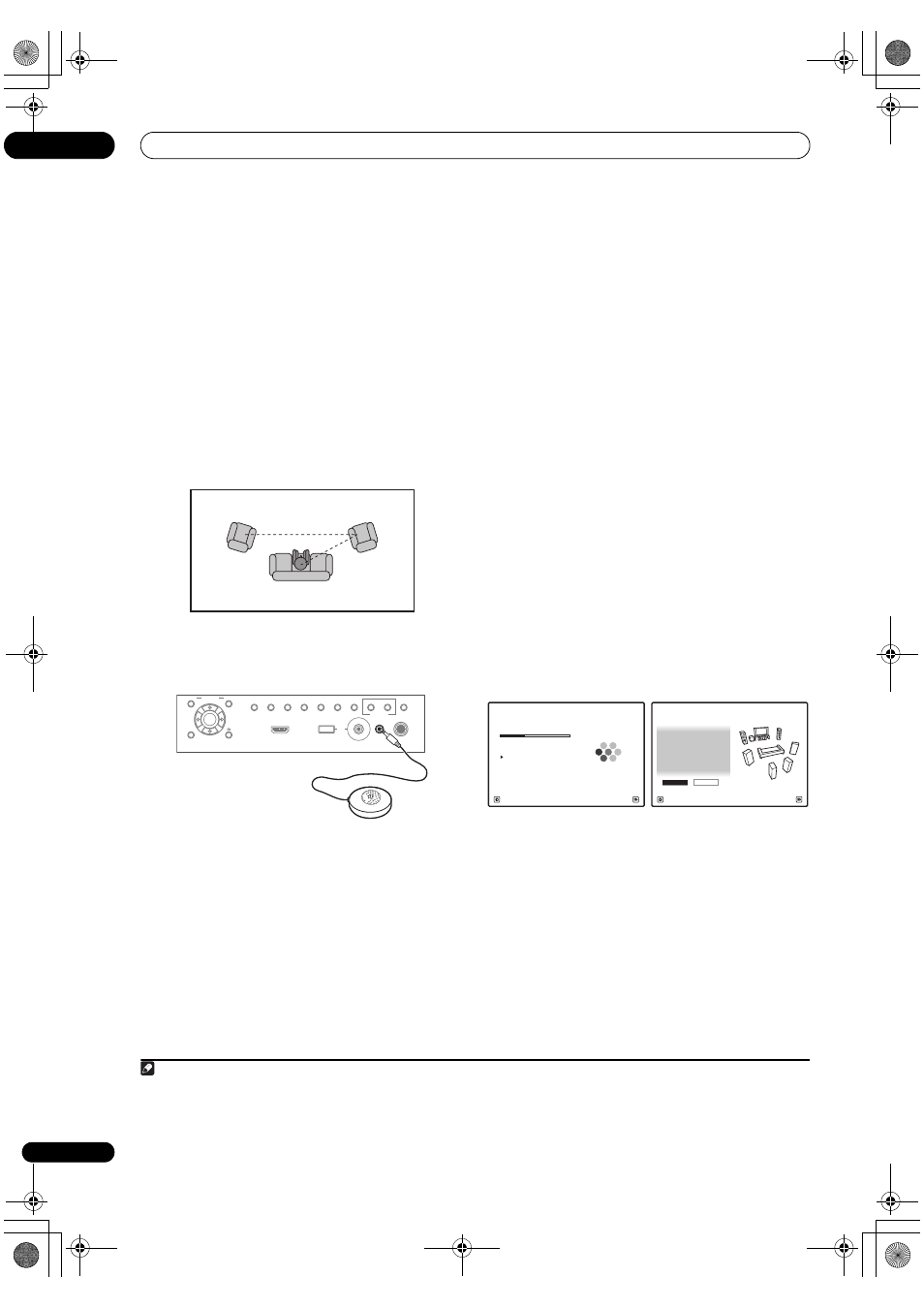
The Advanced MCACC menu
11
108
En
•
THX Speaker (only available when the Auto MCACC
Menu above is
ALL or Speaker Setting) – Select YES
if you are using THX speakers (set all speakers to
SMALL), otherwise leave it set to NO.
•
STAND.WAVE Multi-Point (only available when the
Auto MCACC Menu (page 107) is EQ Pro & S-Wave)
– In addition to measurements at the listening
position, you can use two more reference points for
which test tones will be analyzed for standing waves.
This is useful if you want to get a balanced ‘flat’
calibration for several seating positions in your
listening area.
1
Place the microphone at the
reference point indicated on-screen and note
the last
microphone placement will be at your main listening
position:
3
Connect the microphone to the MCACC SETUP MIC
jack on the front panel.
Make sure there are no obstacles between the speakers
and the microphone.
If you have a tripod, use it to place the microphone so that
it’s about ear level at your normal listening position. If you
do not have a tripod, use some other object to install the
microphone.
2
4
When you’re finished settings the options, select
START then press ENTER.
5
Follow the instructions on-screen.
• Make sure the microphone is connected.
• If you’re using a subwoofer, it is automatically
detected every time you switch on the system. Make
sure it is on and the volume is turned up.
• See
Problems when using the Auto MCACC Setup on
page 47 for notes regarding high background noise
levels and other possible interference.
6
Wait for the Auto MCACC Setup to finish
outputting test tones.
A progress report is displayed on-screen while the
receiver outputs test tones to determine the speakers
present in your setup. Try to be as quiet as possible while
it’s doing this.
• Do not adjust the volume during the test tones. This
may result in incorrect speaker settings.
• With error messages (such as
Too much ambient
noise! or Check microphone) select RETRY after
checking for ambient noise (see
Problems when
using the Auto MCACC Setup on page 47) and
verifying the mic connection. If there doesn’t seem to
be a problem, you can simply select
GO NEXT and
continue.
7
If necessary, confirm the speaker configuration in
the GUI screen.
3
The configuration shown on-screen should reflect the
actual speakers you have.
If no operations are performed for 10 seconds while the
speaker configuration check screen is being displayed,
the Auto MCACC Setup will resume automatically. In this
case, you don’t need to select ‘
OK’ and press ENTER in
step 8.
• If you see an
ERR message (or the speaker
configuration displayed isn’t correct), there may be a
problem with the speaker connection.
If selecting
RETRY doesn’t work, turn off the power
and check the speaker connections. If there doesn’t
seem to be a problem, you can simply use
/ to
select the speaker and
/ to change the setting
and continue.
• If
Reverse Phase is displayed, the speaker’s wiring
(+ and –) may be inverted. Check the speaker
connections.
4
– If the connections were wrong, turn off the power,
disconnect the power cord, then reconnect properly.
Note
1 Switch the
Multi-Point setting NO if you only use one listening position.
2 It may not be possible to measure correctly if the microphone is placed on a table, sofa, etc.
1
2
3
2nd reference
point
3rd reference
point
Main listening
position
PHONES
SPEAKERS
CONTROL
MULTI-ZONE
ON/OFF
MCACC
SETUP MIC
PARAMETER
ENTER
(TUNE)
(TUNE)
(PRESET)
(PRESET)
AUDIO
VIDEO
TUNER EDIT
USB
HDMI 4
VIDEO CAMERA
iPod
iPhone
AUTO SURR/ALC/
STREAM DIRECT
HOME
THX
STANDARD
SURROUND
ADVANCED
SURROUND
STEREO
BAND
HOME MENU
RETURN
3 This screen is only shown if you selected
ALL or Speaker Setting from the Auto MCACC menu.
4 If the speaker is not pointed to the microphone (listening position) or when using speakers that affect the phase (dipole speakers, reflective
speakers, etc.),
Reverse Phase may be displayed even if the speakers are properly connected.
Now Analyzing...
2/10
Environment Check
1b.Auto MCACC
A/V RECEIVER
Exit
Cancel
Ambient Noise
: OK
Microphone :
Speaker YES/NO
:
L : YES
R : YES
C : YES
1b.Auto MCACC
SR : YES
SBR :
YES
SBL :
YES
SL : YES
SW :
YES
10
OK
RETRY
A/V RECEIVER
Exit
Cancel
SC-LX82_LX72.book Page 108 Thursday, April 23, 2009 7:05 PM
