Erasing tracks on a disc, 7 editing, Erasing all tracks on the disc – Pioneer MJ-L77 User Manual
Page 30: Erasing individual tracks, 1make sure the disc is stopped, 2press menu and select all erase, 3confirm that you want to erase the disc, 2press menu and select erase, 3confirm that you want to erase the track
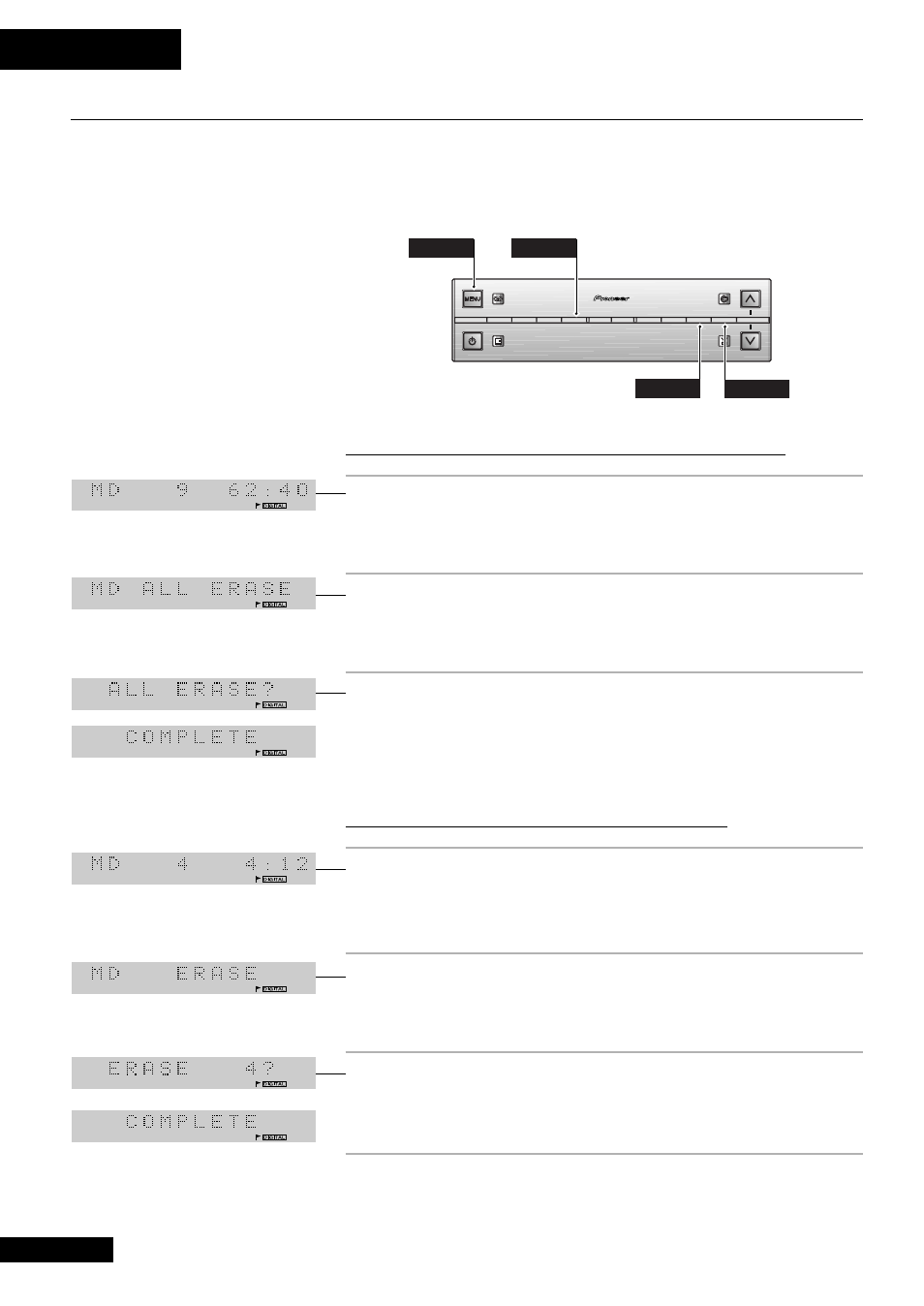
7 Editing
30
Erasing Tracks on a Disc
Erasing unwanted tracks on a disc frees up disc space for further recording. When you
erase a track, all the tracks following it are automatically renumbered. Erasing the
whole disc erases not only all the tracks on the disc, but also the disc name (if you've
entered one).
Erasing all tracks on the disc
1
Make sure the disc is stopped .
To be able to erase the disc, the disc must be stopped with the disc information
showing in the display.
2
Press MENU and select ALL ERASE.
Remember: switch between menu options using the
$ and ›
buttons; select the option by pressing
SET
.
3
Confirm that you want to erase the disc.
Press
SET
to erase, or
CANCEL
to cancel the edit. The display shows
COMPLETE
once the edit has been made.
Erasing individual tracks
1
Press MD while playing the track you want
to erase to pause the disc.
Alternatively, press
^ on the front panel.
2
Press MENU and select ERASE.
Remember: switch between menu options using the
$ and ›
buttons; select the option by pressing
SET
.
3
Confirm that you want to erase the track.
Press
SET
to erase, or
CANCEL
to cancel the edit. The display shows
COMPLETE
once the edit has been made.
AUX/CD-R
SOUND
DISPLAY
SET
MD
TAPE
TIMER/
CHARACTER
&
CANCEL
REC
$
!
—
›
+
⁄
VOL
STANDBY/ ON
MENU
SET
4
¢
Display shows track 4 selected
Display shows disc with 9 tracks
recorded
