Finding a destination on the map on, Navigation menu and map display – Pioneer AVIC-X3-II User Manual
Page 44
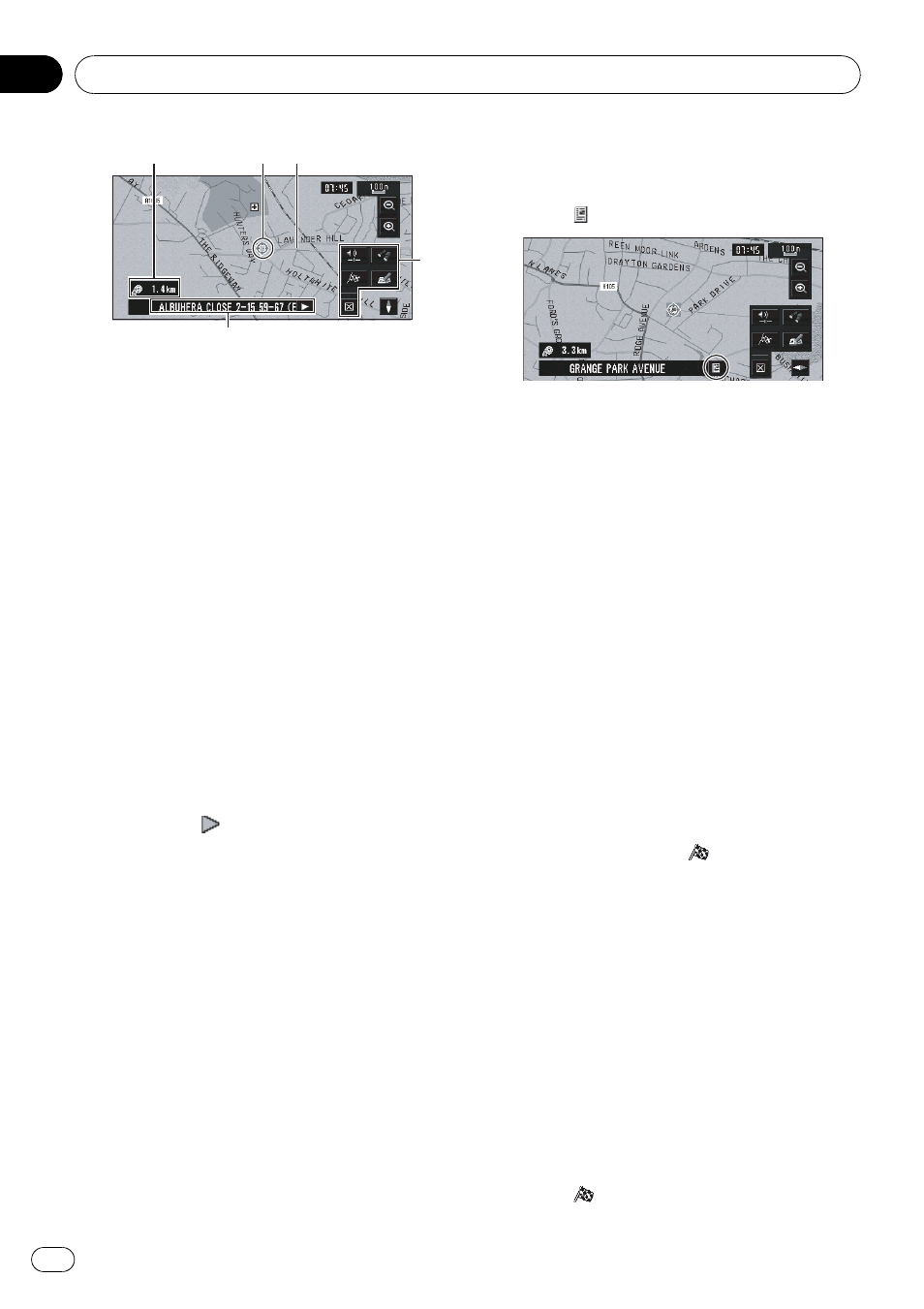
3
2
5
4
1
1 Scroll location
The position of the scroll cursor shows the
location selected on the current map.
p When the scale is 200 m (0.25 mile) or
lower, the road appears light blue in the
vicinity of the scroll cursor.
2 Direction line
The direction towards the scroll cursor is in-
dicated with a straight line.
3 Distance from the current location
The distance in a straight line between the
location indicated by the scroll cursor and
your current location.
4 The street name, city name, area name
and other information for this location.
(The displayed information varies according
to the scale.)
Touching the
on the right displays hidden
text.
= Viewing the information of a specified loca-
5 Shortcut menu
= Refer to Shortcut menu on page 39.
Viewing the information of a
specified location
An icon appears at registered places (home lo-
cation, specific places,
Address Book entries)
and places where there is a POI icon or traffic
information icon. Place the scroll cursor over
the icon to view detailed information.
1
Scroll the map and move the scroll cur-
sor to the icon you want to view.
2
Touch
.
Information for a specified location appears.
The displayed information varies according to
the location. (There may be no information for
that location.)
= For details, refer to Shortcut menu on page
= For details, refer to Displaying Certain POI
= For details, refer to Confirming traffic infor-
3
Touch [Back].
You are returned to the previous display.
p In the memory navi mode, you can only see
detailed information for registered points
(when available).
Finding a destination on the map
If you search the location you want to visit by
scrolling the map, touch
in
Shortcut
menu to specify your destination on the map.
1
Press MAP button to access the map
screen.
2
Touch the map for at least 2 seconds.
The map display changes to Scroll mode.
3
Scroll the map and move the scroll cur-
sor to the place you want to make your
destination.
= For details, refer to Moving the map to the
location you want to see on the previous
page.
4
Touch
.
Navigation Menu and Map Display
Engb
44
Chapter
03
