Shortcut menu 39, How to use the map, Switching the current position screen – Pioneer AVIC-X3-II User Manual
Page 39: Display mode, Navigation menu and map display, Shortcut menu, Switching the current position screen display mode
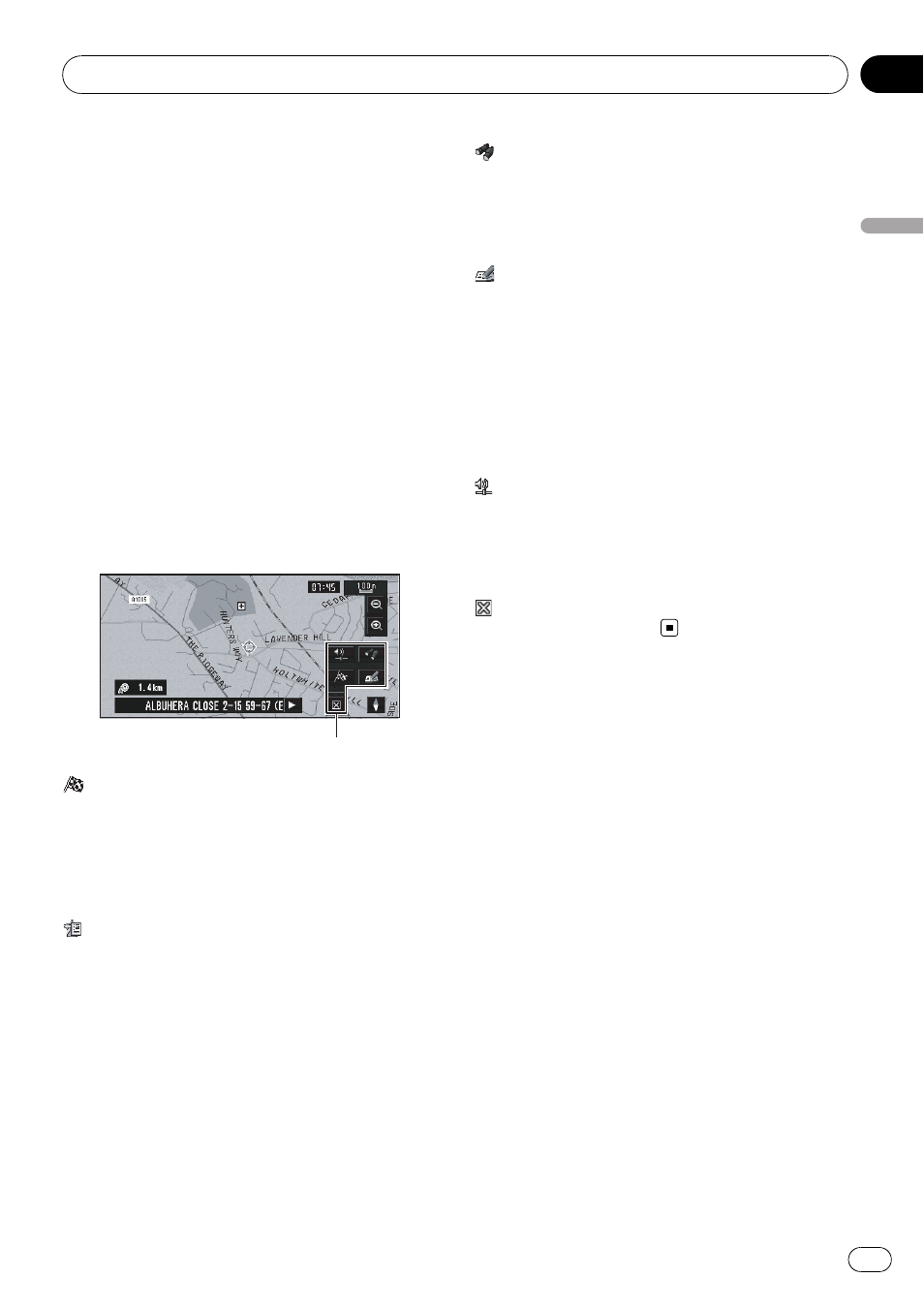
Shortcut menu
Shortcuts allow you to perform various tasks,
such as route calculation for the location indi-
cated by the scroll cursor or registering a loca-
tion in
Address Book, faster than using NAVI
MENU.
p The shortcuts displayed onscreen can be
changed. The shortcuts described here are
those that can be selected with the system
as default setting.
p Items marked with an asterisk (*) cannot
be removed from
Shortcut menu.
= Refer to Short-Cut Selection on page 71.
% When the map is displayed, briefly
touch any part of the map.
If you continue to touch the map, it will start
scrolling.
Shortcut menu
: Destination*
Displayed when the map is scrolled. Set the
route to the place specified with the scroll cur-
sor.
= Refer to Finding a destination on the map on
:
Change Route*
Displayed when the map is not scrolled. This
item can be selected only during route gui-
dance. You can add changes to your route and
check it.
= Refer to Recalculating the route on page 51.
= Refer to Recalculating a specified distance in
the route ahead of your current position on
page 51.
= Refer to Checking the Set Route on page 49.
= Refer to Cancelling the Route Guidance on
= Refer to Skipping a way point on page 52.
:
Vicinity Search
Select a location with the scroll cursor. Nearby
POIs (Points Of Interest) will also be found.
= Refer to Searching the facilities around the
:
Registration
Registers the location indicated by the scroll
cursor to
Address Book.
p Touching [Registration] and selecting
[
Save] allows you to register the location to
Address Book.
= For details concerning operations, refer to
Registering a previous location in
:
Volume Setting
The sound volume for the navigation can be
set.
= For details concerning operations, refer to
: Menu Close
Hides
Shortcut menu.
How to Use the Map
Most of the information provided by your navi-
gation system can be seen on the map. You
need to get to know how the information that
appears on the map.
Switching the current position
screen display mode
There are four types of map display and two
additional view modes.
! MAP Mode
! Driver’s View
! Mixed Mode (during route guidance only)
! St.List Mode (during route guidance only)
! Vehicle Dynamics
! Rear View (Only possible when [Camera]
is set to [
On])
Navigation Menu and Map Display
Engb
39
Chapter
03
Navigation
Menu
and
Map
Display
