Memory navi mode, Navigation in the memory navi, Mode – Pioneer AVIC-X3-II User Manual
Page 143: Appendix
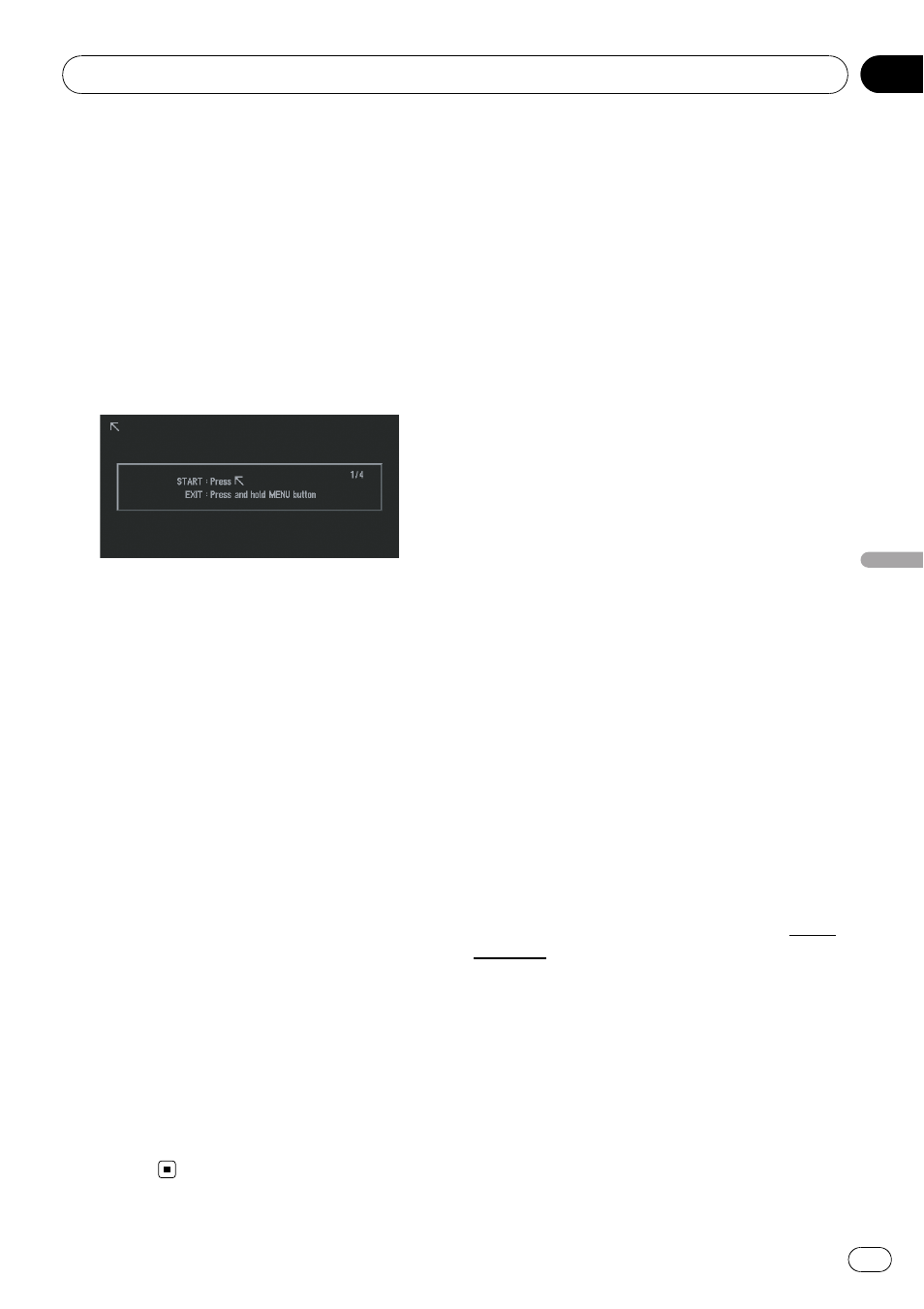
2
Press MENU button to change to AV
Source screen.
3
Press and hold MENU button for two
seconds or more.
The 4-point touch panel adjustment screen ap-
pears.
4
Touch and hold the arrows that point
to the corners of the LCD screen with the
stylus.
The red arrow indicates the order.
5
Press MENU button.
The adjusted position data is saved.
p Do not turn off the engine while saving the
adjusted position data.
p Press MENU button to complete the 4-point
adjustment.
p To cancel the adjustment, press and hold
MENU button.
6
Press MENU button.
The 16-point touch panel adjustment screen
appears.
7
Gently touch the centre of + mark dis-
played on the screen with the stylus.
After you touch all marks, the adjusted posi-
tion data is saved.
p Do not turn off the engine while saving the
adjusted position data.
p Press MENU button to return to the pre-
vious adjustment position.
8
Press and hold MENU button.
The adjustment is complete.
p If touch panel adjustment cannot be per-
formed properly, consult your local Pioneer
dealer.
Memory Navi Mode
While the DVD Map Disc is inserted, you can
store the data on the DVD Map Disc into the
memory of the navigation system. If the DVD
Map Disc is removed from the navigation sys-
tem after the data is stored, navigation is per-
formed using the data in the memory
(memory navi mode). In the memory navi
mode, you can play a music CD or DVD-Video
on the navigation system while navigation is
taking place.
The operation is automatically switched to the
memory navi mode when the DVD Map Disc
is removed from the navigation system.
Navigation in the memory navi
mode
During the memory navi mode, navigation is
performed only using the data read into the
memory. Therefore, some functions are re-
stricted compared with navigation using the
DVD Map Disc (DVD navi mode). These func-
tion buttons, which cannot be used in the
memory navi mode, are indicated in light grey.
(If you want to use these functions, please in-
sert the DVD Map Disc again.) In addition, you
may need to insert the DVD Map Disc and
store new data in the memory during naviga-
tion operation, such as when the destination
is far away.
The memory navi mode uses the following
map data to perform navigation.
The following are collectively known as Mem-
ory Data:
! Manually downloaded memory area data in
[
Map in Memory] of the Settings menu
(Manual downloaded Memory Area)
! Automatically downloaded memory data of
the surrounding areas during the route
search (Auto downloaded Memory Area)
= For details concerning operations, refer to
Appendix
Engb
143
Appendix
Appendix
