Tracking 160, Appendix, Tracking – Pioneer AVIC-X3-II User Manual
Page 160
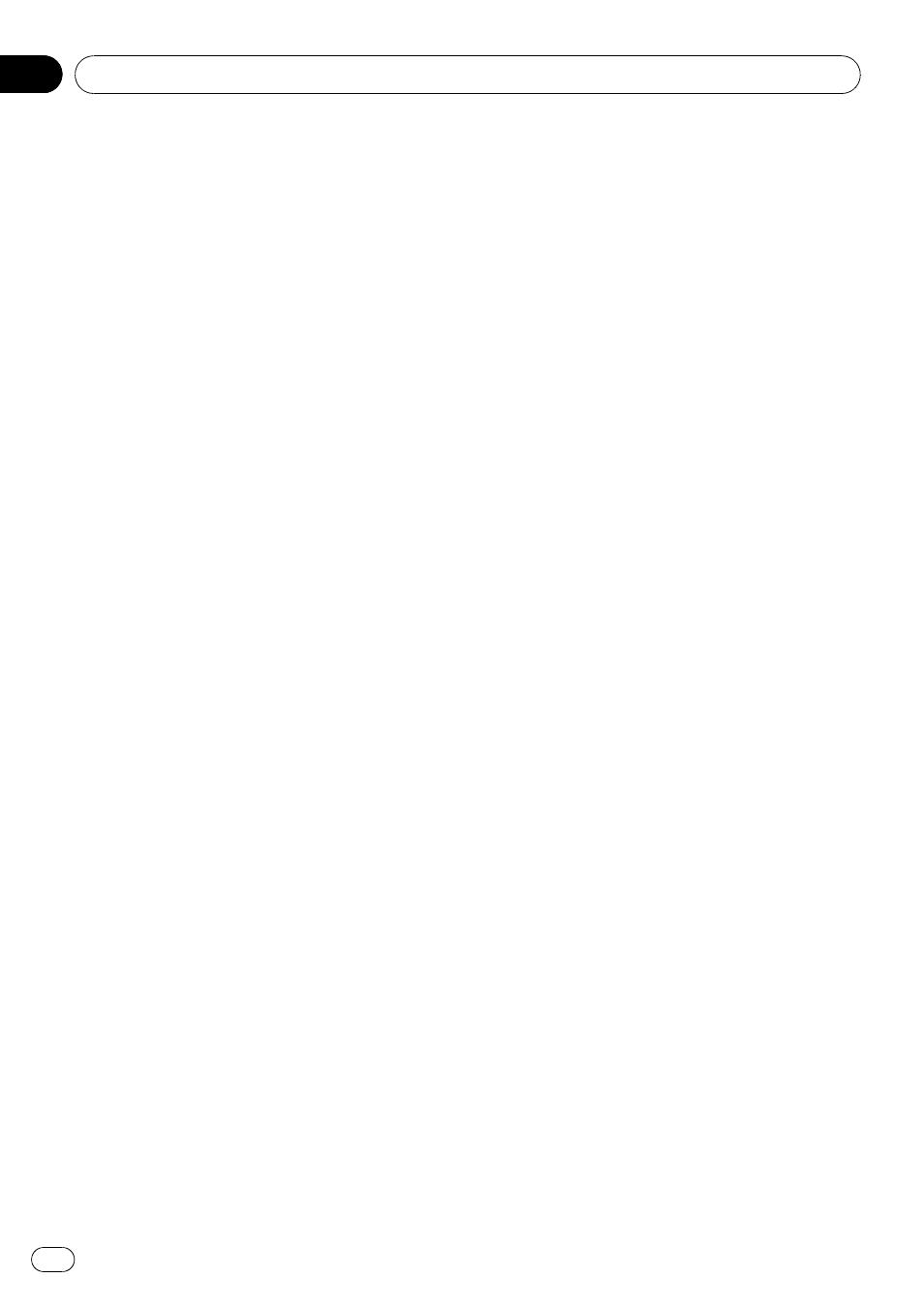
! In some cases, a route may begin on the
opposite side of a railway or river from your
actual current location. If this happens,
drive towards your destination for a while,
and try route calculation again.
! In the following cases, a route that passes
through an Area to Avoid may be set:
— when your vehicle is in the Area to
Avoid
— when your destination or way points are
in the Area to Avoid
— when it is not possible to avoid doing so
! If a suitable route cannot be set in compli-
ance with the specified detour distance, or
your preference to avoid motorways, toll
roads or ferry routes, the setting or para-
meter may be ignored.
! When there is a traffic jam ahead, if driving
through the traffic jam is better than taking
the detour, a detour route may not be set.
! There may be instances when the starting
point and the destination point are not on
the highlighted route.
! The number of roundabout exits displayed
on the screen may differ from the actual
number of roads.
! If the intersection is approached in a gentle
curve, the map displayed may differ from
the actual road layout.
Auto Reroute
! Auto Reroute is used when you deviate
more than 30 m (0.01 mile) from the route.
! The Auto Reroute function does not work in
the following cases:
— when your vehicle is not on a street
— when you are very close to your destina-
tion
— when your vehicle is on a ferry
— when driving on a road inside a facility
— when driving on a roundabout
— when your vehicle is out of Memory
area
— when the vehicle goes out of the area
stored in the disc during DVD naviga-
tion mode
— when the vehicle goes out of the mem-
orised area during memory navi mode
— when driving on routes described in
Roads not used in calculations on this
page
Route highlighting
! Once set, the route is highlighted in bright
green or light blue on the map.
! The immediate vicinity of your starting
point and destination may not be high-
lighted, and neither will areas with particu-
larly complex road layouts. Consequently,
the route may appear to be cut off on the
display, but voice guidance will continue.
Roads not used in calculations
Even though displayed onscreen, the following
roads are not included in route calculations:
! Stubble roads
! Walkways
! Roads for public vehicles only
! Non routable road
Tracking
! Your navigation system marks your course
on the map in certain increments. This is
called tracking. It is handy when you want
to check a route travelled without guidance
or if returning along a complex route.
! A maximum of about 230 km (145 miles) is
marked and, as you travel beyond this limit,
tracking marks are erased, starting with the
oldest. The tracking display shows about
200 km of vehicle tracking with white dots.
= For details concerning operations, refer to
Appendix
Engb
160
Appendix
