Navi menu 38, How to use menu screens, Navigation menu and map display – Pioneer AVIC-X3-II User Manual
Page 38: Navi menu
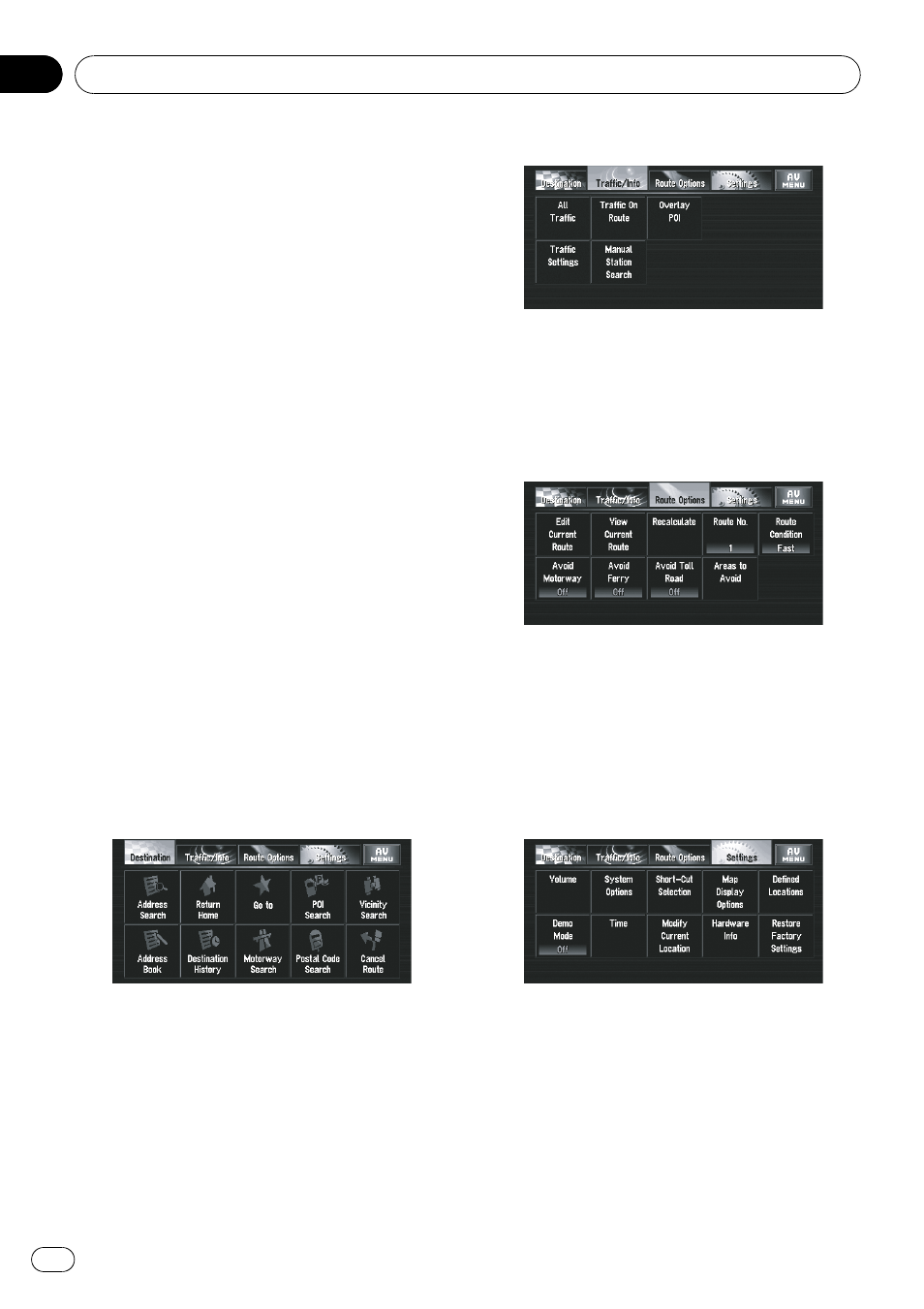
This section describes the basic navigation op-
erations, including how to display
NAVI
MENU and how to use Shortcut menu and
the map screen.
How to Use Menu Screens
There are two types of navigation menu:
“NAVI
MENU
” and “Shortcut menu”.
p The functions that cannot be used during
the memory navi mode are indicated in
grey with white letters. If you want to use
such functions, insert the DVD Map Disc.
NAVI MENU
Use this menu for basic operation of your navi-
gation system.
1
With the map displayed, press MENU
button.
2
To change to the menu you want to
use, touch the name of the menu displayed
at the top of the screen.
NAVI MENU is divided into four submenus:
[
Destination], [Traffic/Info], [Route Op-
tions], [Settings].
p Touch [AV MENU] changes to the AV opera-
tion screen.
= Refer to How to Display each Menu on page
Destination menu
Select the destination search method. The
route also can be cancelled from this menu.
= Refer to How to set your destination by ad-
= About “Searching places to register”, refer
Traffic/Info menu
Use this menu to check traffic information
mainly.
= Refer to Checking all traffic information on
= Refer to Checking traffic information on the
Route Options menu
Used to specify the conditions for setting the
route to the destination.
= For details concerning operations, refer to
Modifying the Route Calculation Conditions
on page 55
p [Edit Current Route], [View Current
Route] and [Recalculate] can be used
when the route is set.
Settings menu
Set the navigation functions so they can be
used easily.
= For details concerning operations, refer to
Chapter 6.
3
If you want to return to the map, press
MAP button.
Navigation Menu and Map Display
Engb
38
Chapter
03
