Displaying poi on the map 47, Displaying poi on the map – Pioneer AVIC-HD3 RU User Manual
Page 49
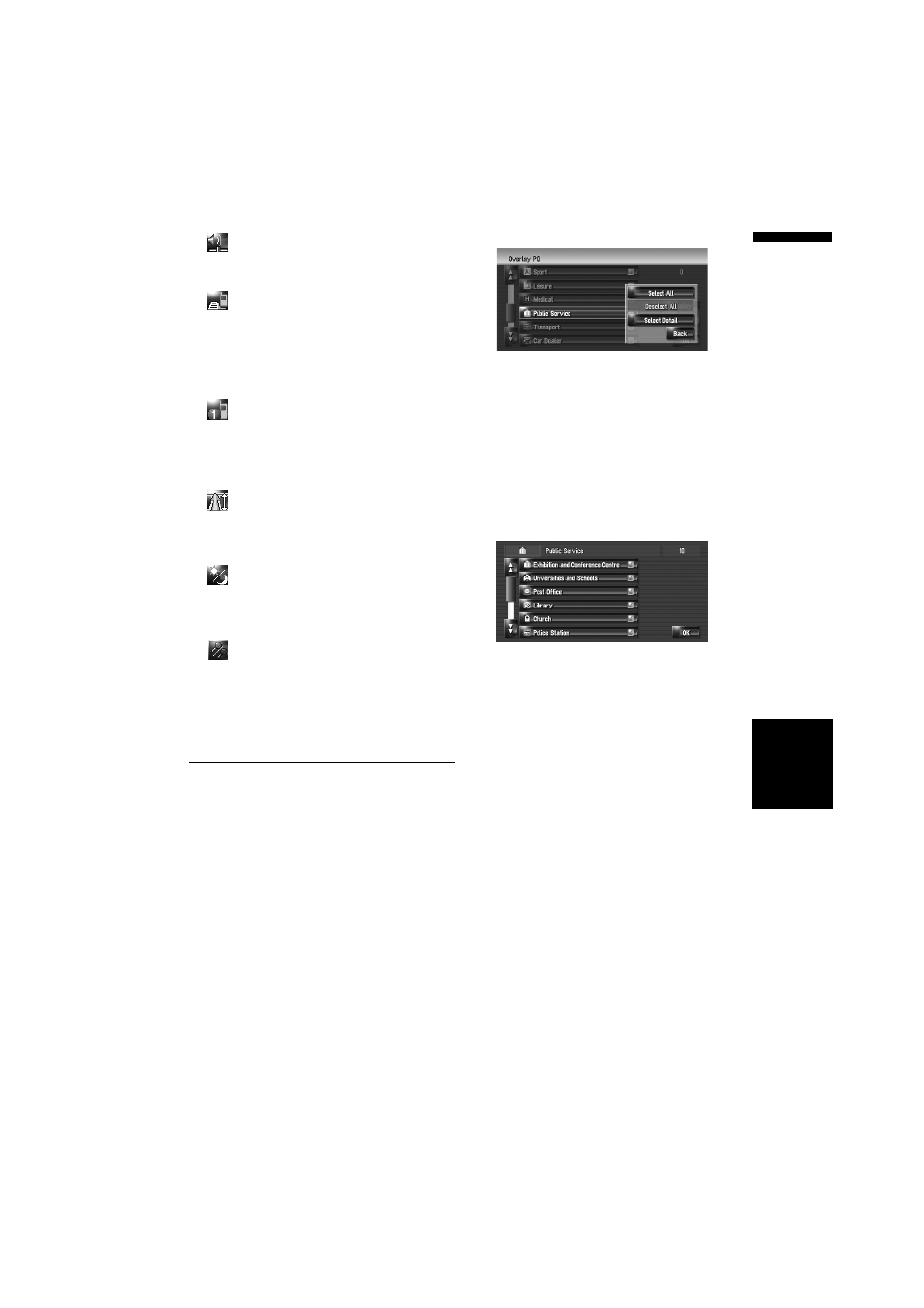
47
Chapter
4
Modify
ing Map Conf
igurat
io
ns
NA
VI
: Volume*
Displays [Volume Setting].
➲ [Volume] ➞ Page 79
: Phone Book*
Displays [Phone Book].
➲ “Calling a number in the Phone Book” ➞
➲ “Editing the entry in “Phone Book”” ➞
: Dial Favourite 1 to 5
You can make a call to the phone number reg-
istered in [Dial Favourites].
➲ “Registering a phone number in “Dial
: Whole Route Overview
Displays the entire route (currently set).
➲ “Checking the entire route overview on the
: Day/Night Display
Switches Day/Night Display setting.
➲ “Setting the Map Colour Change between
: Address Book Icon Display
Switches Address Book Icon Display setting.
➲ “Address Book Icon” ➞ Page 46
3
To finish the setting, touch [OK].
Displaying POI on the Map
Displays icons for the surrounding facilities (POI)
on the map.
1
Touch [Map] in the navigation menu, then
touch [Overlay POI].
2
Touch [Display] to turn it [On].
❒ If you do not want to display the POI icon
on the map, touch [Display] to turn it
[Off]. (Even if [Display] is turned [Off],
the POI selection setting is retained.)
3
Touch the category you want to display.
4
Touch [Select Detail].
[Select All]:
Selects all detailed categories that are
included in that category. (E.g. all categories
of restaurants including Japanese and fast
food.)
[Deselect All]:
Deselects the selected category.
5
Touch the desired detailed category.
❒ You can select up to 100 items from the
detailed category.
Categories that are already set will have a red
tick mark.
6
Touch [OK].
Returns previous screen.
7
To finish the selection, touch [OK].
➲ “Viewing the information of a specified
