Recording all tracks in a cd 108, Recording a cd manually 108, Recording only the first track of a cd 108 – Pioneer AVIC-HD3 RU User Manual
Page 110: Stopping cd recording 108, Recording all tracks in a cd, Recording a cd manually, Recording only the first track of a cd, Stopping cd recording
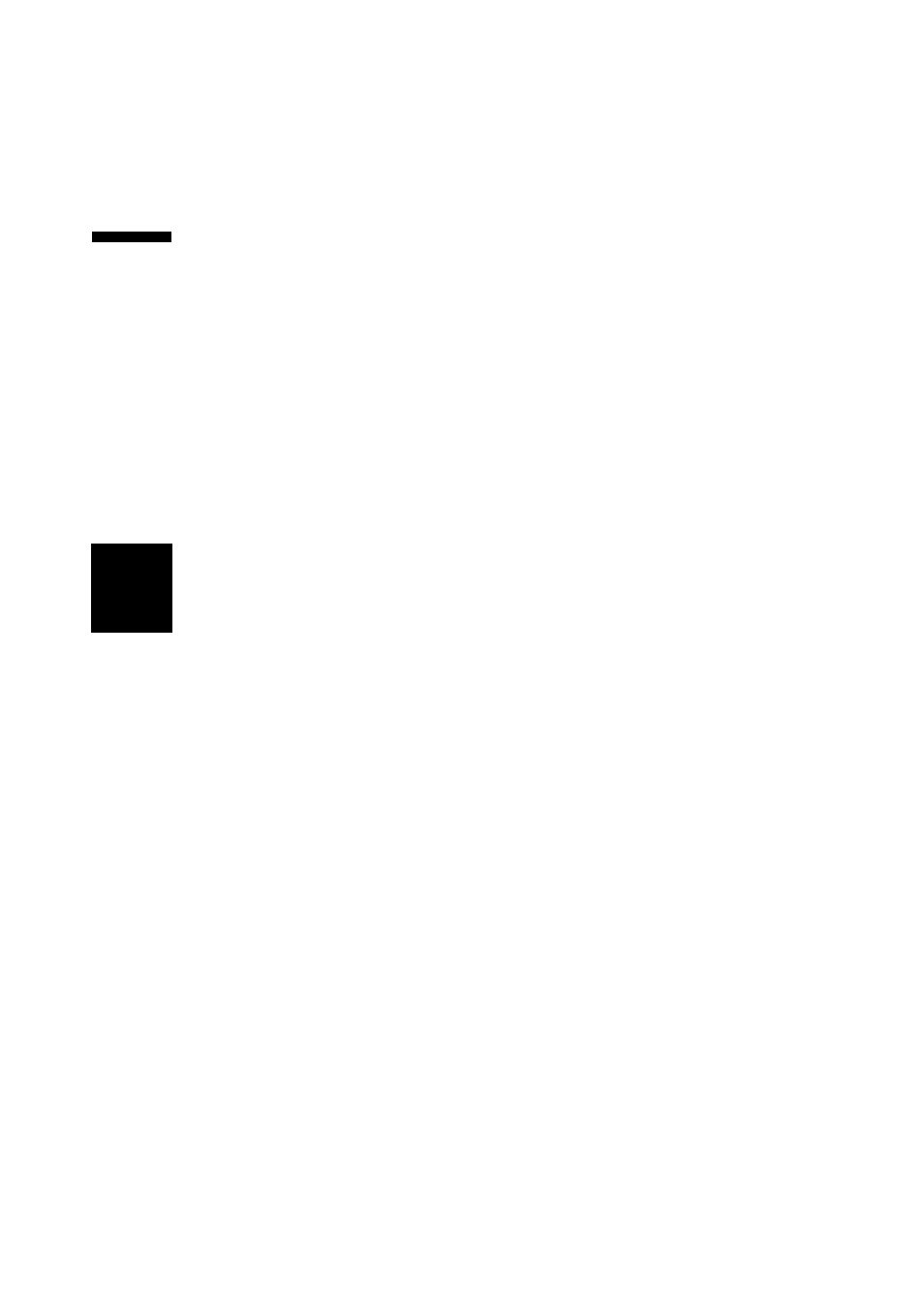
108
Chapter
10
Using
the AV Sour
ce
(M
usic Libra
ry)
AV
❒ When multiple options for the title information
are found or no title information exists, [–] is
displayed. A title may be displayed if you
update the title information manually after
recording has finished.
➲ “Assigning another candidate for title infor-
❒ If no title information exists in the Gracenote
®
Database on the built-in hard disk drive, the
date when the track was recorded is entered
automatically. If you want to display the title
information, enter the title manually after
recording has finished.
➲ “Editing a playlist or tracks” ➞ Page 113
❒ The title information displayed on the CD play-
back screen and the recording screen is syn-
chronised with the one edited in the music
library. If you edit the title information in the
music library, the title displayed on each
screen will change accordingly.
➲ “Editing a playlist or tracks” ➞ Page 113
❒ Title information can only be edited when one
or more tracks are recorded in the music
library.
❒ Once you record the CD-TEXT disc, the title
information encoded in CD-TEXT disc is also
stored into the hard disk drive. (If you edit the
title information with the Music library, the
edited title will be shown.)
Recording all tracks in a CD
When you play back a CD that is not recorded, it
is automatically recorded in the music library
(hard disk drive).
❒ All tracks are automatically recorded (Auto)
in the default setting.
➲ “Setting the CD recording mode” ➞
1
Insert the CD that you want to record.
Recording automatically starts.
❒ To cancel the recording, touch [Stop].
When recording finishes, the system returns
to the normal playback screen of the CD in the
blank between current track and next track.
❒ If the CD is scratched or damaged, no data
can be recorded on that part. In such a
case, the track that falls on that part may
be skipped.
Recording a CD manually
You can record only your favourite tracks in the
CD.
1
[REC Mode] is set to [Manual].
➲ “Setting the CD recording mode” ➞
❒ The REC Mode cannot be changed during
recording.
2
Play back the track you want to record.
3
Touch [REC].
The track being played is recorded.
When recording finishes, the system returns
to the normal playback screen of the CD in the
end of the track.
❒ To cancel the recording, touch [Stop].
Recording only the first track of
a CD
You can record only the first track of the CD. This
mode is useful when you want to record only the
first tracks from multiple CD singles (or EPs) con-
secutively.
1
[REC Mode] is set to [Single].
➲ Switching the recording mode ➞ Page 138
❒ The REC Mode cannot be changed during
recording.
2
Insert the CD you want to record.
Recording automatically stars for the first
track.
When recording finishes, the system returns
to the normal playback screen of the CD in the
end of the track.
❒ To cancel the recording, touch [Stop].
Stopping CD recording
You can stop recording while recording a CD.
(Recording can resume depending on the record-
ing mode.)
