Chapte r 14 – Pioneer AVIC-HD3 RU User Manual
Page 151
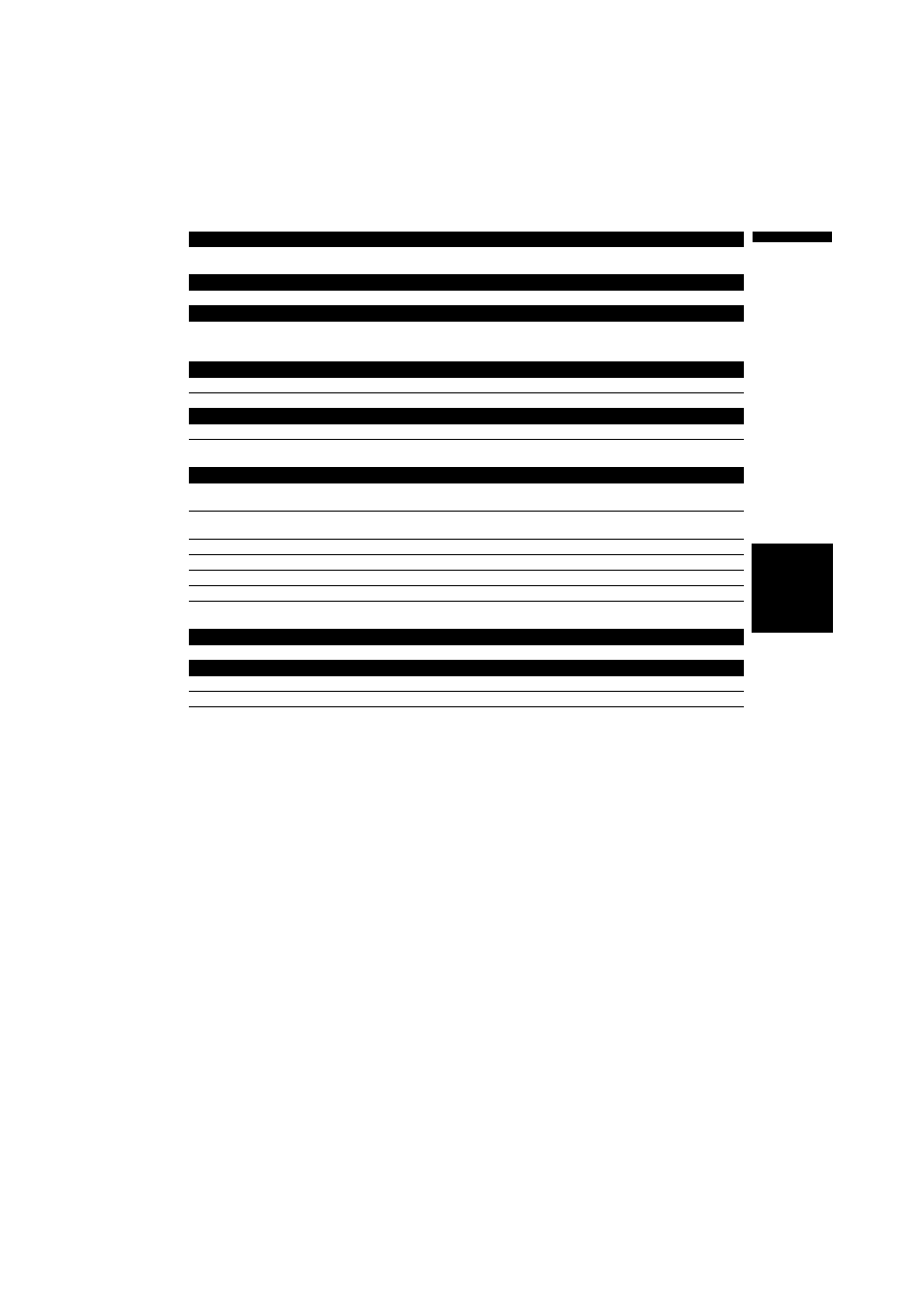
149
NA
VI/
A
V
Chapte
r
14
Operating Your
Na
vigation Syste
m
wit
h
Voic
e
(Note 1): International call with using “+” is not available in the voice operation.
Operating the view mode
Map Operation* ➞ Change View Mode* ➞ Map Mode, Driver’s View, 2D Twin Map View, 3D Twin Map View, Street List
Mode, Mixed Mode, Rear View, Vehicle Dynamics ➞ Map screen will be changed to selected view mode.
Operating the map orientation
Map Operation* ➞ Heading Up, North Up ➞ Map orientation will be changed.
Recalculating the route
Route Options* ➞ Change Route* ➞ Rerouting, Use Main Road, Use Fast Route, Use Short Route, Use Motorway,
Avoid Motorway, Use Ferry, Avoid Ferry, Use Toll Road, Avoid Toll Road ➞ If the route already set, touch VOICE icon to
recalculate.
Checking the current route
Route Options* ➞ Route Profile ➞ Displaying the route profile screen.
Route Options* ➞ Next Guidance ➞ You can hear the information of next guidance point.
Cancelling the route
Route Options* ➞ Cancel Route ➞ If the route is already set, touch VOICE icon to cancel the current route.
Route Options* ➞ Cancel Waypoint ➞ If the waypoint is already set, touch VOICE icon to cancel route until next way-
point.
Operating the mobile phone featuring Bluetooth technology
Call*➞ Telephone Book ➞
number data, touch VOICE icon to call the registered location.
Call* ➞ Call Registered Point ➞
number data, touch VOICE icon to call the registered location.
Call* ➞ Redial ➞ Touch VOICE icon to redial.
Call* ➞ Call Phone Number ➞ Say the number you want to call. ➞ Touch VOICE icon to dial. (Note 1)
Call* ➞ Received Call ➞ Displaying the received call list.
Call* ➞ Call Favorite 1, 2, 3, 4, 5 ➞ Touch VOICE icon to dial.
Call* ➞ Call Home ➞ Touch VOICE icon to call your home (Only when the phone number is registered in your
home.)
Erase the tracking
Other Operation* ➞ Erase Tracks ➞ Touch VOICE icon to delete the tracking.
Turning on or off the Overlay POI
Other Operation* ➞ Display Overlay POI ➞ Displaying the selected POI in Overlay POI.
Other Operation* ➞ Hide Overlay POI ➞ Turn off Overlay POI.
