Changing the title of the playlist or track – Pioneer AVIC-HD3 RU User Manual
Page 117
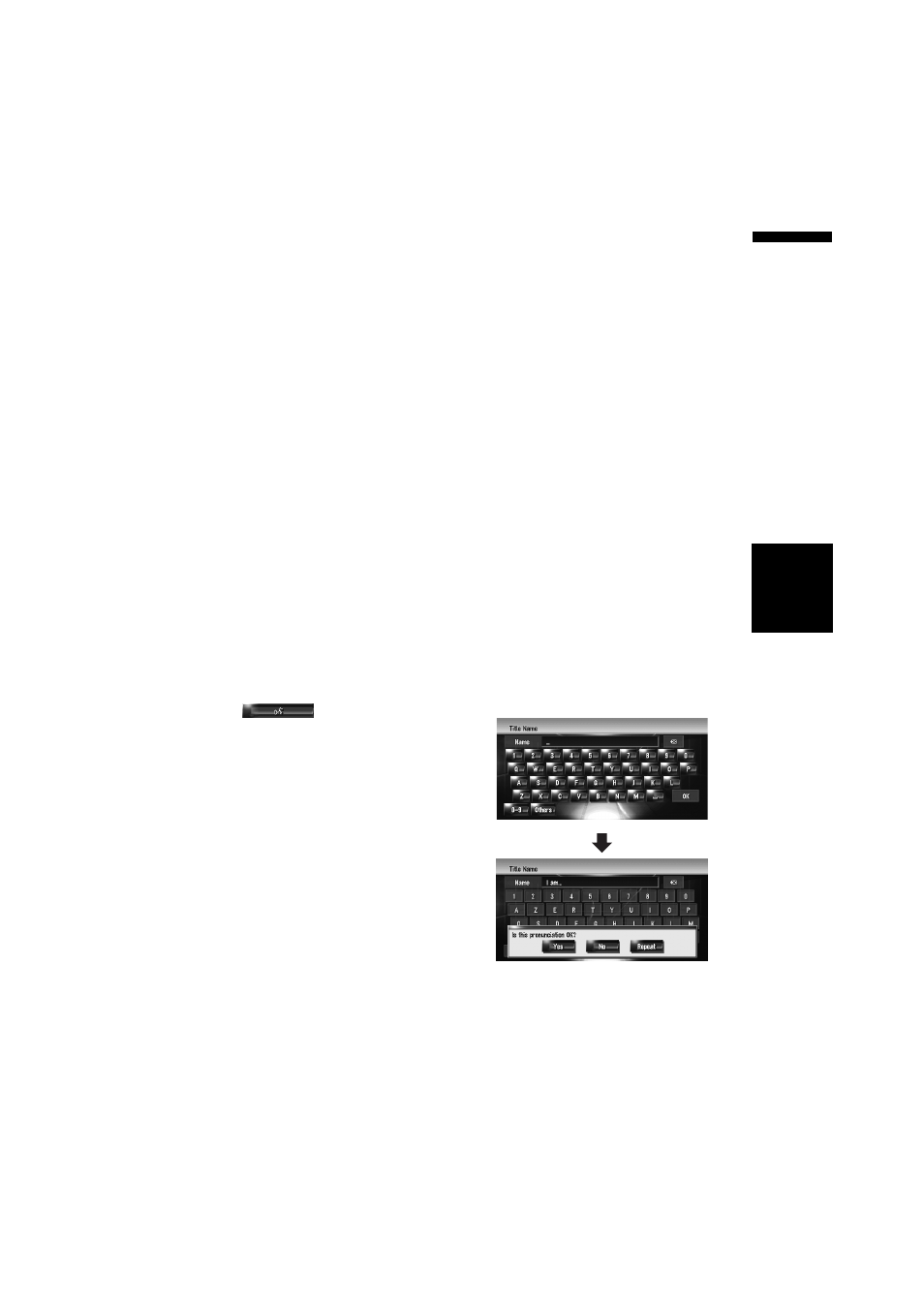
115
AV
Chapte
r
10
Using
the AV Sour
ce
(M
usic Libra
ry)
➲ “Renaming an artist name in the playlist or
(4) Change genre
➲ “Changing the genre of a track” ➞ Page 118
(5) Change the order to play back tracks
➲ “Sorting the tracks in “My Mix” (“My Favorite”)
(6) Delete the current track
➲ “Deleting the current track” ➞ Page 118
(7) Update track title information
➲ “Assigning another candidate for title infor-
(8) Add the track to “My Favorite”
➲ “Register tracks one by one” ➞ Page 112
Changing the title of the playlist or
track
You can change titles of playlists or tracks. The
titles changed here are displayed on the screen.
Entering letters in Cyrillic (With [Cyrillic]
selected in the [Keyboard] settings under
[Regional Settings])
❒ When entering letters in Cyrillic, title change
and voice command cannot be registered at
the same time. To register voice command,
touch
after title change is com-
plete and edit the settings.
1
Enter the playlist edit mode or track edit
mode.
➲ “Switching to the edit mode” ➞ Page 113
2
Touch [Title].
When the message “The character set is
different from current keyboard setting.
All characters will be deleted when edit-
ing. Would you like to proceed?” appears,
touch [Yes]. Touch [No] to cancel the opera-
tion.
3
Enter a new name, then touch [OK].
The current title appears in the text box.
Delete the current title, and enter a new title.
❒ Touch [Small] to enter lowercase letters.
Touch [Caps.] to enter uppercase letters.
Touch to toggle the selection.
Entering letters other than Cyrillic (With an
item other than [Cyrillic] selected in the
[Keyboard] settings under [Regional Set-
tings])
1
Enter the playlist edit mode or track edit
mode.
➲ “Editing a playlist or tracks” ➞ Page 113
2
Touch [Title].
When the message “The character set is
different from current keyboard setting.
All characters will be deleted when edit-
ing. Would you like to proceed?” appears,
touch [Yes]. Touch [No] to cancel the opera-
tion.
3
Touch [Yes].
When not registering a title as a voice com-
mand, select [No].
4
Enter a new character string, then touch
[OK].
The current title appears in the text box.
Delete the current title, and enter a new title.
❒ Touch [Small] to enter lowercase letters.
Touch [Caps.] to enter uppercase letters.
Touch to toggle the selection.
❒ When not registering the entered title as a
voice command, Step 4 completes the
operation.
The system pronounces the character string
once, and the pronunciation confirmation
message appears. Touch [Yes] to fix the
change.
