Operating the radio (am) 104, Selecting [am] as the source 104, Screen configuration 104 – Pioneer AVIC-HD3 RU User Manual
Page 106: Touch key operation 104, Operating the radio (am), Selecting [am] as the source, Screen configuration, Touch key operation
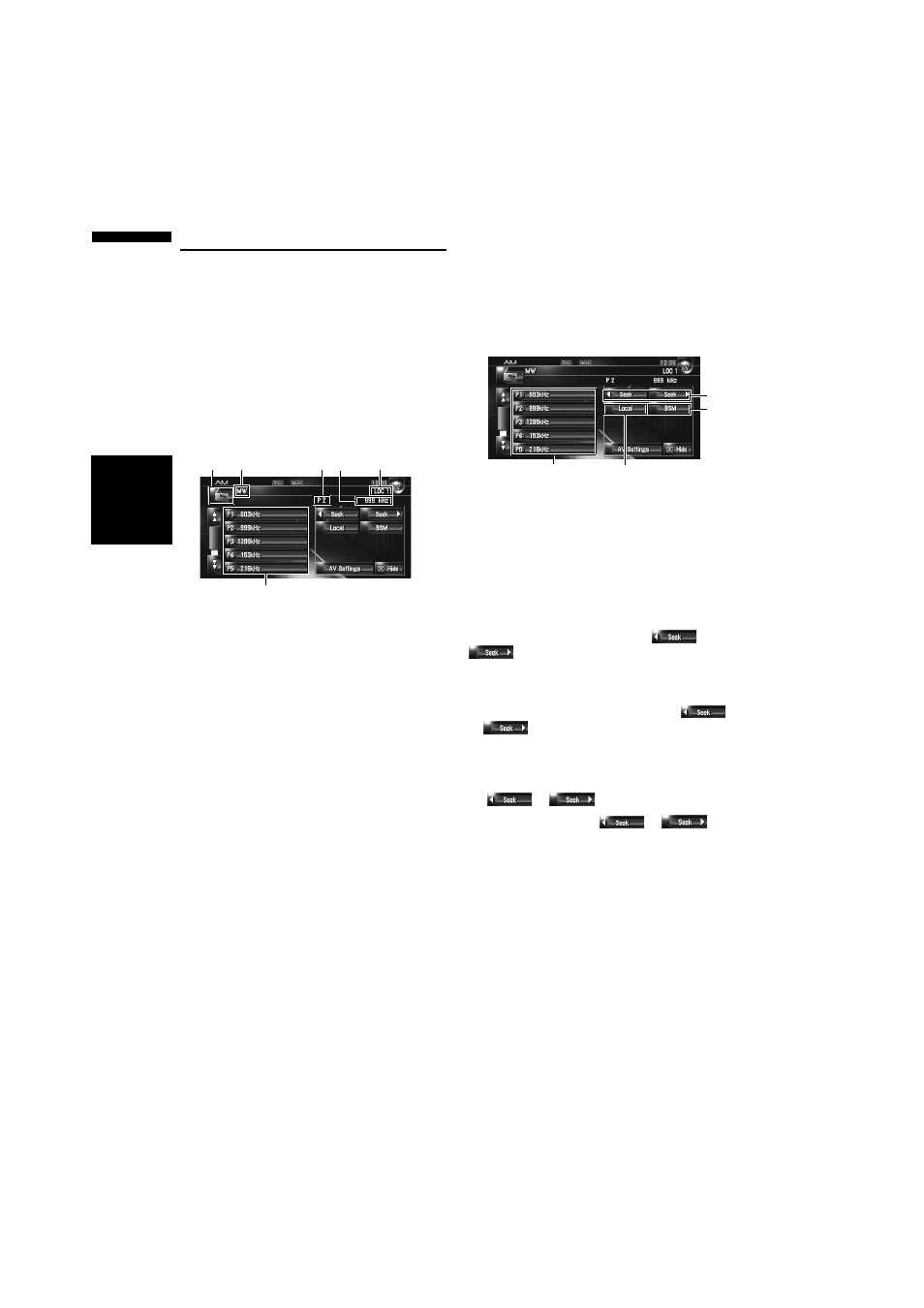
104
Chapte
r
9
Using
the AV Source
(Built
-i
n DVD Drive and
Radio)
AV
Operating the Radio (AM)
You can listen to the radio by using the navigation
system. This section describes operations for
Radio (AM).
Selecting [AM] as the source
1
Touch the source icon and touch [AM].
➲ For details, refer to “Selecting a source” ➞
Screen configuration
(1) Source icon
Shows which source has been selected.
(2) Preset number indicator
Shows what preset has been selected.
(3) Frequency indicator
Shows to which frequency the tuner is tuned.
(4) Preset list display
Shows the preset list.
(5) LOCAL indicator
Shows when local seek tuning is on.
(6) LW/MW indicator
Shows whether the tuner is tuned for the LW or
MW.
Touch key operation
1
Touch the source icon and then touch
[AM] to select the radio (AM).
When the source icon is not displayed, you
can display it by touching the screen.
Touch keys
(1) Touch: Recall the preset station
Touch and hold: Store the broadcast station
You can register the frequency currently being
received to the preset list. You can easily store up
to six broadcast frequencies for later recall with
the touch of a key.
❒ Up to 6 stations can be stored in memory.
(2) Touch: Perform manual tuning
To perform manual tuning, touch
or
briefly. The frequencies move up or
down one step.
Touch and hold: Perform seek tuning
To perform seek tuning, keep touching
or
for about one second and release.
The tuner will scan the frequencies until a broad-
cast strong enough for good reception is found.
❒ You can cancel seek tuning by touching either
or
briefly.
❒ If you keep touching
or
, you
can skip broadcasting frequencies. Seek tun-
ing starts as soon as you release the keys.
❒ You can also perform these operations by
using the TRK (/) button.
(1)
(2) (3)
(5)
(4)
(6)
(4)
(2)
(1)
(3)
