Connecting a registered bluetooth device, Manually, Switching visibility – Pioneer AVIC-F860BT User Manual
Page 58: Switching visibility on, Connecting a registered bluetooth device manually, 11 registering and connecting a bluetooth device
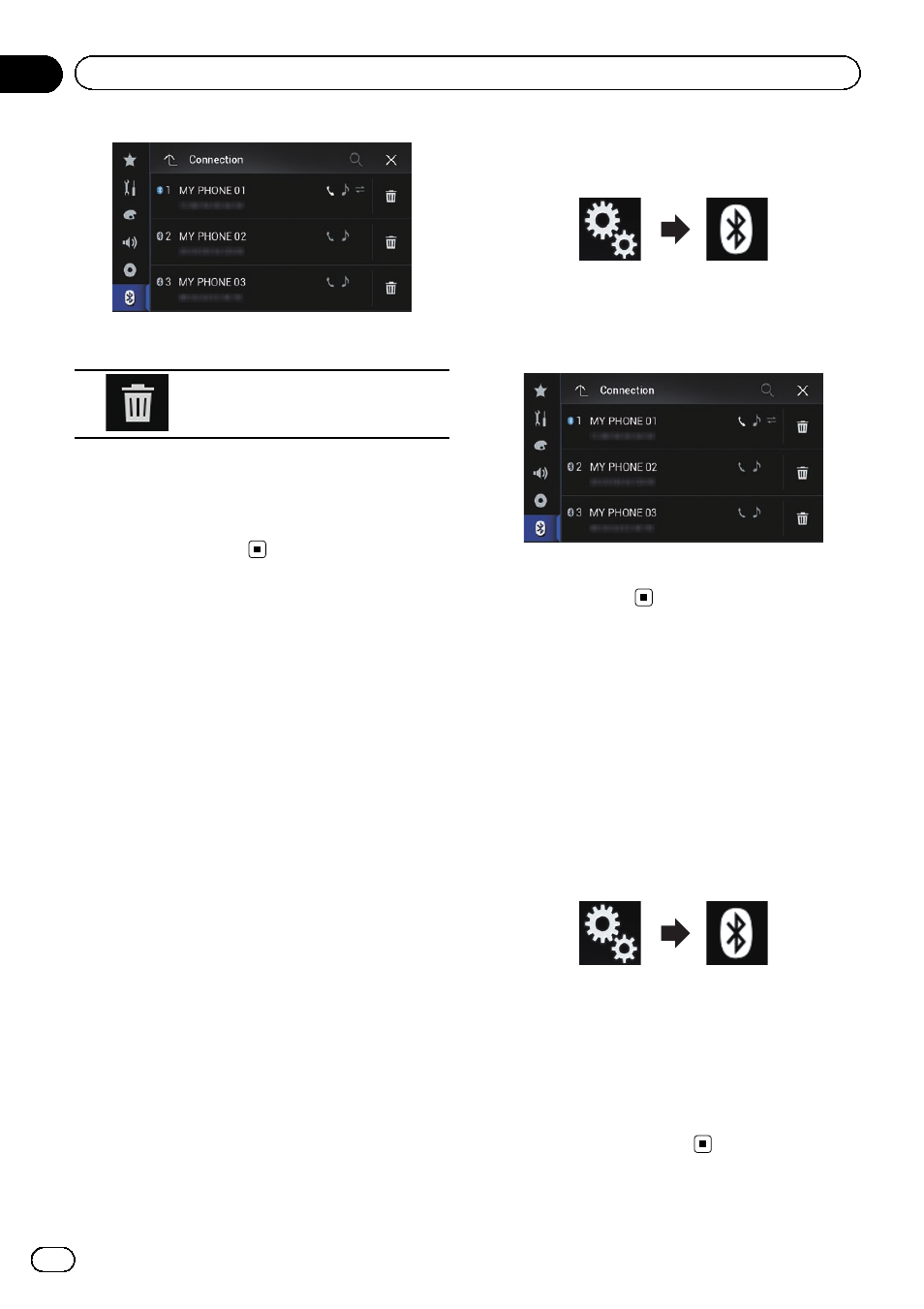
4
Touch the following key.
Deletes a paired device.
A message prompting you to delete a regis-
tered device appears.
5
Touch [Yes].
The device is deleted.
Connecting a registered
Bluetooth device manually
Connect the Bluetooth device manually in the
following cases:
! Two or more Bluetooth devices are regis-
tered, and you want to manually select the
device to be used.
! You want to reconnect a disconnected
Bluetooth device.
! Connection cannot be established automa-
tically for some reason.
If you wish to start the connection manually,
carry out the following procedure.
1
Activate the Bluetooth wireless tech-
nology on your devices.
p For some Bluetooth devices, no specific ac-
tion is necessary to activate Bluetooth wire-
less technology. For details, refer to the
instruction manual of your devices.
2
Press the HOME button to display the
Top menu screen.
3
Touch the following keys in the follow-
ing order.
The
“Bluetooth” screen appears.
4
Touch [Connection].
The following screen appears.
5
Touch the name of the device that you
want to connect.
Switching visibility
This function sets whether or not to make this
product visible to the other device.
Initially, this function is set to on.
1
Press the HOME button to display the
Top menu screen.
2
Touch the following keys in the follow-
ing order.
The
“Bluetooth” screen appears.
3
Touch [Visibility] repeatedly until the
desired setting appears.
! On (default):
Turns the visibility on.
! Off:
Turns the visibility off.
Engb
58
Chapter
11
Registering and connecting a Bluetooth device
