Changing the preinstalled splash, Screen, Changing to the splash screen stored – Pioneer AVIC-F860BT User Manual
Page 164: On the external device (usb/sd), Changing the preinstalled splash screen, 30 theme menu
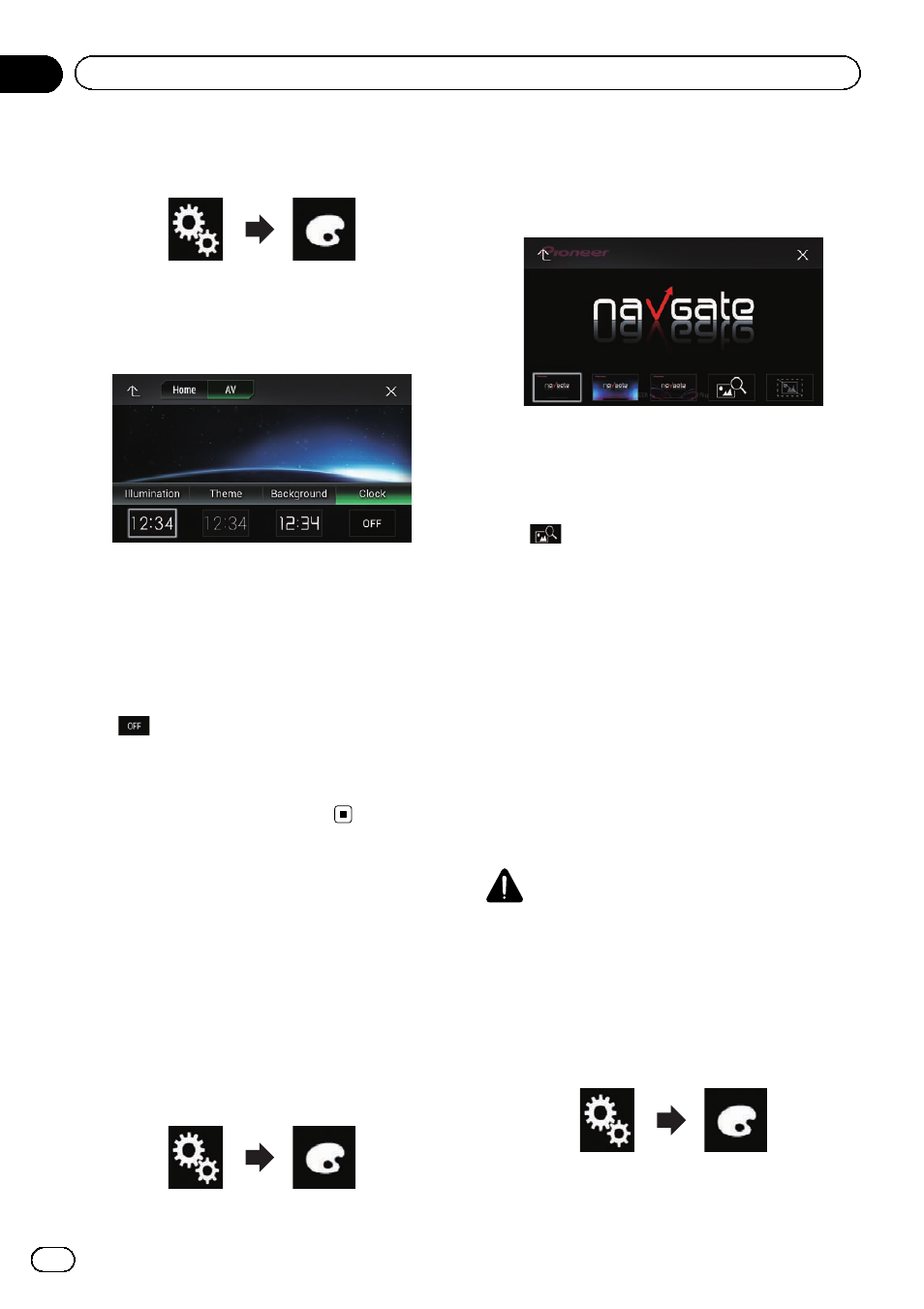
2
Touch the following keys in the follow-
ing order.
The
“Theme” screen appears.
3
Touch [Clock].
The following screen appears.
p You can also change the screen for settings
by touching [
Illumination], [Theme] or
[
Background] on this screen.
4
Touch the item you want to set.
! Preset images:
Selects the desired preset clock image.
!
(off):
Hides the clock display.
p You can preview the Top menu screen or
the AV operation screen by touching
[
Home] or [AV] respectively.
Changing the preinstalled
splash screen
You can change the splash screen to other
images preinstalled in this product.
1
Press the HOME button to display the
Top menu screen.
2
Touch the following keys in the follow-
ing order.
The
“Theme” screen appears.
3
Touch [Splash Screen].
The following screen appears.
4
Touch the item you want to set.
! Preset images:
Selects the desired preset splash screen
image.
!
(custom):
Displays the splash screen image imported
from the external device.
= For details, refer to Changing to the splash
screen stored on the external device (USB/
SD) on page 164.
Changing to the splash screen
stored on the external device
(USB/SD)
You can change the splash screen to other
images imported from the external device
(USB/SD).
CAUTION
Do not turn off the engine while importing an
image from the external device (USB/SD).
1
Press the HOME button to display the
Top menu screen.
2
Touch the following keys in the follow-
ing order.
The
“Theme” screen appears.
Engb
164
Chapter
30
Theme menu
