Audio adjustments – Pioneer AVIC-F860BT User Manual
Page 155
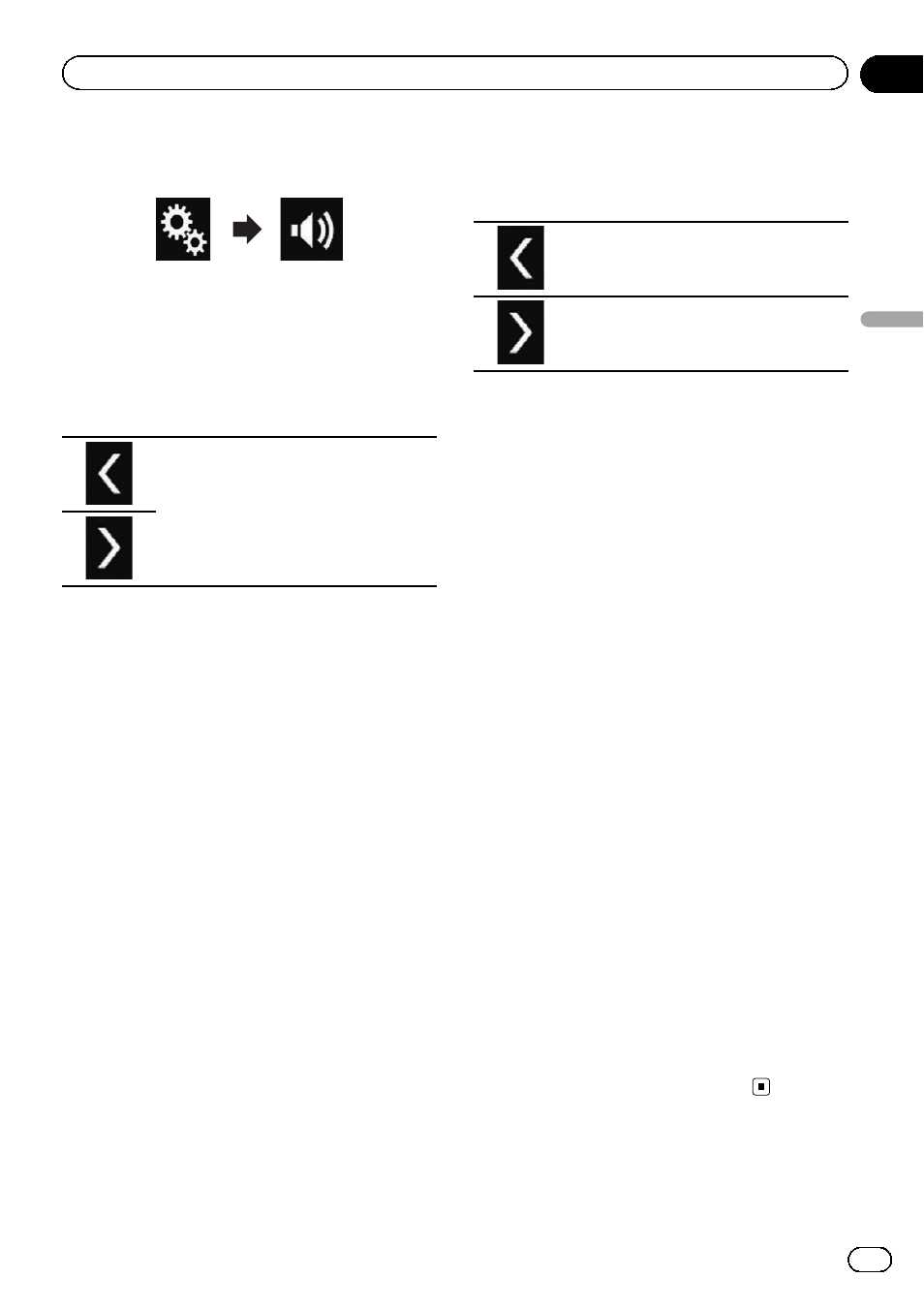
3
Touch the following keys in the follow-
ing order.
The
“Audio” screen appears.
4
Touch [Time Alignment].
The
“Time Alignment” screen appears.
5
Touch the following keys to select the
listening position if necessary.
Selects the listening position.
! Off:
Changes the listening position setting to
off.
! Front Left:
Changes the listening position setting to
front left.
! Front Right:
Changes the listening position setting to
front right.
! Front:
Changes the listening position setting to
front.
! All:
Changes the listening position setting to
all.
p If you change the listening position setting,
the output levels of all the speakers will
change in conjunction with the setting.
6
Touch the following keys to input the
distance between the selected speaker and
the listening position.
Decreases the distance between the se-
lected speaker and the selected listen-
ing position.
Increases the distance between the se-
lected speaker and the selected listen-
ing position.
p “0.0” cm to “500.0” cm is displayed as the
distance to be corrected is increased or de-
creased.
! Front Left:
Changes the distance between the front left
speaker and the selected listening position.
! Front Right:
Changes the distance between the front
right speaker and the selected listening po-
sition.
! Rear Left:
Changes the distance between the rear left
speaker and the selected listening position.
! Rear Right:
Changes the distance between the rear
right speaker and the selected listening po-
sition.
! Subwoofer:
Changes the distance between the subwoo-
fer speaker and the selected listening posi-
tion.
# If you touch [TA On], the time alignment is
turned off mandatorily.
p This function is available only when the lis-
tening position setting is set to
“Front Left”
or
“Front Right”.
# If you touch [Apply Auto EQ], the result of
“A-EQ&TA Measurement” will be applied to the
time alignment setting.
p To use this function, the vehicle’s acoustics
must be measured in advance.
Engb
155
Chapter
29
Audio
adjustments
Audio adjustments
