Selecting a location you searched for, Recently, History 36 – Pioneer AVIC-F860BT User Manual
Page 36: Smart history 36, Searching for a location using, Combined, Search, Selecting a location you searched for recently, Searching for a location using “combined search, 05 searching for and selecting a location
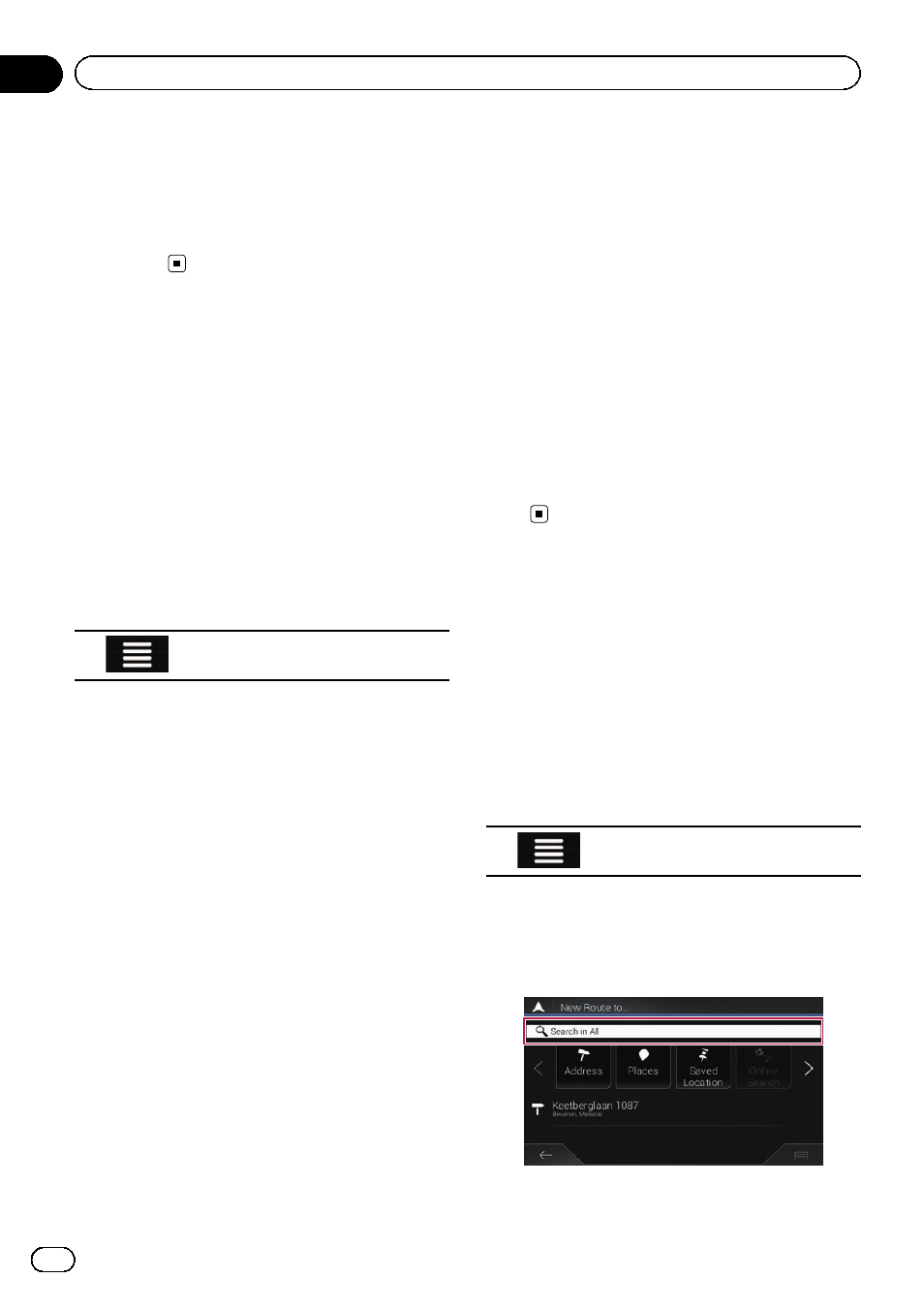
p If needed, you can select from different
route alternatives or change the route plan-
ning method before starting navigation.
= For details, refer to Checking route alter-
natives when planning the route on page
39.
Selecting a location you
searched for recently
The places that were previously set as destina-
tions or waypoints have been automatically
stored in
“History”.
History
1
Press the MAP button.
The Map screen appears.
2
Touch the following key.
Displays the navigation menu on
the Map screen.
3
Touch [New Route].
The
“New Route to...” screen appears.
4
Touch [History].
The list of recent destinations appears.
5
Touch the entry you want.
The searched location appears on the Map
screen.
6
Touch [Select as Destination].
After a short summary of the route para-
meters, a map appears showing the entire
route. The route is automatically calculated.
p If needed, you can change some of the
route setting parameters before selecting a
destination.
= For details, refer to “Route Preferences”
7
Touch [Start Navigation].
Your navigation system starts the route gui-
dance.
p If needed, you can select from different
route alternatives or change the route plan-
ning method before starting navigation.
= For details, refer to Checking route alter-
natives when planning the route on page
39.
Smart History
Smart History suggests these previously used
locations as destinations based on your navi-
gation habits, using parameters like the cur-
rent time of day, the day of week, and the
current location.
Two of the Smart History Items are shown in
the
“New Route to...” screen for easy ac-
cess.
Searching for a location
using
“Combined Search”
The
“Combined Search” feature lets you
quickly find a place by its name and search
area.
1
Press the MAP button.
The Map screen appears.
2
Touch the following key.
Displays the navigation menu on
the Map screen.
3
Touch [New Route].
The
“New Route to...” screen appears.
4
Touch [Search in All].
The
“Combined Search” screen appears.
Engb
36
Chapter
05
Searching for and selecting a location
