Selecting the theme colour, Selecting the clock image, Theme menu – Pioneer AVIC-F860BT User Manual
Page 163
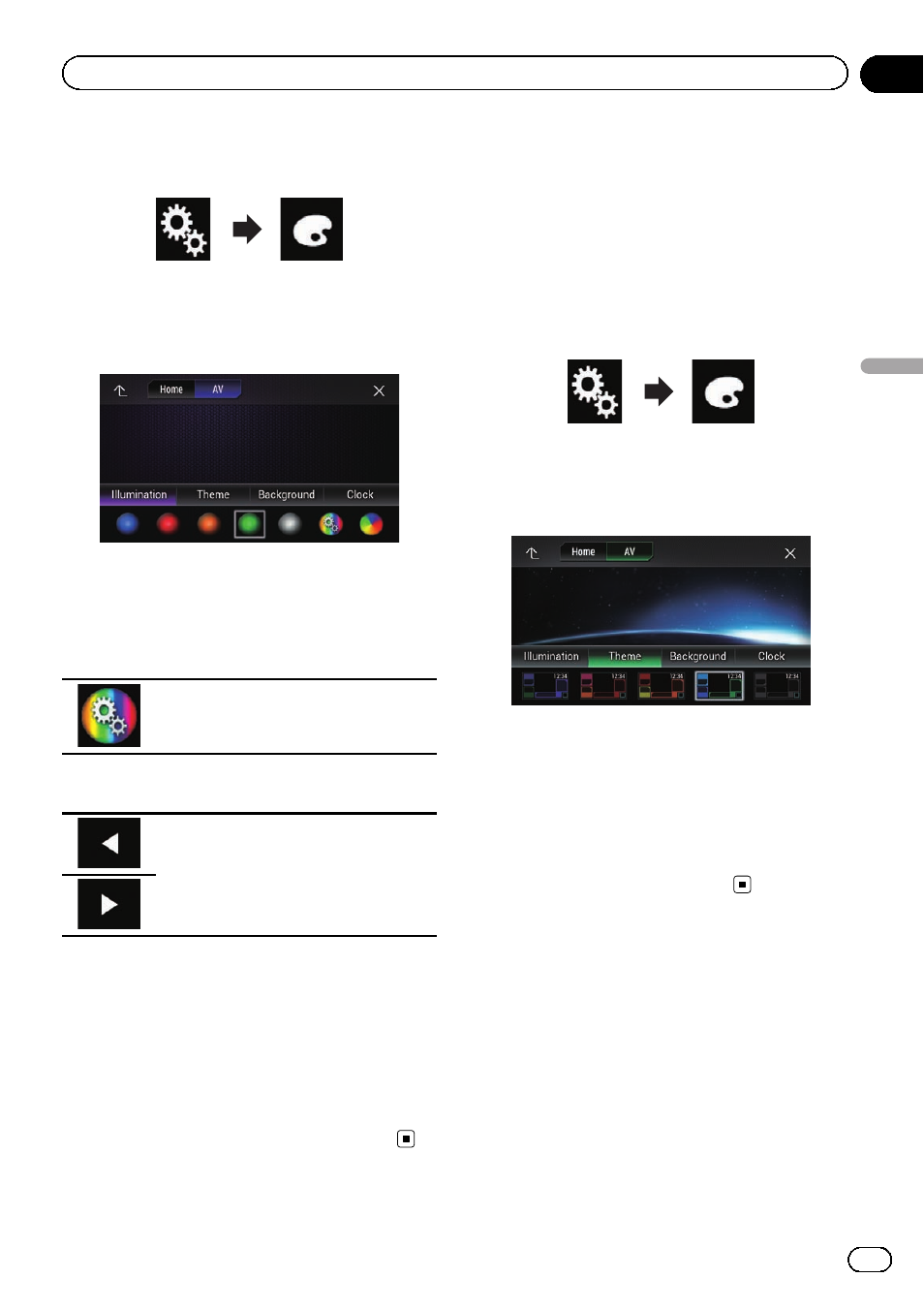
2
Touch the following keys in the follow-
ing order.
The
“Theme” screen appears.
3
Touch [Illumination].
The following screen appears.
p You can also change the screen for settings
by touching [
Theme], [Background] or
[
Clock] on this screen.
4
Touch the following key.
Displays the screen to create a user-de-
fined colour and store it to memory.
5
Touch the following keys.
Adjusts the brightness and the level of
red, green and blue to create a favourite
colour.
p You can also adjust the colour tone by drag-
ging the colour bar.
6
Touch and hold [Memo] to store the
customised colour in the memory.
The customised colour is stored in the mem-
ory.
The set colour will be recalled from the mem-
ory the next time you touch the same key.
Selecting the theme colour
A theme colour can be selected from 5 differ-
ent colours.
1
Press the HOME button to display the
Top menu screen.
2
Touch the following keys in the follow-
ing order.
The
“Theme” screen appears.
3
Touch [Theme].
The following screen appears.
p You can also change the screen for settings
by touching [
Illumination], [Background]
or [
Clock] on this screen.
4
Touch the colour you want.
p You can preview the Top menu screen or
the AV operation screen by touching
[
Home] or [AV] respectively.
Selecting the clock image
The clock on the AV operation screen and the
Top menu screen can be selected from 3 differ-
ent images.
1
Press the HOME button to display the
Top menu screen.
Engb
163
Chapter
30
Theme
menu
Theme menu
