Changing the splash screen 121, Setting the rear view camera 121, Customising preferences – Pioneer AVIC F900BT User Manual
Page 121: Changing the splash screen, Setting the rear view camera
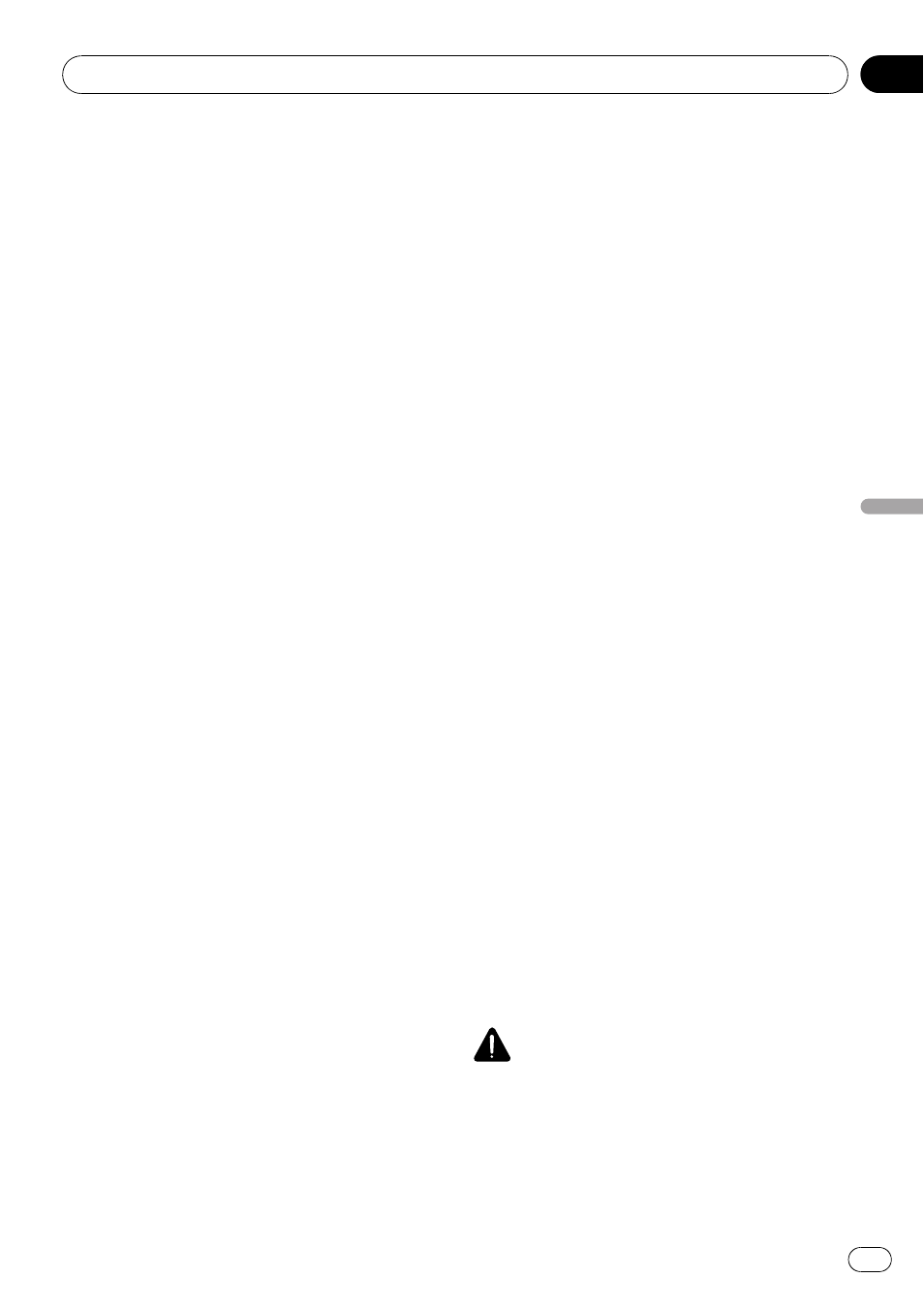
3
Touch the desired language.
After the language is selected, the screen re-
turns to the previous screen.
4
Touch the key next to
“Program lan-
guage:
”.
5
Touch the desired language.
If you change [
Program language:], a mes-
sage prompting you to reboot appears. Touch
[
OK] reboots the system.
Changing the splash screen
You can change the splash screen that ap-
pears when the navigation system starts. Copy
your favourite image to the external storage
device (USB, SD), and select the image to im-
port.
p Splash screen images should be used with-
in the following formats;
— BMP or JPEG files
— Allowable horizontal and vertical size
are 2 592 x 1 944 or smaller
— Allowable data size is 15 MB or smaller
p Proper compatibility with allowable files is
not guaranteed.
p Imported original images will be stored in
the built-in memory, but the ability to save
these images cannot be guaranteed com-
pletely. If your original image data is de-
leted, set the external storage device (USB,
SD) again and re-import the original image.
1
Create a folder named
“Pictures” on the
top-most directory of the external storage
device (USB, SD) and store the picture files
in this folder.
2
Insert the SD memory card into the SD
card slot or plug the USB storage device to
the USB connector.
3
Touch [Splash Screen] on the
“System
Settings
” menu.
= For details, refer to Displaying the “System
The navigation system checks the external sto-
rage device (USB, SD). If an appropriate file is
found, the file list will be displayed.
p If there is no “Pictures” folder or loadable
file, a message appears.
p You can switch the list by touching [Import
from SD] and [Import from USB].
4
Touch the image to use as the splash
screen from the list.
The image is displayed on the screen.
5
Touch [OK].
The image is set as the splash screen, and the
system returns to the
“System Settings”
menu.
Setting the rear view camera
The following two functions are available. The
rear view camera feature requires a separately
sold rear view camera (e.g. ND-BC2). (For de-
tails, consult your dealer.)
Back up camera
The navigation system features a function that
automatically switches to the full-screen rear
camera image installed on your vehicle. When
the gearstick is in the REVERSE (R) position,
the screen automatically switches to full-
screen rear view camera.
Camera for
“RearView”
[
RearView] can be displayed the full-screen
rear camera image any time without relation
to the gearstick position after touching [
Rear-
View] on the
“AV Source” menu. [RearView]
is useful if you want to monitor an attached
trailer, etc.
CAUTION
Pioneer recommends the use of a camera which
outputs mirror reversed images, otherwise the
screen image may appear reversed.
Customising preferences
Engb
121
Chapter
21
Customising
pr
eferences
