10 adjust color signals, 05 additional picture adjustment options – Pioneer KRP-500M User Manual
Page 46
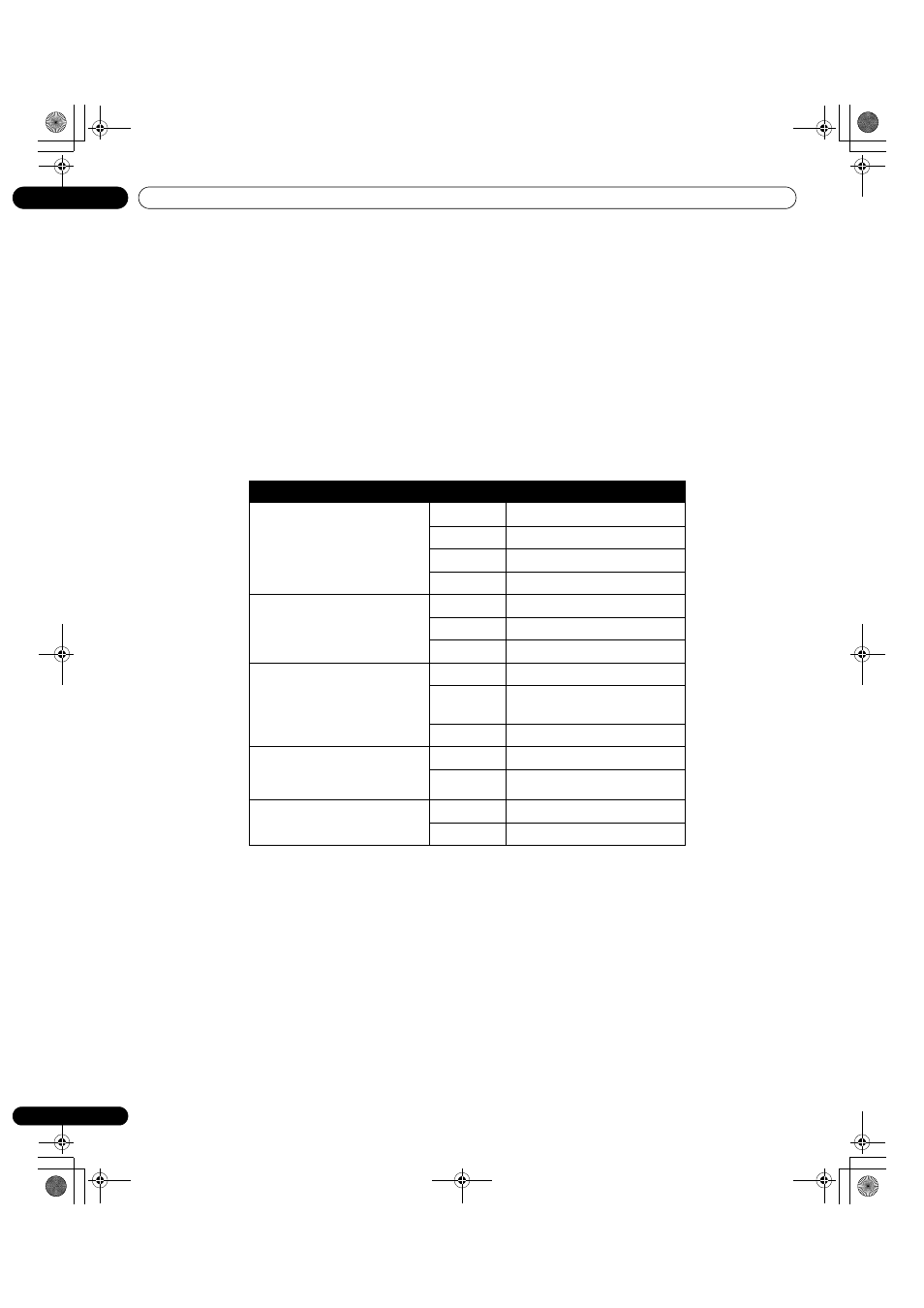
46
En
05
Additional Picture Adjustment Options
5 ) Press
HOME MENU to exit the menu.
Note:
This setting applies only to input video signals.
5.3.10 Adjust Color Signals
Your flat panel display features various color signal adjustment options: 3DYC, I-P Mode, Drive Mode, Game
Control Pref., and Blue Only Mode. Use these options to adjust color signals for both video and still images.
To select color signal adjustment options, follow the steps below.
1 ) Access Pro Adjust through the Picture menu
.
2 ) Select Other from the Pro Adjust menu.
3 ) Select 3DYC, I-P Mode, Drive Mode, Game Control Pref
. or Blue Only Mode.
4 ) Select the desired parameter.
Drive Mode is unavailable when setting Game Control Pref. to Off.
To activate the Game Control Pref. option, set the AV Selection to GAME. This option is unavailable for a PC source.
Also, the Game Control Pref. option for operability (On) is ignored during multi-screen viewing (page 47) or image
freezes (page 48).
5 ) Press
HOME MENU to exit the menu.
Notes:
Reset returns all settings to factory defaults.
This setting applies only to input video signals.
Option
Parameter
Description
3DYC (optimizes characteristics
for separating brightness
signals from color signals)
Off
No effect
High
enhances 3DYC
Mid
standard 3DYC
Low
moderate 3DYC
I-P Mode (provides optimum
conversion from interlace
signals to progressive signals)
1 (Motion)
optimizes video images
2 (Standard) standard setting
3 (Still)
optimizes still images
Drive Mode (switches image
display frequency)
1
standard setting
2
enhances readability for
horizontally scrolling text
3
optimizes movie content
Game Control Pref. (establishes
a gaming preference for image
quality or operability)
Off
image quality preferred
On
operability preferred
Blue Only Mode (displays
images in blue only)
Off
No effect
On
activates Blue Only Mode
KRP-600M_500M.book Page 46 Tuesday, May 13, 2008 12:47 PM
