Pioneer KRP-500M User Manual
Page 3
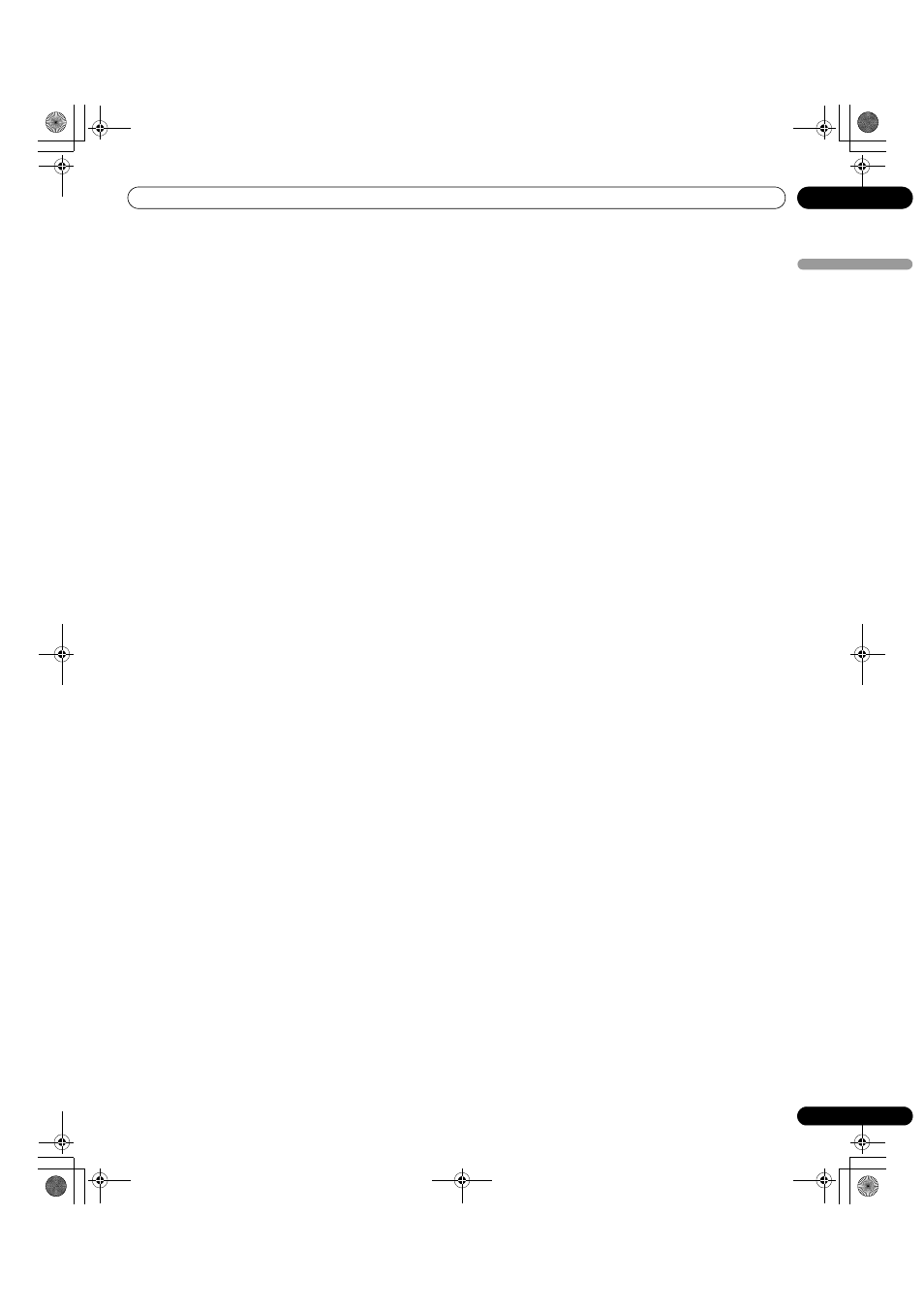
3
En
TABLE OF CONTENTS
Englis
h
Congratulations on your purchase of a Pioneer KURO monitor.
KURO is the future of Pioneer flat panel displays. It’s a world without boundaries. A place where the senses evolve, colors
are felt and sounds can be tasted. An experience that changes not only the way you view entertainment, but the way you
view the world.
We are proud to incorporate this philosophy of exceptional quality, state-of-the-art design and meticulous engineering to
make the KURO undeniably unique and bring you one of the best entertainment experiences possible.
Please take some time to read through this owner’s guide and manual to learn about the many features and benefits that
set the KURO apart. We hope you enjoy the experience of owning the KURO and invite you to enter a new world of seeing
and hearing like never before.
TABLE OF CONTENTS
1.1 Flat Panel Display Shipment Checklist........................................................................................................................... 6
1.2 Control Options: Get to Know Your Flat Panel Display.................................................................................................. 7
1.2.1 Control Buttons and More on the Flat Panel Display ........................................................................................... 7
1.2.2 Operating the Remote Control............................................................................................................................... 9
1.2.3 Buttons on the Remote Control............................................................................................................................ 11
2.1 Use the Optional Table Top Stand (Stand) or Equivalent Items ................................................................................. 13
2.2 Use the Optional Brackets or Equivalent Items ........................................................................................................... 14
2.3 Check the Location for Suitability ................................................................................................................................. 15
2.4 Lift and/or Move Your Panel (the How To’s) ................................................................................................................. 16
2.5 Mount the Flat Panel Display ........................................................................................................................................ 17
2.6 Connect to Other Devices (DVR, Receiver, BDR, etc.) ................................................................................................ 20
2.7 Connect the Power Cord to the Panel .......................................................................................................................... 22
2.8 Route then Bundle the Power Cord and Cables .......................................................................................................... 22
3.1 Turn the Flat Panel Display ON / OFF ........................................................................................................................... 24
3.2 Program Your Flat Panel Display .................................................................................................................................. 25
3.2.1 Choose an Input Source........................................................................................................................................ 25
3.2.2 Explore the Home Menu........................................................................................................................................ 25
3.2.3 Use the Simplified User Menu.............................................................................................................................. 26
3.2.4 Assign a Language ................................................................................................................................................ 27
4.1.1 Adjust the Picture for Your Room Lighting.......................................................................................................... 28
4.1.2 General Picture (Video) Adjustment..................................................................................................................... 28
4.1.3 Compare Images When Adjusting the Picture ................................................................................................... 30
4.1.4 General Sound (Audio) Adjustment ..................................................................................................................... 31
4.2.1 Extend Your Panel Life ........................................................................................................................................... 32
4.2.2 Adjust the Power Indicator Brightness................................................................................................................ 32
4.2.3 Set Input Priority .................................................................................................................................................... 32
4.2.4 Turn On the Image Orbiter .................................................................................................................................... 33
4.2.5 Trigger the Screen-Saving Video Pattern Periodically ........................................................................................ 33
4.2.6 Activate Energy Save to Reduce Power Usage ................................................................................................... 33
4.2.7 Turn On the Sleep Timer........................................................................................................................................ 34
5.1.1 AV Source through the Remote Control .............................................................................................................. 35
5.1.2 Choose an AV Source through the Home Menu................................................................................................. 36
KRP-600M_500M.book Page 3 Tuesday, May 13, 2008 12:47 PM
