Defined locations, Demo mode, Time – Pioneer AVIC-X3 User Manual
Page 68
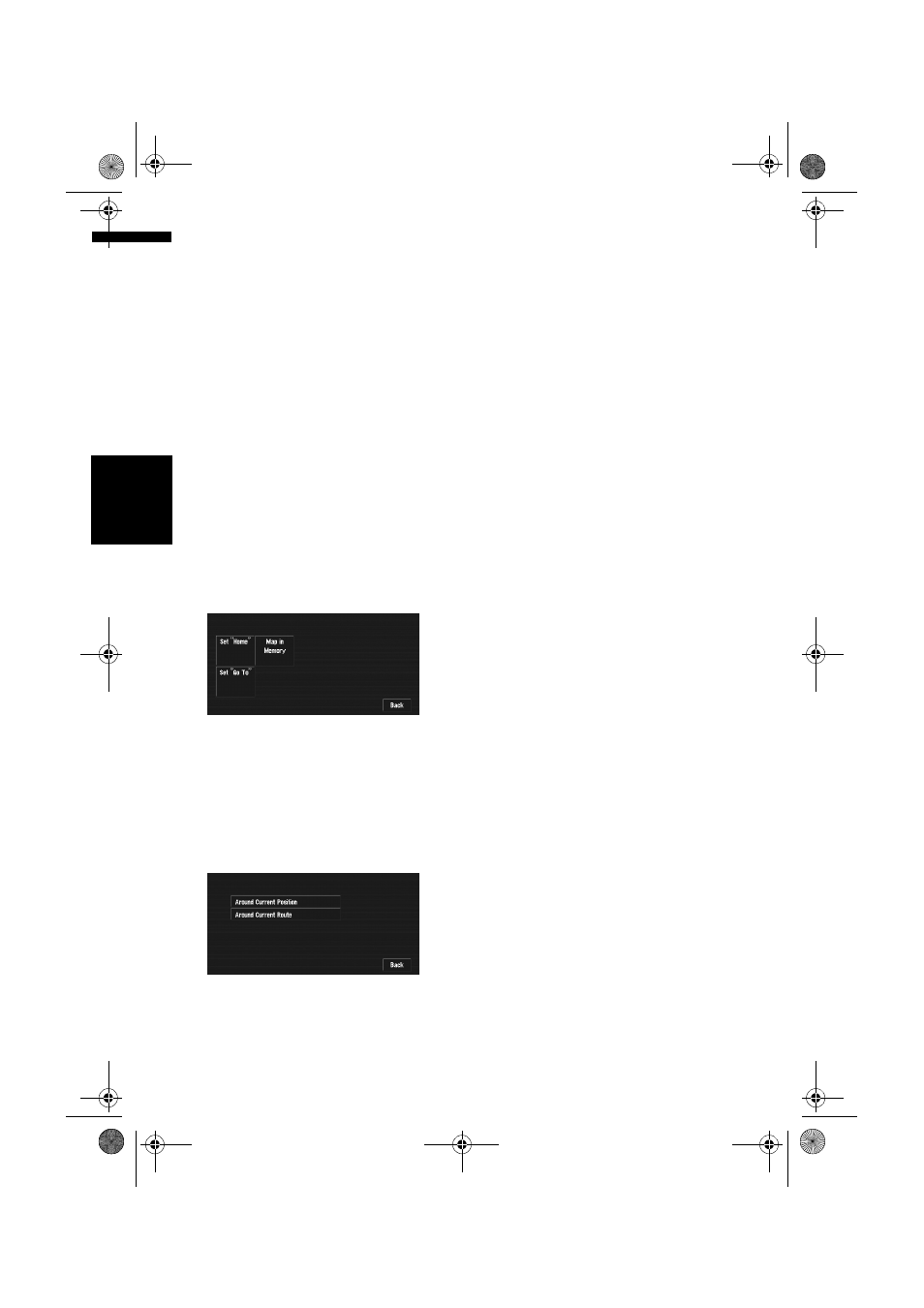
66
Ch
ap
te
r
5
Cu
st
o
m
is
in
g Y
ou
r Na
viga
ti
o
n
S
yst
em
NA
V
I
Close-up of Junction
This setting enables switching to an enlarged
map around the point where your vehicle is
approaching an intersection, entrance/exit of
motorway or a junction.
On*:
Switches to an enlarged map.
Off:
Does not switch to an enlarged map.
Arrow in AV
Set whether to display the guidance information
with arrows on the AV Operation screen.
On*:
Displays guidance information with arrows on
the AV Operation screen.
Off:
Does not display guidance information with
arrows on the AV Operation screen.
Defined Locations
Touch “Defined Locations” in the Settings
menu to display.
Set ”Home”
➲
Registering and changing your home location
➞
Page 51
Map in Memory
The memory area is the area in the map, which is
being read in advance for the memory navi mode.
There are two ways of setting the memory area.
Around Current Position
A square that has sides of approximately 17 km
(10.6 miles) with the selected location at the cen-
tre is read into the memory.
Indicate the map you want to store in the memory
by touching 4, 6, 8 or 2. Then, adjust the map
scale to the one you desire, and touch “OK”.
Continuously touching 4, 6, 8 or 2 allows you to
rapidly scroll the map screen.
❒
An area not stored in the DVD Map Disc can-
not be memorised.
Around Current Route
Sets the surrounding currently set route to the
memory area. The route to the destination will
appear on screen. You can memorise the area by
touching “OK”.
❒
The extent of the information that can be set
in the memory area is about 10.6 km (6.6 mi)
surrounding the route.
Set ”Go To”
➲
Registering and changing your favourite loca-
tion ➞ Page 51
Demo Mode
This is a demonstration function for shops. After
a route is set, a simulation of route guidance to a
destination is automatically displayed. Normally,
set this to “Off”.
Repeat:
Repeat demo drive.
Off*:
Demo Mode is set off.
❒
If you eject the DVD Map Disc during the
demo drive, the demo mode will be stopped.
Time
Adjusts the systems clock. The time difference
(+, –) between the time originally set in your navi-
gation system is set here.
You can also select summer time On/Off.
➲
Time settings ➞ Page 123
Summer Time
Choose whether or not to take summer time into
account.
On:
Summer time is taken into account.
Off*:
Summer time is not taken into account.
MAN-AVIC-X3-EN.book Page 66 Wednesday, June 6, 2007 10:15 AM
