Viewing traffic information – Pioneer AVIC-X3 User Manual
Page 57
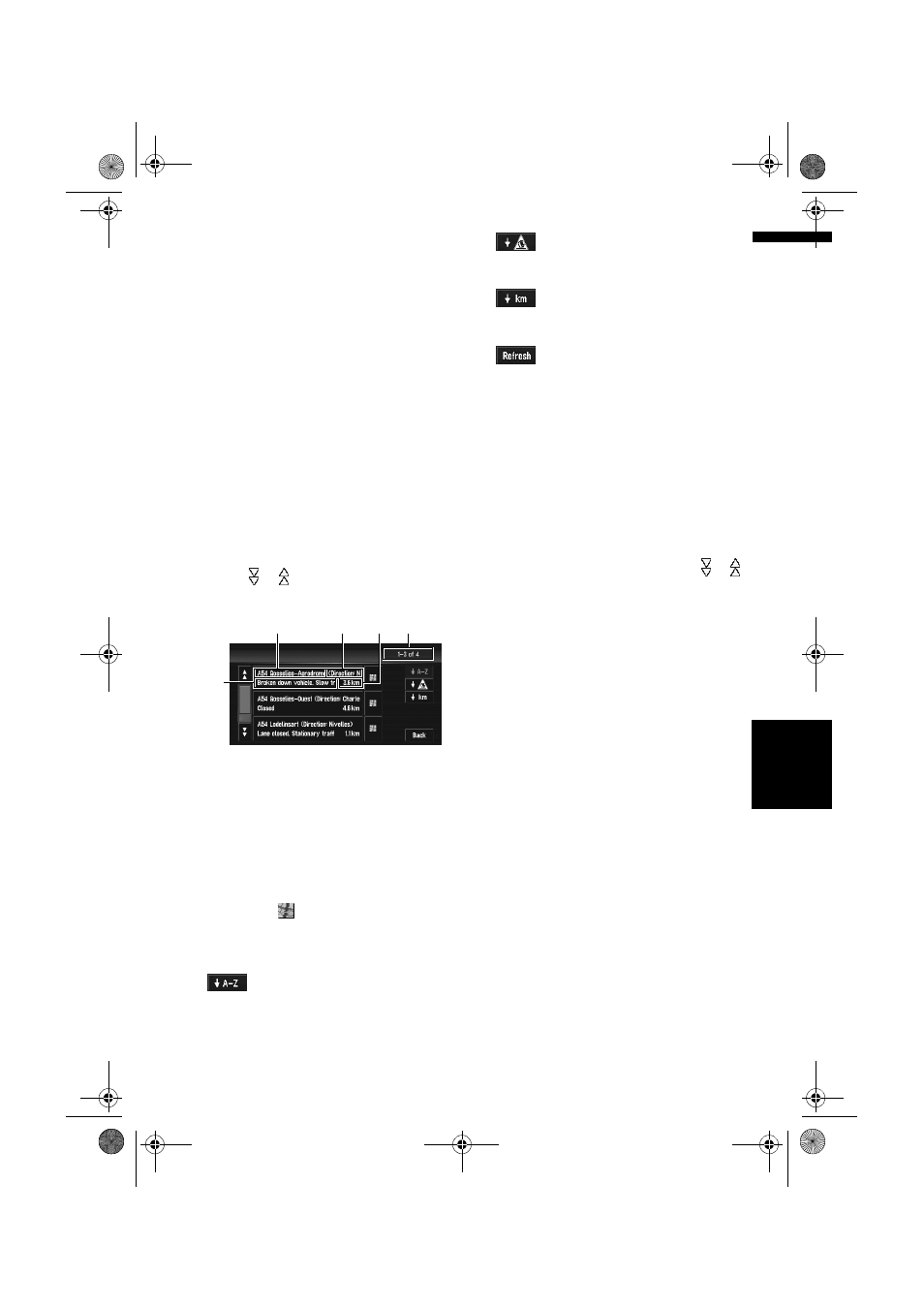
55
Ch
ap
te
r
4
Ed
it
in
g t
h
e N
aviga
tio
n
Ut
il
it
ies
NA
V
I
❒
The term ”traffic jam” in this section refers to
the following types of traffic information: stop
and go traffic, stopped traffic and closed/
blocked roads. This information is always
taken into consideration for checking your
route, and the information related with these
events cannot be turned off.
Viewing traffic information
Traffic Information is displayed onscreen in a list.
This allows you to check how many traffic inci-
dents have occurred, their location and their dis-
tance from your current position.
Checking all traffic information
1
Touch “Traffic/Info” in the NAVI MENU,
then touch “All Traffic”.
The list with received traffic information is
shown.
2
Touch or to view the incident list.
Places (street names) where incidents have
occurred are displayed in the list.
(1) Street or place name
(2) Direction
(3) Incident
(4) Distance to the location
(5) The incident numbers currently dis-
played and the total number of incidents
❒
The incidents that have already been read
will be displayed in letters with a white out-
line. Unread incidents will be in white.
❒
Touching
allows you to check the place
on a map. (Traffic information without
positional information cannot be checked
on a map.)
:
You can sort the traffic information in alpha-
betical order.
:
You can sort the traffic information according
to the incident.
:
You can sort the traffic information by dis-
tance from your current position.
:
When new traffic information is received, cur-
rent information is changed or old information
has been removed, the list is updated to
reflect the new situation.
3
Select an incident you want to view in
detail.
The details of the selected incident are dis-
played.
❒
Touching an incident you want to see
allows you to view the detailed information
of the incident. If the information cannot
be displayed on one screen, touch or
to view the remaining information.
4
Touch “Back” to return to the list with
traffic information.
A list with traffic information appears again.
Checking traffic information on the
route
1
Touch “Traffic/Info” in the NAVI MENU,
and then touch “Traffic On Route”.
The currently set traffic information on the
route appears on the screen.
❒
The method for checking the content dis-
played on the screen is the same for
“Checking all traffic information”.
➲
“Checking all traffic information” ➞
Page 55
(3)
(1)
(2)
(5)
(4)
MAN-AVIC-X3-EN.book Page 55 Wednesday, June 6, 2007 10:15 AM
