Pioneer AVIC-X3 User Manual
Page 100
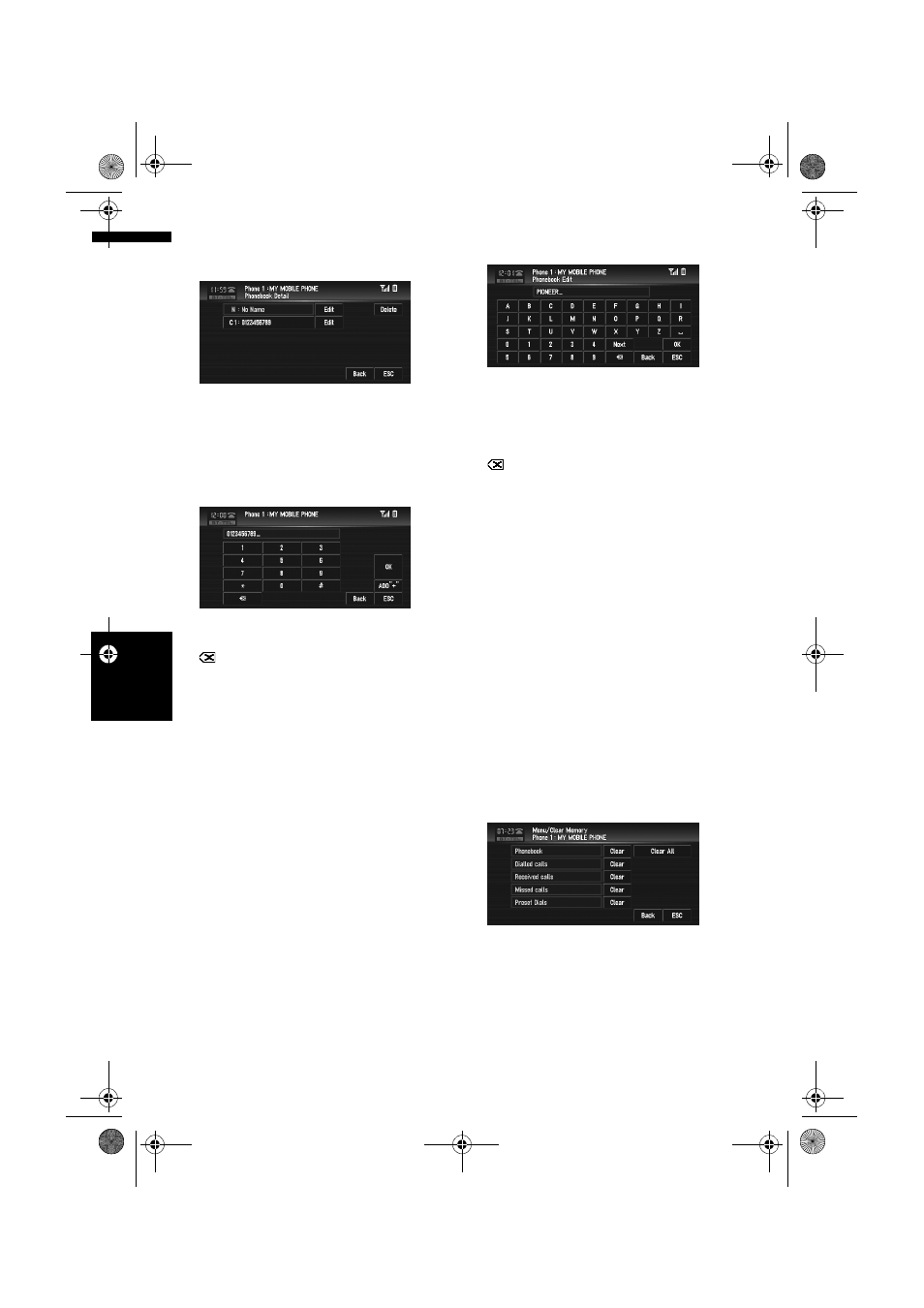
98
Ch
ap
te
r
7
Usin
g t
h
e A
V
S
o
u
rc
e (
P
io
n
eer A
V
E
q
u
ip
m
en
t)
AV
3
Touch “Edit” on the right-hand side of the
phone number or the name of the informa-
tion you want to edit.
The phone number edit screen or the name
edit screen appears.
4
Input the text or number.
Phone number edit screen
You can input numbers.
“ADD ”+””:
Adds or deletes + before the phone number.
:
The input number is deleted letter by letter
from the end of the numbers. Continuing to
press deletes all of the numbers.
“OK”:
The change is fixed, and the phone book edit
screen reappears.
Name edit screen
You can input letters or numbers.
“Next”:
Each touch of the “Next” changes the charac-
ters that can be input as follows:
Upper case letters – lower case letters – upper
case symbols – lower case symbols
:
The input text is deleted letter by letter from
the end of the text. Continuing to press
deletes all of the text.
“OK”:
The change is fixed and the phone book edit
screen reappears.
❒
Each name can be input 16 characters long.
Clearing memory
You can clear the memory of each item that cor-
responds to the connected mobile phone: phone
book, dialled/received/missed call history list and
preset dials.
1
Touch “Clear Memory” in the Function
menu.
The clear memory screen appears.
2
Touch “Clear” on the right-hand side of
the item that you want to clear memory
for.
On this screen, you can select the following
items:
Phonebook:
You can clear the registered phone book.
Dialled Calls:
You can clear the dialled call history list.
Received Calls:
You can clear the received call history list.
BT
-T
E
L
MAN-AVIC-X3-EN.book Page 98 Wednesday, June 6, 2007 10:15 AM
