Setting the vehicle dynamics display, Checking the navigation status, Checking sensor learning status and driving status – Pioneer AVIC-X3 User Manual
Page 62
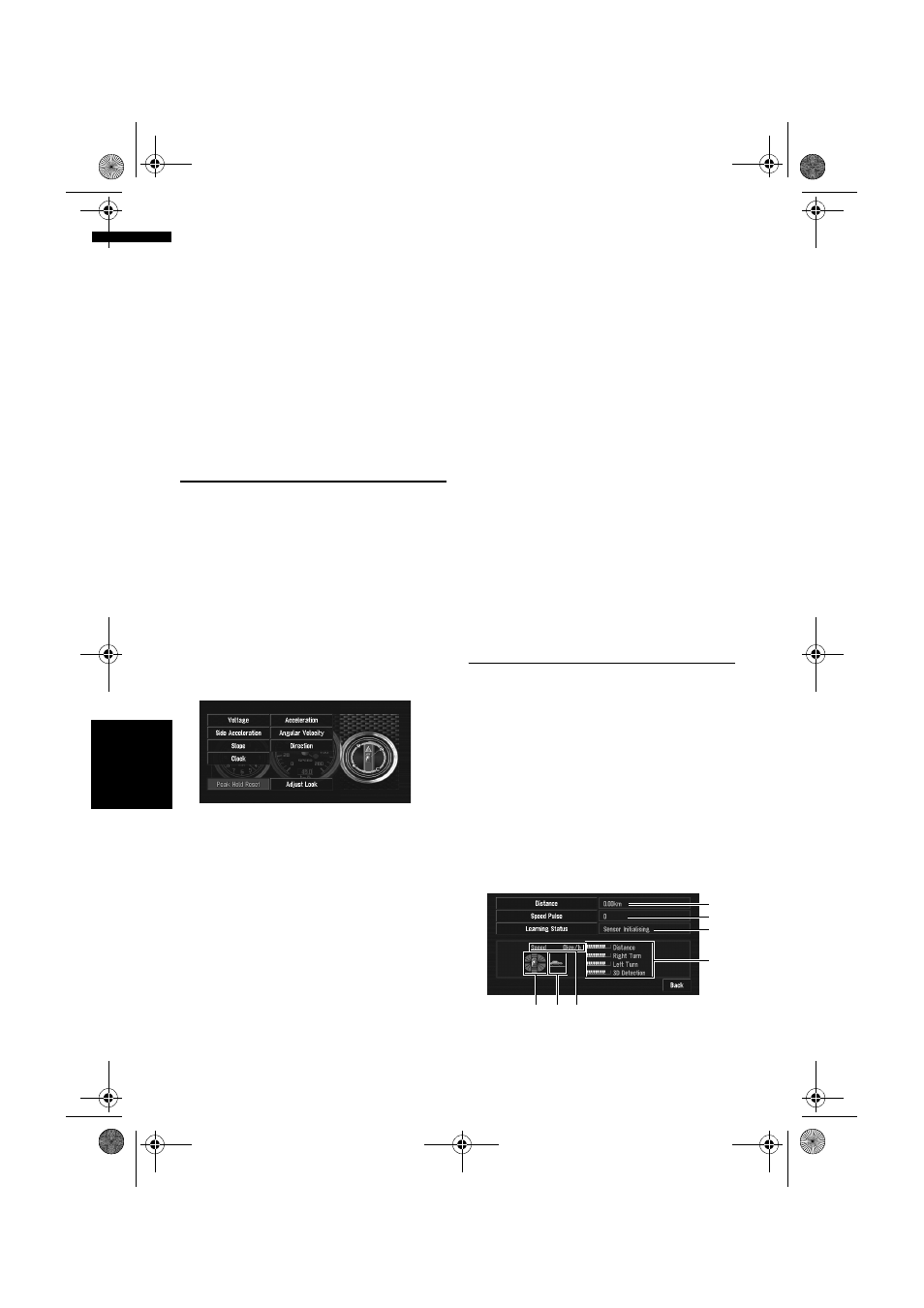
60
Cha
p
te
r
4
E
d
it
in
g
t
h
e Na
viga
ti
on
Ut
il
it
ies
NA
V
I
“Change to another background”:
Select if you want to successively change the
Splash Screen, Audio Operating screen back-
grounds or the Navigation backgrounds.
Return to step 3.
❒
When the navigation system is reset, or the
language setting is changed, the back-
ground picture may change back to the
original picture. (There is also a possibility
that the system will revert to the original
picture for some other reason.) If this hap-
pens, set the background picture again.
Setting the Vehicle Dynamics
Display
You can change the values displayed by the
instruments on the left and right of the Vehicle
Dynamics Display.
Until the sensor’s initial learning is complete,
only the voltage and clock are displayed.
1
Switch to the Vehicle Dynamics Display.
➲
Changing the map display mode ➞ Page 32
2
Touch the left or right instrument.
Touch keys are displayed.
3
Touch the items you want to display.
You can select the following items.
“Voltage”:
Displays the power supply and voltage sup-
plied from the battery to this system.
“Acceleration”:
Displays acceleration in a forward direction.
The + sign indicates acceleration while the –
sign indicates deceleration.
“Side Acceleration”:
Displays acceleration in a side direction, such
as when turning. The + sign indicates a right
turn, while the – sign indicates a left turn.
“Angular Velocity”:
Displays the vehicle’s turning angle over one
second (how far it has turned in a second).
“Slope”:
Displays the vehicle’s vertical movement. The
+ side represents the rising angle, and the –
side the falling angle.
“Direction”:
Displays the direction your vehicle is travelling
in.
“Clock”:
Displays the current time.
“Adjust Look”:
Touch “Adjust Look” to display a screen for
selecting the panel pattern. Touch one of the
patterns from among those displayed
onscreen to change the panel to the selected
pattern.
❒
If you touch “Peak Hold Reset”, the maxi-
mum and minimum (green line) values
indicated in “Acceleration” and “Side
Acceleration” are reset.
❒
You cannot change the speedometer at the
centre.
❒
Selecting Demo Mode in the Settings
menu enables you to perform a demon-
stration with random values.
Checking the Navigation Status
The navigation status, including the driving sta-
tus of a vehicle, positioning status by satellite,
learning status of the 3D sensor and cable con-
nection status, can be checked.
Checking sensor learning status
and driving status
1
Touch “Settings” in the NAVI MENU,
then touch “Hardware Info”.
2
Touch “3D Calibration Status”.
The 3D Calibration Status screen appears.
(1)
(2)
(3)
(4)
(5)
(7)
(6)
MAN-AVIC-X3-EN.book Page 60 Wednesday, June 6, 2007 10:15 AM
