Pioneer AVIC-X3 User Manual
Page 56
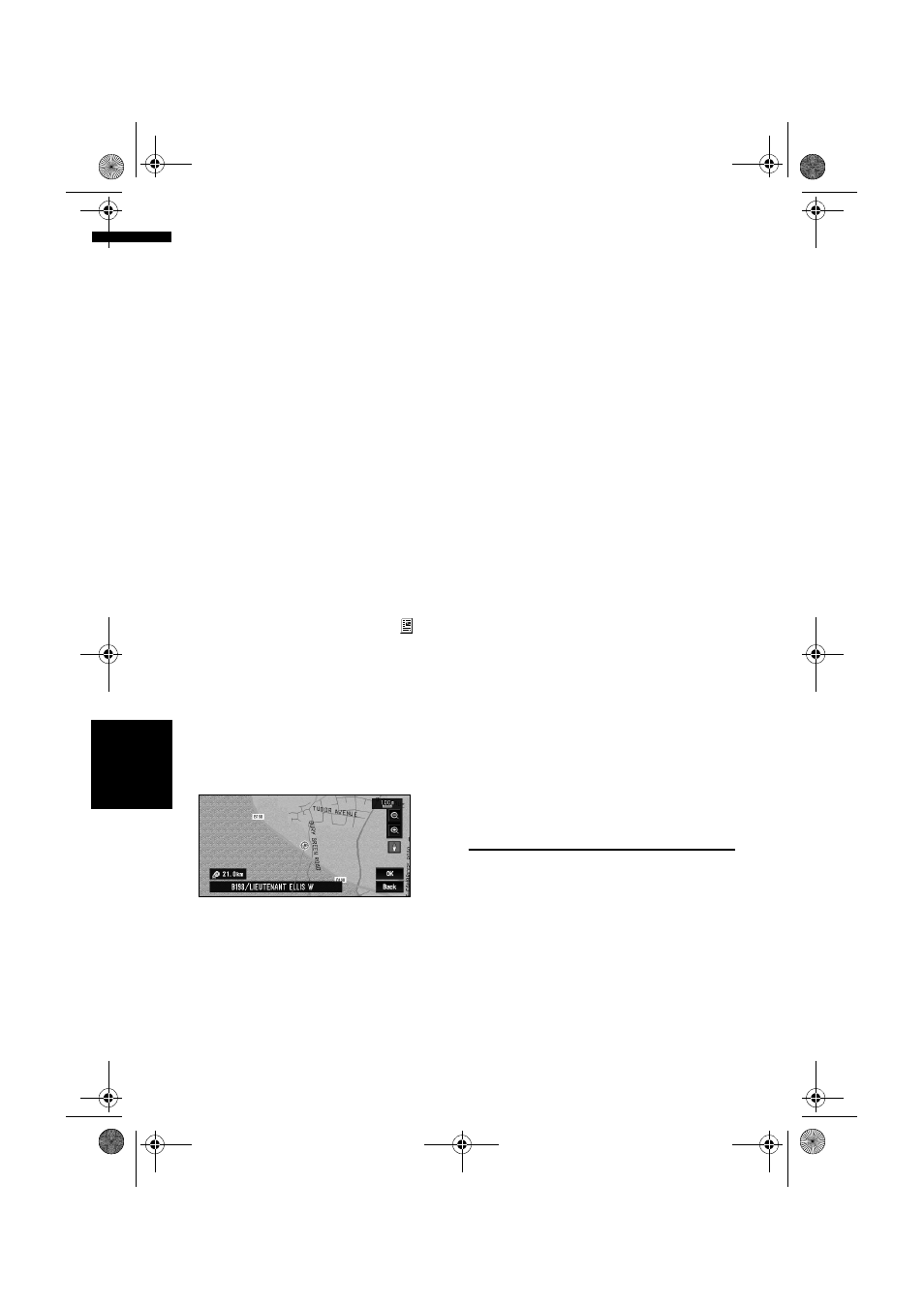
54
Cha
p
te
r
4
E
d
it
in
g
t
h
e Na
viga
ti
on
Ut
il
it
ies
NA
V
I
Delete All Address Book Entries (or
Delete All Destinations):
Delete all the Address Book or Destination
History data.
4
Select “Yes”.
The data you selected is deleted.
Alternative option:
No:
The display shown in Step 3 appears.
❒
Because deleted data cannot be restored,
take extra care not to select “Delete All
Address Book Entries” and “Delete All
Destinations” by mistake.
Changing the position of loca-
tions registered in the Address
Book
You can select a location registered in the
Address Book, display a map of its surround-
ings and change its position.
1
In the Address Book menu, touch
on
the right-hand side of the place whose
position you want to change.
2
Touch “Information/Edit”, and then touch
“Modify Location”.
The map of the selected area and its sur-
roundings appears.
3
Touch the display to change its position,
then touch “OK”.
4
Touch “Save”.
The position is changed.
Loading registered locations
data from a Disc
Address Book data stored on a CD-R/-RW and
DVD-R/-RW can be loaded to the navigation sys-
tem.
This function is used when moving Address Book
data from a Pioneer navigation system with a PC
card slot (e.g., AVIC-900DVD) to a Pioneer naviga-
tion system without a PC card slot.
❒
When moving data, copy the folder named
“POINT” from the PC card to a personal com-
puter. Then use the personal computer to
store the “POINT” folder in the first level of a
CD-R/-RW and DVD-R/-RW.
1
Insert a disc to the disc loading slot.
2
Touch “Settings” in the NAVI MENU,
then touch “System Options”.
3
Touch “Read from Disc”.
The list of groups appears.
4
Touch the desired group.
5
Touch the desired locations.
Selected locations are marked. To load the
data from other locations, repeat this step.
Alternative option:
All:
All the locations are selected (or cancelled) at
once.
6
Touch “OK”.
The data of the selected locations is stored in
the Address Book.
Using Traffic Information
You can check traffic information transmitted by
the FM radio service through the Radio Data Sys-
tem (RDS-TMC) on the display. Such traffic infor-
mation is updated periodically. When you receive
traffic information, the navigation system auto-
matically displays an icon informing you of the
traffic information. You can also select whether to
recalculate the route to avoid a traffic jam. (In this
case, route calculation is carried out by consider-
ing a traffic jam within a 150 km (92 mile) radius
from your current location.)
MAN-AVIC-X3-EN.book Page 54 Wednesday, June 6, 2007 10:15 AM
