Remote control hdmi, Additional information 15 – Pioneer SC-LX81 User Manual
Page 115
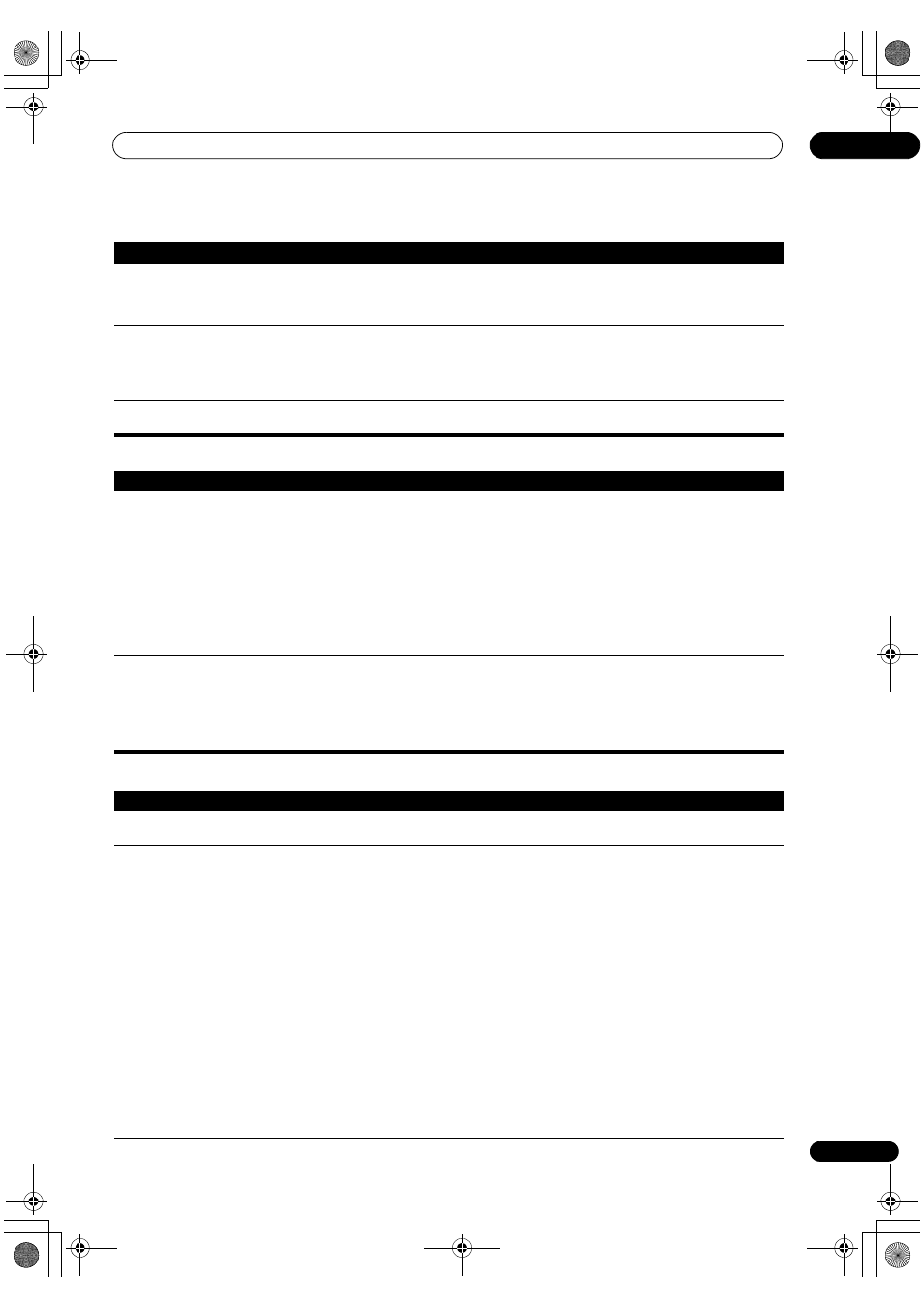
Additional information
15
115
En
Remote control
HDMI
When playing a disc with the
listening mode set to Auto
Surround,
2 PL II or Neo:6
appear on the receiver.
• Make sure that the receiver is set to
AUTO or DIGITAL (see Choosing the input signal on page 38).
• If a two channel soundtrack is currently playing (including Dolby Surround encoded), then this is
not a malfunction. Check the disc packaging for details about the audio tracks available.
During playback of a Surround
EX or DTS-ES source on the
SBch AUTO setting, EX or ES
does not appear, or the signal
is not properly processed.
• The source may be Dolby Surround EX/DTS-ES software, but it has no flag to indicate it is 6.1
compatible. Set to
SBch ON (see Using surround back channel processing on page 39), then switch
to the THX Surround EX or Standard EX listening mode (see
Listening in surround sound on page 35).
During playback of DVD-Audio,
the display shows
PCM.
• This will occur when playing DVD-Audio material over the HDMI connection. This is not a
malfunction.
Symptom
Remedy
Cannot be remote controlled.
• Try replacing the batteries in the remote control (see
Loading the batteries on page 7).
• Be sure to operate within 7 m and a 30º angle of the remote sensor on the front panel (see
Operating range of remote control unit on page 30).
• Check that there are no obstacles between the receiver and the remote control.
• Make sure that there is no fluorescent or other strong light shining on to the remote sensor.
• Check the connections of the
CONTROL IN jack (see Operating other Pioneer components with this
unit’s sensor on page 106).
Other components can’t be
operated with the system
remote.
• If the battery ran down, the preset codes may have been cleared. Re-enter the preset codes.
• The preset code may be incorrect. Redo the procedure for entering preset codes.
The SR cable is connected, but
the connected components
can’t be operated with the
remote.
• Reinsert the SR cable, making sure it’s connected to the right jack (see
Using this receiver with a
Pioneer flat screen TV on page 68).
• Make sure that there is an analog or HDMI connection between the units. This is necessary for the
SR feature to work.
• Check that the other component is made by Pioneer. The SR feature only works with Pioneer
equipment.
Symptom
Remedy
The HDMI indicator blinks
continuously.
• Check all the points below.
No picture or sound.
• This receiver is HDCP-compatible. Check that the components you are connecting are also HDCP-
compatible. If they are not, please connect them using the component, S-Video or composite video
jacks.
• Depending on the connected source component, it’s possible that it will not work with this receiver
(even if it is HDCP-compatible). In this case, connect using the component, S-Video or composite
video jacks between source and receiver.
• If the problem still persists when connecting your HDMI component directly to your monitor,
please consult the component or monitor manual or contact the manufacturer for support.
• If video images do not appear on your TV or flat screen TV, try adjusting the resolution, DeepColor
or other setting for your component.
• If
‘NOT SUPPORT’ appears in the receiver’s display, try adjusting the resolution, DeepColor or
other setting for your component.
• While analog video signals are being output over HDMI, use a separate connection for audio
output.
• When this receiver reproduces MULTI CH IN audio sources with the HDMI setting set to
THROUGH, you cannot hear audio output from all channels. In this case, make a digital or analog
audio connection.
• To output signals in DeepColor, use an HDMI cable (High Speed HDMI™ Cable) to connect this
receiver to a component or TV with the DeepColor feature.
Symptom
Remedy
SCLX81_71.book Page 115 Monday, June 2, 2008 6:16 PM
