Operating by hardware buttons, Using an ipod (ipod) – Pioneer AVIC-F550BT User Manual
Page 91
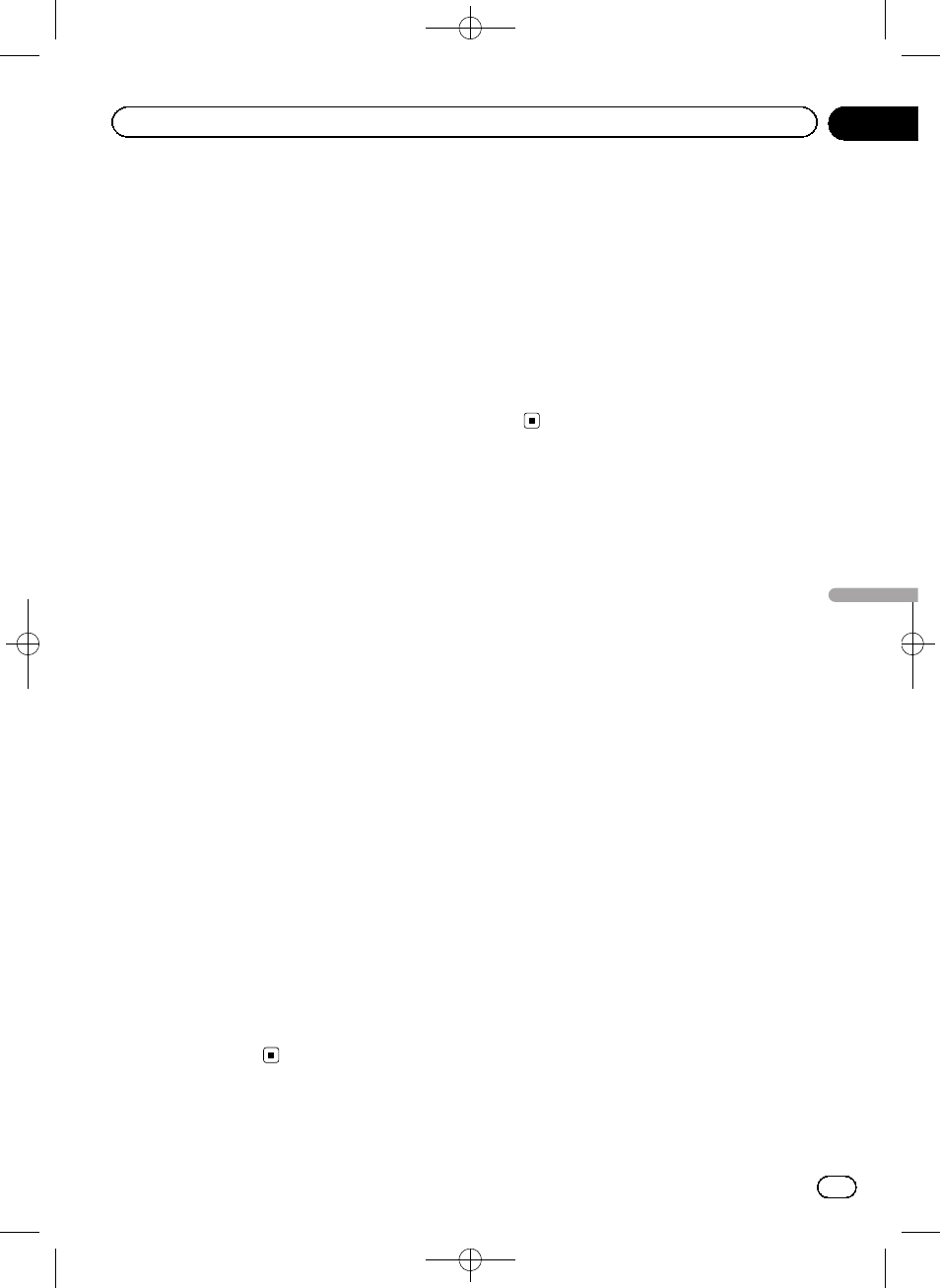
Black plate (91,1)
4 Sets a repeat play range
The repeat play range can be changed by only
tapping a single key.
= For details, refer to Playback condition
5 Sets the shuffle play for music
The shuffle play setting can be changed by
only tapping a single key.
= For details, refer to Playback condition
6 Skips forward or backward
Tapping [
p] skips to the start of the next
song. Tapping [
o] once skips to the start of
the current song. Tapping it again will skip to
the previous song.
Fast reverse or forward
Touch and hold [
o] or [p] to perform fast
reverse or forward.
7 Playback and Pause
Tapping [
f] switches between playback
and pause.
8 Changes the screen size of video
Tapping the key displays the screen size set-
ting screen which lets you switch the setting
to the following:
! Full (full)
A 4:3 picture is enlarged in the horizon-
tal direction only, enabling you to enjoy
a 4:3 TV picture (normal picture) without
any omissions.
! Normal (normal)
A 4:3 picture is displayed normally, giv-
ing you no sense of disparity since its
proportions are the same as those of the
normal picture.
9 Skips back or forward to another video
Touching [
p] skips to the start of the next
video. Touching [
o] once skips to the start
of the current video. Touching again will skip
to the previous video. When the video with
chapters played, chapter can be skipped back
and forward.
Fast reverse or forward
Touch and hold [
o] or [p] to perform fast
reverse or forward.
Operating by hardware
buttons
Pressing the TRK button
You can skip songs, videos or podcasts for-
ward or backward.
When a song, video or podcast with chapter is
played, you can skip chapter forward or back-
ward.
Pressing and holding the TRK button
You can perform fast reverse or fast for-
ward.
<127075004783>91
Engb
91
Chapter
23
Using
an
iPod
(iPod)
Using an iPod (iPod)
