Operating screens of the av function (e.g, Ipod list screen), Operating list screens of the navigation – Pioneer AVIC-F550BT User Manual
Page 30: Function (e.g. route settings screen), Operating the on-screen keyboard, 08 basic operation
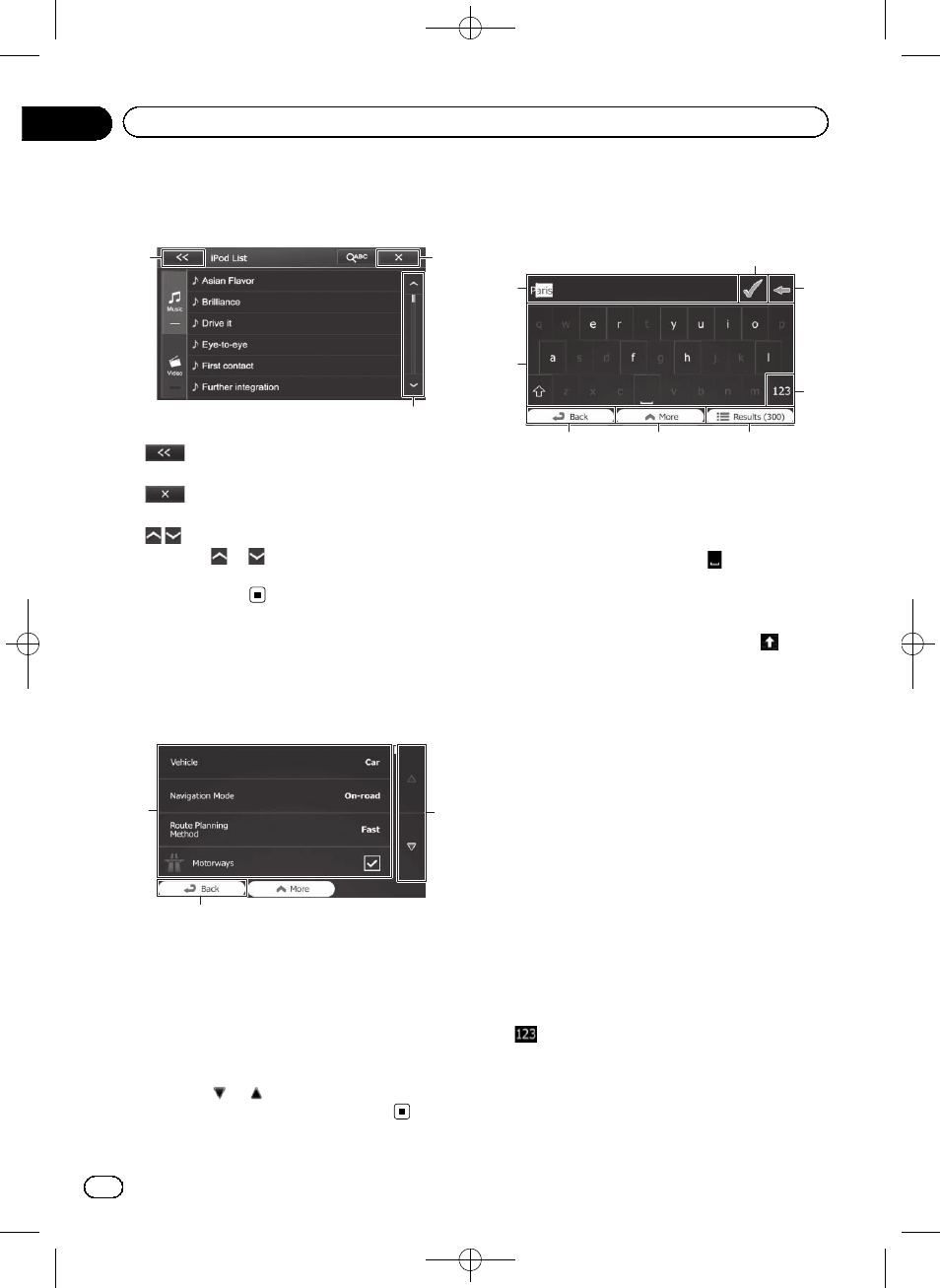
Black plate (30,1)
Operating screens of the AV
function (e.g. iPod list screen)
1
3
2
1
The previous screen returns.
2
Closes the screen.
3
Touching
or
on the scroll bar scrolls
through the list and allows you to view the re-
maining items.
Operating list screens of
the navigation function
(e.g. route settings screen)
1
2
3
1 Listed items
Touching an item on the list allows you to nar-
row down the options and proceed to the next
operation.
2 Back
The previous screen returns. Touching and
holding [
Back] returns to the map screen.
3 Touching
or
on the right of screen allows
you to see the next or previous page.
Operating the on-screen
keyboard
2
3
4
5
6
7
8
1
1 Text box
Displays the characters that are entered.
2 Keyboard
Touch the keys to enter the characters.
p To enter a space, touch
at the bottom
centre of the screen.
p When entering text, the first character
appears in upper case while the rest of
the text is in lower case. Touch
to
enter an upper case letter or touch
twice to turn on Caps Lock. Touch again
and lower case letters return.
3 Back
The previous screen returns. Touching and
holding [
Back] returns to the map screen.
4 More
Touching [
More] switches to another key-
board layout, for example from an English key-
board to a Greek keyboard.
5 Results
Touch to finalise the keyboard entry (open the
list of search results).
If the desired name does not show up, the
names that match the string appear in a list
after entering a couple of characters (to open
the list of results before it appears automati-
cally, touch [
Results]).
6
Touch to switch to a keyboard offering nu-
meric and symbol characters.
<127075004783>30
Engb
30
Chapter
08
Basic operation
