Operating by hardware buttons, Playing files on rom – Pioneer AVIC-F550BT User Manual
Page 85
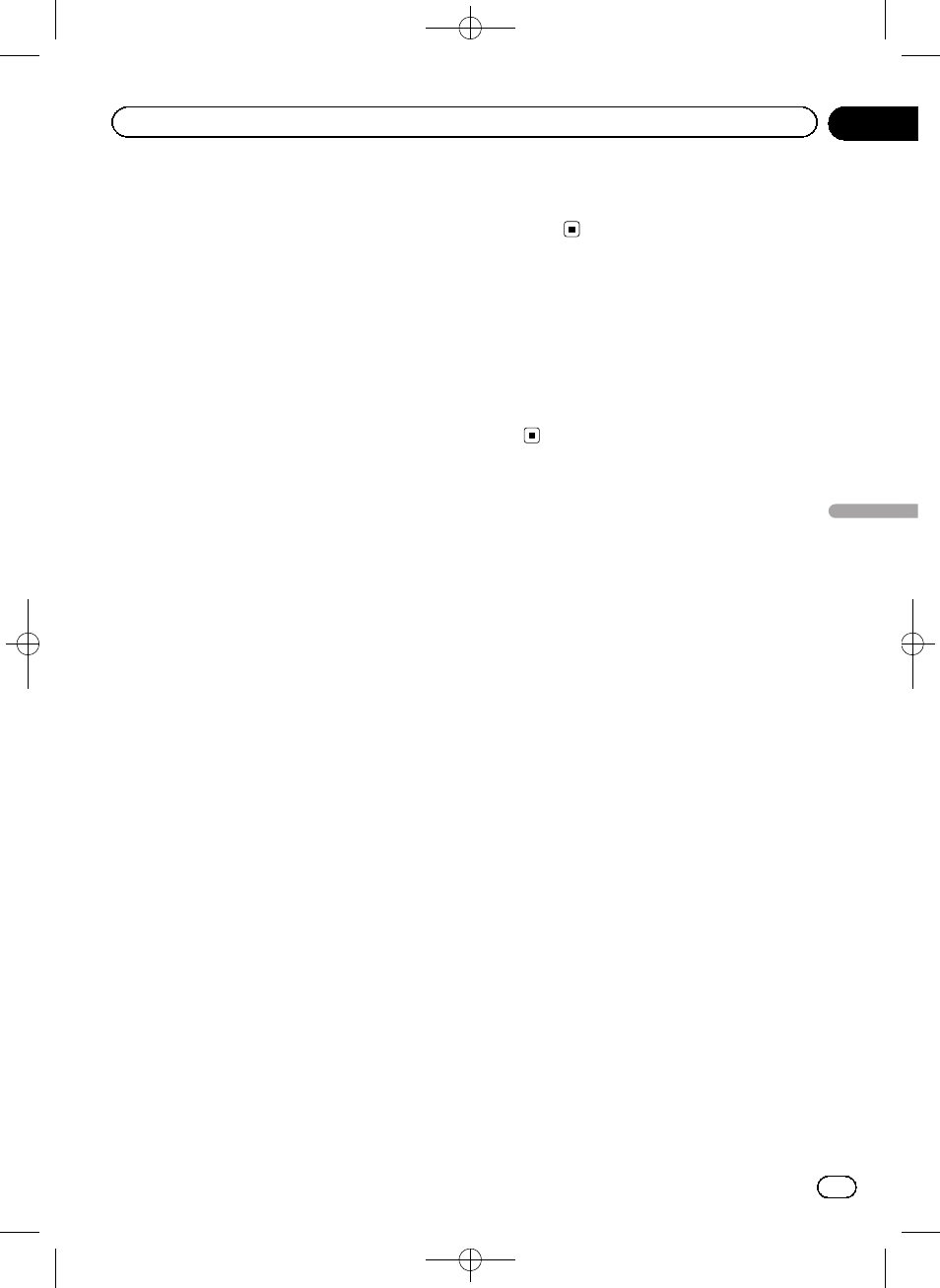
Black plate (85,1)
! Video:
Switches to the video file mode.
! Photo:
Switches to the JPEG picture file slide-
show mode.
7 Skips forward or backward
Tapping [
p] skips to the start of the next
file. Tapping [
o] once skips to the start of
the current file. Tapping it again will skip to
the previous file.
8 Playback and Pause
Tapping [
f] switches between playback
and pause.
9 Changes the screen size of video
Tapping the key displays the screen size set-
ting screen which lets you switch the setting
to the following:
! Full (full)
A 4:3 picture is enlarged in the horizon-
tal direction only, enabling you to enjoy
a 4:3 TV picture (normal picture) without
any omissions.
! Normal (normal)
A 4:3 picture is displayed normally, giv-
ing you no sense of disparity since its
proportions are the same as those of the
normal picture.
a Frame-by-frame playback (or slow-motion
playback)
Moving the selection ahead one frame at a
time during playback.
Touch and hold down the key for more than
two seconds to slow down playback speed.
p To return to normal playback, tap [f].
b Stops playback
c Changes the screen size
Tapping the key displays the screen size set-
ting screen which lets you switch the setting
to the following:
! Normal (normal)
A 4:3 picture is displayed normally, giv-
ing you no sense of disparity since its
proportions are the same as those of the
normal picture.
! Trimming (trimming)
A 4:3 picture is enlarged in the same
proportion both vertically and horizon-
tally; You can change the size to your
preference.
d Rotates the picture
Tapping the key rotates the picture by 90
degrees.
Operating by hardware
buttons
Pressing the TRK button
You can skip files forward or backward.
Pressing and holding the TRK button
You can perform fast reverse or fast for-
ward.
<127075004783>85
Engb
85
Chapter
21
Playing
files
on
ROM
Playing files on ROM
