Setting the vehicle parameters 55, Setting the vehicle, Checking and modifying the current route – Pioneer AVIC-F550BT User Manual
Page 55: Setting the vehicle parameters
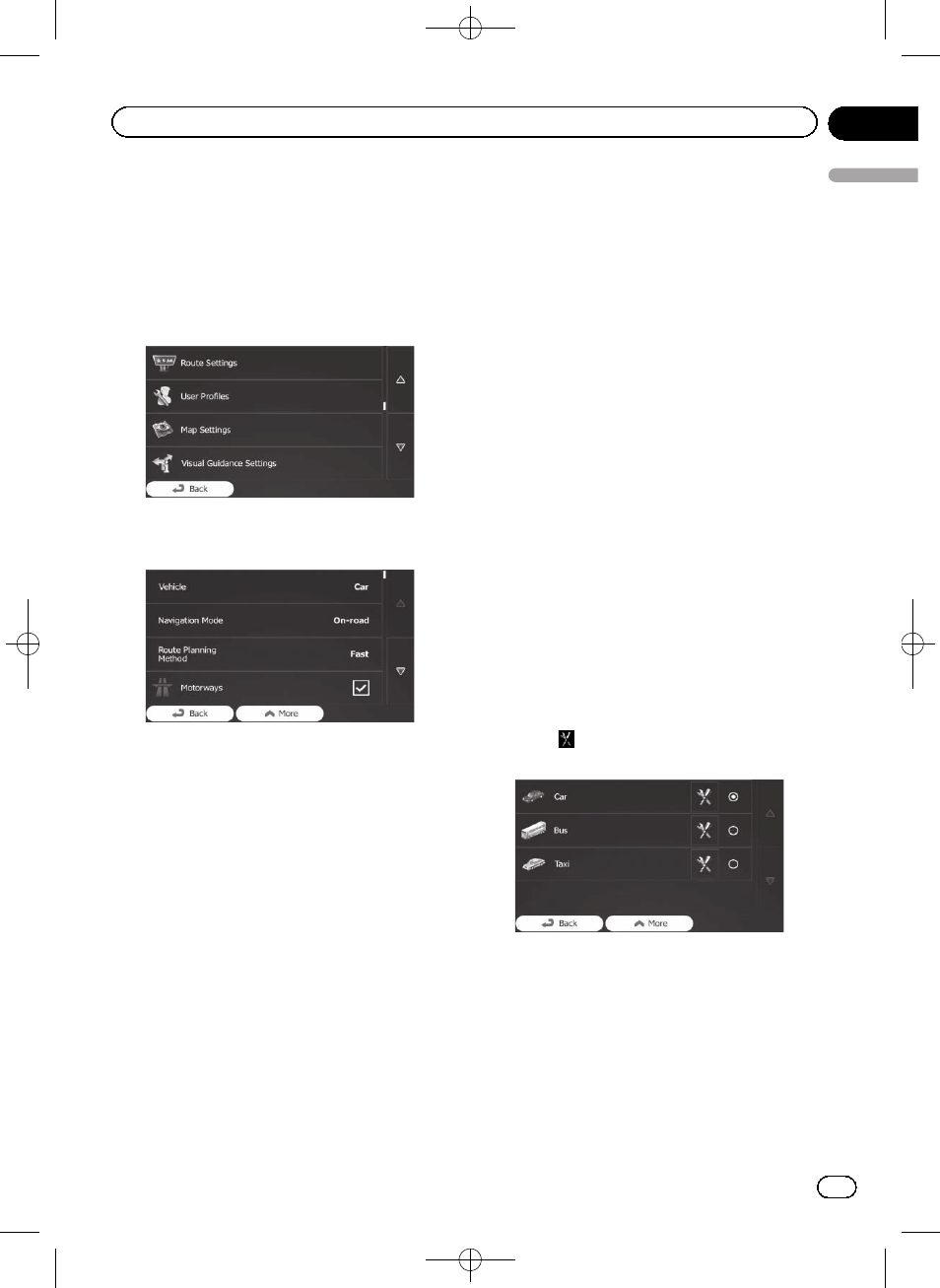
Black plate (55,1)
1
Touch [Menu] on the map screen.
The
“Navigation Menu” screen appears.
= For details of the operations, refer to Screen
switching overview on page 29.
2
Touch [More...], then [Settings].
3
Touch [Route Settings].
4
Touch [Vehicle], then touch the vehicle
type you use.
You can select from the following vehicle
types:
! Car:
! Manoeuvre restrictions and directional
constraints are taken into account when
planning a route.
! Roads are used only if access for cars is
allowed.
! Private roads and resident-only roads
are used only if they are inevitable to
reach the destination.
! Walkways are excluded from routes.
! Bus:
! Manoeuvre restrictions and directional
constraints are taken into account when
planning a route.
! Roads are used only if access for buses
is allowed.
! Private roads, resident-only roads and
walkways are excluded from routes.
! Taxi:
! Manoeuvre restrictions and directional
constraints are taken into account when
planning a route.
! Roads are used only if access for taxis is
allowed.
! Private roads, resident-only roads and
walkways are excluded from routes.
This system calculates the route optimised for
the new vehicle type. The orange line now
shows the new recommended route.
Setting the vehicle parameters
You can edit the parameters of the vehicle pro-
file.
1
Touch [Menu] on the map screen.
The
“Navigation Menu” screen appears.
= For details of the operations, refer to Screen
switching overview on page 29.
2
Touch [More...], then [Settings].
3
Touch [Route Settings].
4
Touch [Vehicle].
5
Touch
next to the vehicle profile that
you want to modify.
<127075004783>55
Engb
55
Chapter
13
Checking
and
modifying
the
curre
nt
route
Checking and modifying the current route
