Selecting the language 106, Adjusting the response positions of the, Touch panel (touch panel calibration) – Pioneer AVIC-F550BT User Manual
Page 106: Assigning functions to the steering, Wheel, Setting the video input signal 106, Setting the beep sound 106, Setting the video input, 27 customising preferences of the av function, Selecting the language
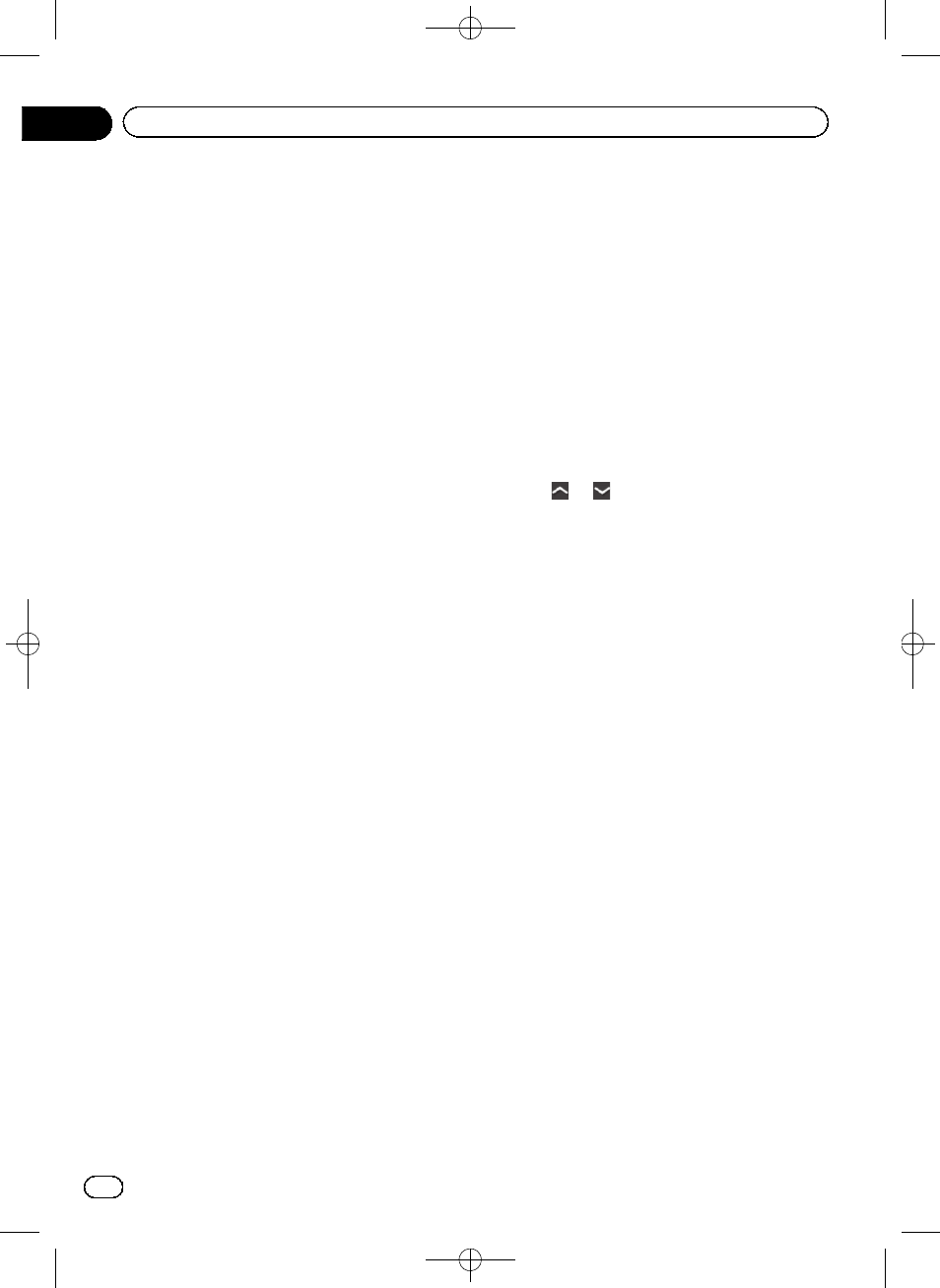
Black plate (106,1)
Selecting the language
You can set the languages used on the pro-
gramme.
p This setting does not affect the language
display of the navigation function.
1
Display the
“System” screen.
= For details, refer to Displaying the screen for
2
Tap [Language].
3
Tap the desired language.
System language is changed.
Adjusting the response
positions of the touch panel
(touch panel calibration)
If you feel that the touch panel keys on the
screen deviate from the actual positions that
respond to your touch, adjust the response po-
sitions of the touch panel screen.
p Do not use sharp pointed tools such as a
ballpoint or mechanical pen, which could
damage the screen.
1
Display the
“System” screen.
= For details, refer to Displaying the screen for
2
Tap [Calibration].
A message confirming whether to start the ca-
libration appears.
3
Tap [OK].
The touch panel adjustment screen appears.
4
Gently touch the centre of the + mark
displayed on the screen.
The target indicates the order.
After you touch all marks, the adjusted posi-
tion data is saved and the previous screen re-
turns.
Assigning functions to the
steering wheel
The steering wheel control settings allow you
to assign functions to the steering wheel con-
trol of the vehicle.
1
Display the
“System” screen.
= For details, refer to Displaying the screen for
2
Tap [SWC].
3
Tap the key you want to assign func-
tions to.
4
Tap
or
to select the function to as-
sign.
5
Tap [Pair].
The screen for setting the voltage appears. Fol-
low the instructions displayed in the screen.
Setting the video input signal
This product is NTSC/PAL system compatible.
When connecting other components to the
product, be sure components are compatible
with the same video system or else images will
not be correctly reproduced.
You can set the video input signal.
1
Display the
“System” screen.
= For details, refer to Displaying the screen for
2
Tap [Video Input].
3
Tap the item you want to set.
! NTSC:
Sets to NTSC input.
! PAL:
Sets to PAL input.
! AUTO (default):
Sets video input signal automatically.
Setting the beep sound
You can set the beep sound.
<127075004783>106
Engb
106
Chapter
27
Customising preferences of the AV function
