Searching for points of interest (poi), Searching for pois using “quick, Search – Pioneer AVIC-F550BT User Manual
Page 43: Searching for and selecting a location, Searching for pois using “quick search
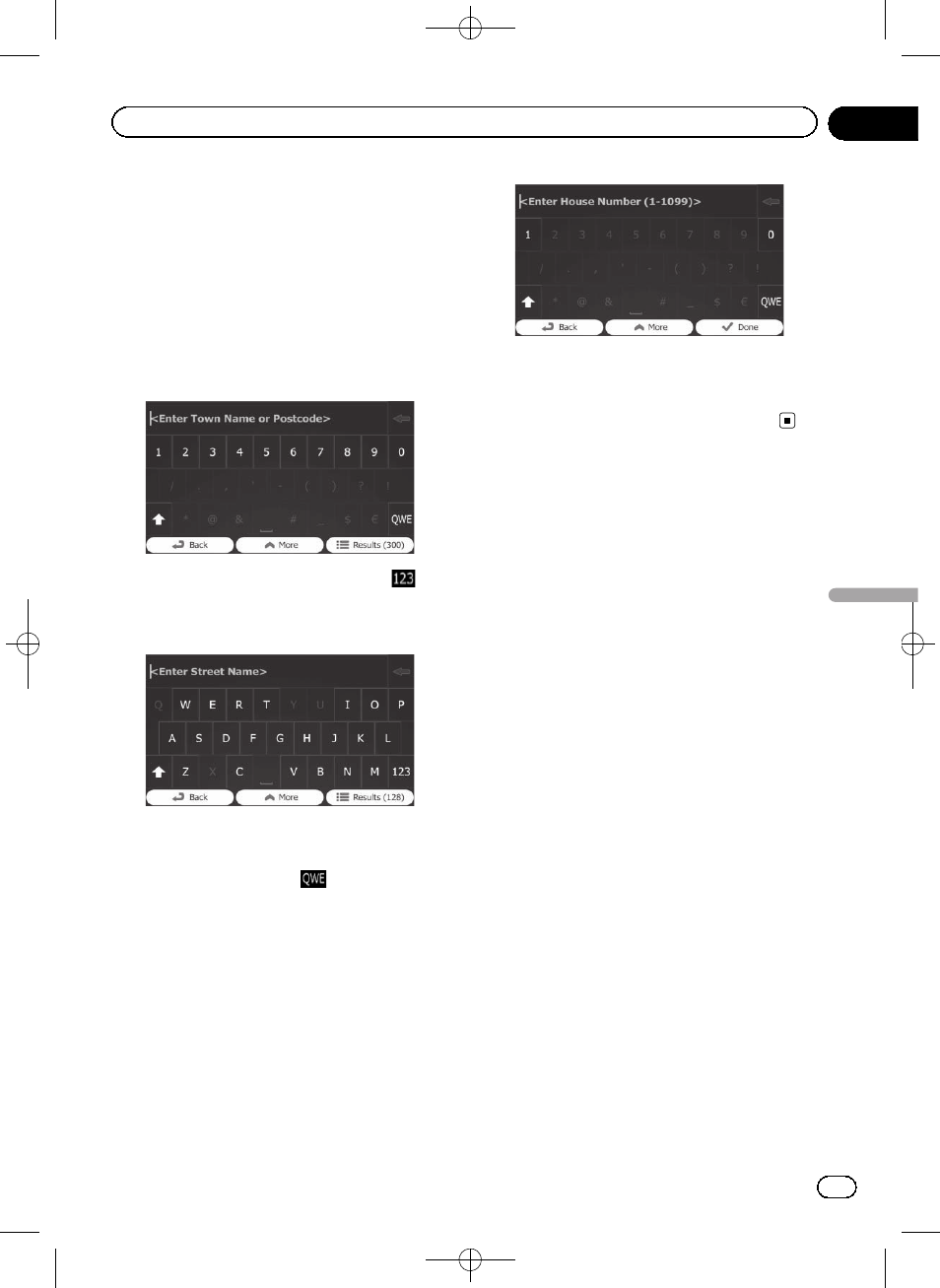
Black plate (43,1)
= For details of the operations, refer to Screen
switching overview on page 29.
2
Touch [Find], then [Find Address].
3
If necessary, modify the country.
= For details of the operations, refer to Search-
ing for a location by address on page 41.
4
Touch [Town] and enter the name of
the city/town using its postcode.
p To open the numeric keypad, touch
.
5
Touch [Street] and enter the street
name on the keyboard.
6
Touch [
house number on the keyboard.
p To enter letters, touch
.
7
When the entry is complete, touch
[Done].
p If the entered house number cannot be
found, the midpoint of the street is selected
as the destination.
The searched location appears on the map
screen.
= For subsequent operations, refer to Setting
a route to your destination on page 51.
Searching for Points of
Interest (POI)
Information of various facilities (Points Of In-
terest
– POI), such as petrol stations, car parks
or restaurants, is available. You can search for
a POI by using the
“Quick Search” feature, or
by selecting the category (or entering the POI
name).
Searching for POIs using
“Quick
Search
”
You can quickly find a favourite place by its
name. The search is always carried out along
the recommended route if it exists or around
your current position if no destination is set.
1
Touch [Menu] on the map screen.
The
“Navigation Menu” screen appears.
= For details of the operations, refer to Screen
switching overview on page 29.
2
Touch [Find], then [Find Places].
<127075004783>43
Engb
43
Chapter
11
Searc
hing
for
and
selecting
a
location
Searching for and selecting a location
