77 en, Cancelling printing – Olympus TG3 User Manual
Page 77
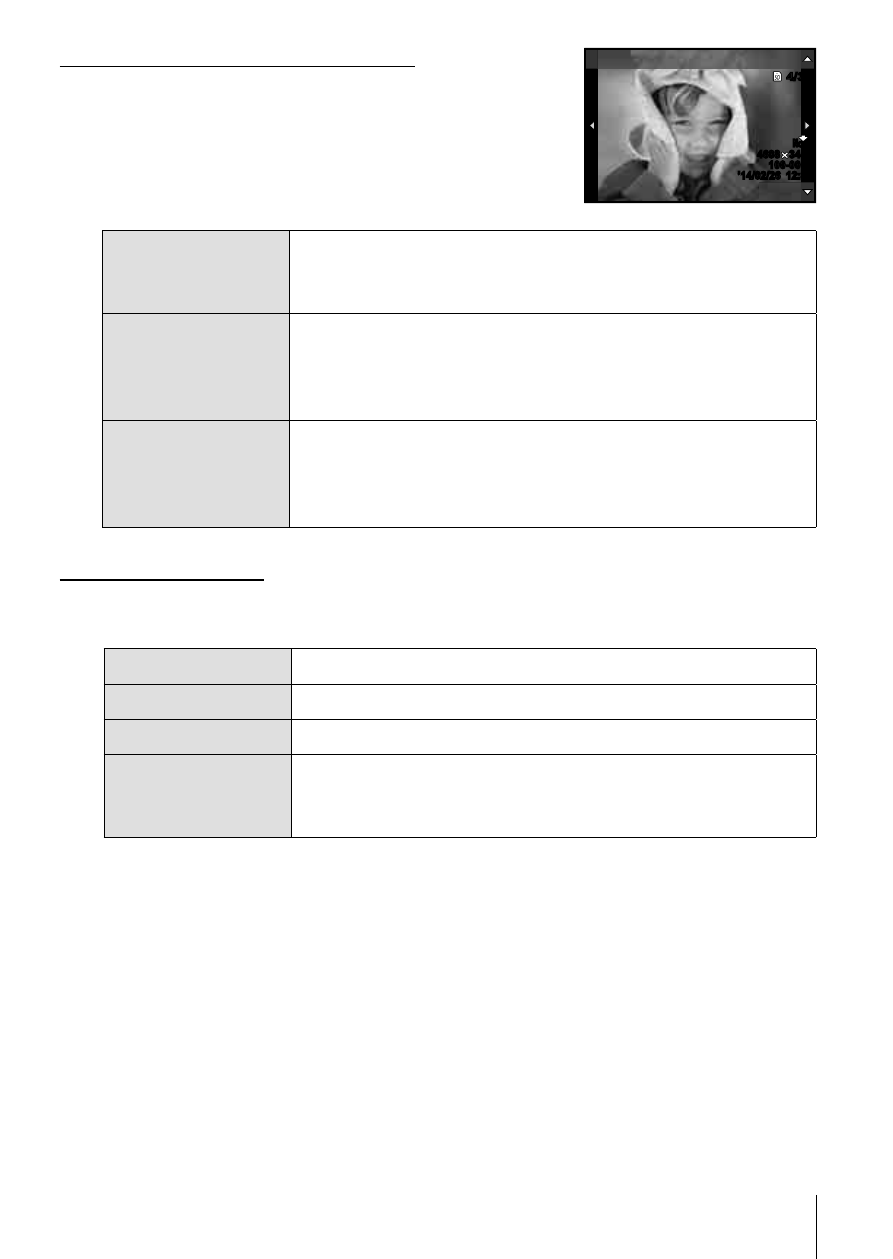
77
EN
Selecting pictures you want to print
Select pictures you want to print. The selected
pictures can be printed later (single-frame
reservation) or the picture you are displaying
can be printed right away.
N
ORM
N
ORM
4/30
3456
4608 3456
4608
4/30
’14/02/26
’14/02/26 12:30
12:30
100-0004
100-0004
Single Print
More
Print (
f)
Prints the currently displayed picture. If there is a
picture that [Single Print] reservation has already been
applied to, only that reserved picture will be printed.
Single Print (
t)
Applies print reservation to the currently displayed
picture. If you want to apply reservation to other
pictures after applying [Single Print], use
HI to
select them.
More (
u)
Sets the number of prints and other items for the
currently displayed picture, and whether or not to print
it. For operation, refer to “Setting printing data” in the
next section.
Setting printing data
Select whether to print printing data such as the date and time or file name
on the picture when printing.
<×
Sets the number of prints.
Date
Prints the date and time recorded on the picture.
File Name
Prints the file name recorded on the picture.
P
Trims the picture for printing. Set the trimming size
with the zoom lever (T/W), and set the trimming
position with
FGHI.
3
Once you have set the pictures for printing and printing data,
select [Print], then press
A.
• To stop and cancel printing, press
A. To resume printing, select
[Continue].
Cancelling printing
To cancel printing, highlight [Cancel] and press
A. Note that any changes to the
print order will be lost; to cancel printing and return to the previous step, where
you can make changes to the current print order, press
.
