Editing still images q [edit, Changing the image size q [ q, Cropping image q [ p – Olympus TG3 User Manual
Page 51
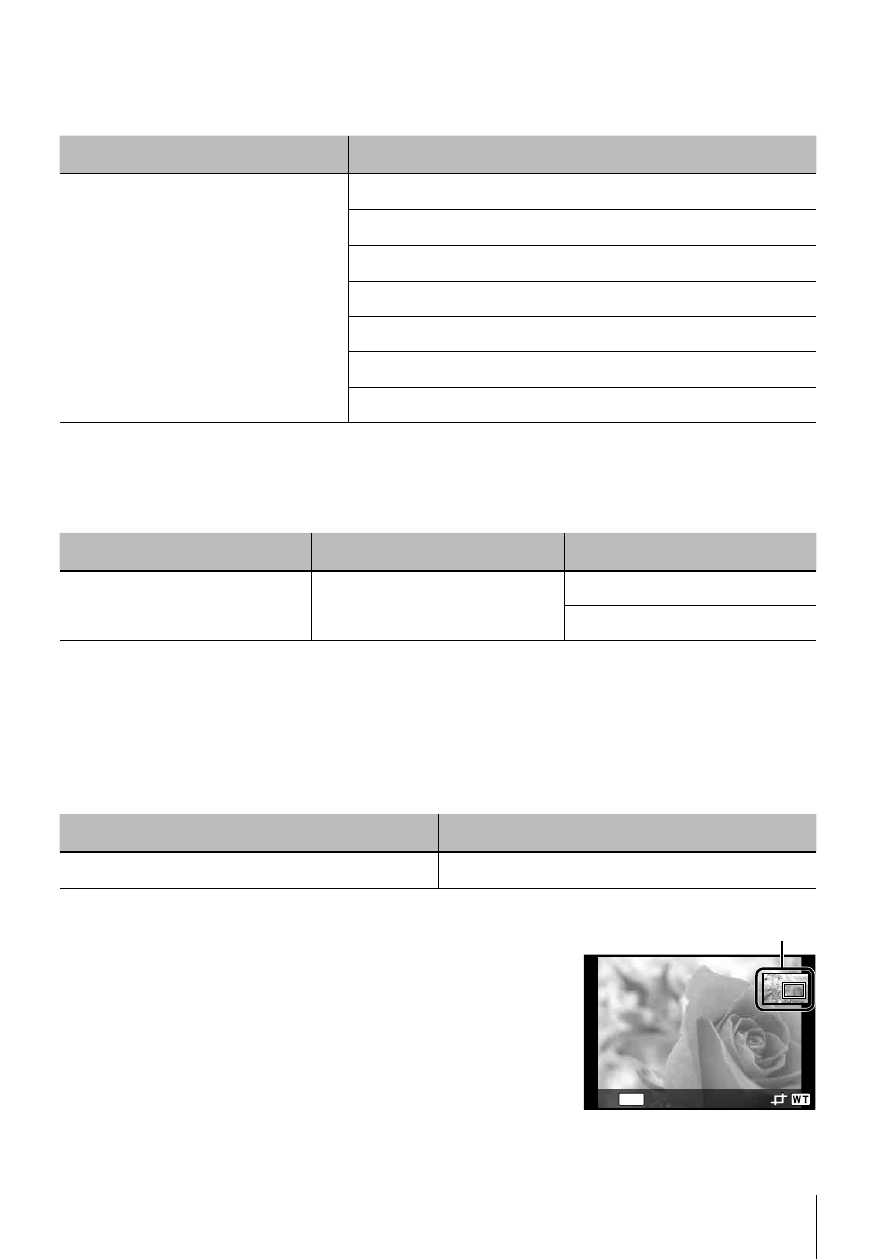
51
EN
51
EN
For the operation method, refer to (P. 41).
Editing still images
q [Edit]
Submenu 1
Submenu 2
Edit (still images)
Q
P. 51
P
P. 51
R
P. 52
Shadow Adj
P. 52
Redeye Fix
P. 52
y
P. 53
e-Portrait
P. 53
Changing the image size
q [Q]
This saves a high-resolution image as a separate image with a smaller size
for use in email attachments and other applications.
Submenu 1
Submenu 2
Submenu 3
Edit
Q
3
7
1
Use
HI to select an image.
2
Use
FG to select an image size and press the
A button.
• The resized image is saved as a separate image.
Cropping image
q [P]
Submenu 1
Submenu 2
Edit
P
1
Use
HI to select an image, and press the
A
button.
2
Use the zoom lever to select the size of the
cropping frame, and use
FGHI to move the
frame.
3
Press the
A button after you have selected the
area to trim.
• The edited image is saved as a separate
image.
Cropping frame
MENU
Back
- CAMEDIA B-20LPC (40 pages)
- PT-014 (38 pages)
- BCM-1 (2 pages)
- B-20 LPC (40 pages)
- BCL-1 (2 pages)
- PFL-01 (19 pages)
- PT-018 (38 pages)
- PS-BCL1 (2 pages)
- CAMEDIA BU-300 (52 pages)
- PT-022 (43 pages)
- PPO-02 (2 pages)
- PT 021 (37 pages)
- LI 10C (35 pages)
- PT E06 (30 pages)
- MR-100 (8 pages)
- PT 048 (31 pages)
- PT 048 (32 pages)
- CAMEDIA BU-200 (52 pages)
- BATTERY CRADLE ET-CK30 (2 pages)
- BU-300 (52 pages)
- PT E03 (284 pages)
- DIGITAL BCM-1 (2 pages)
- PT 023 (42 pages)
- PT 033 (44 pages)
- HLD-6 (58 pages)
- UC-90 (6 pages)
- BCS-5 (7 pages)
- XZ10 (89 pages)
- SH60 (88 pages)
- SH1 (113 pages)
- VH-410 (71 pages)
- SZ17 (86 pages)
- STYLUS 1 (120 pages)
- TG850 (111 pages)
- VG-180 (65 pages)
- VG-120 (76 pages)
- VG-120 (76 pages)
- VR-370 (78 pages)
- VR-310 (76 pages)
- VR-310 (76 pages)
- TG810 (92 pages)
- TG835 (101 pages)
- SP100EE (109 pages)
- FE-130 (80 pages)
