Olympus TG3 User Manual
Page 67
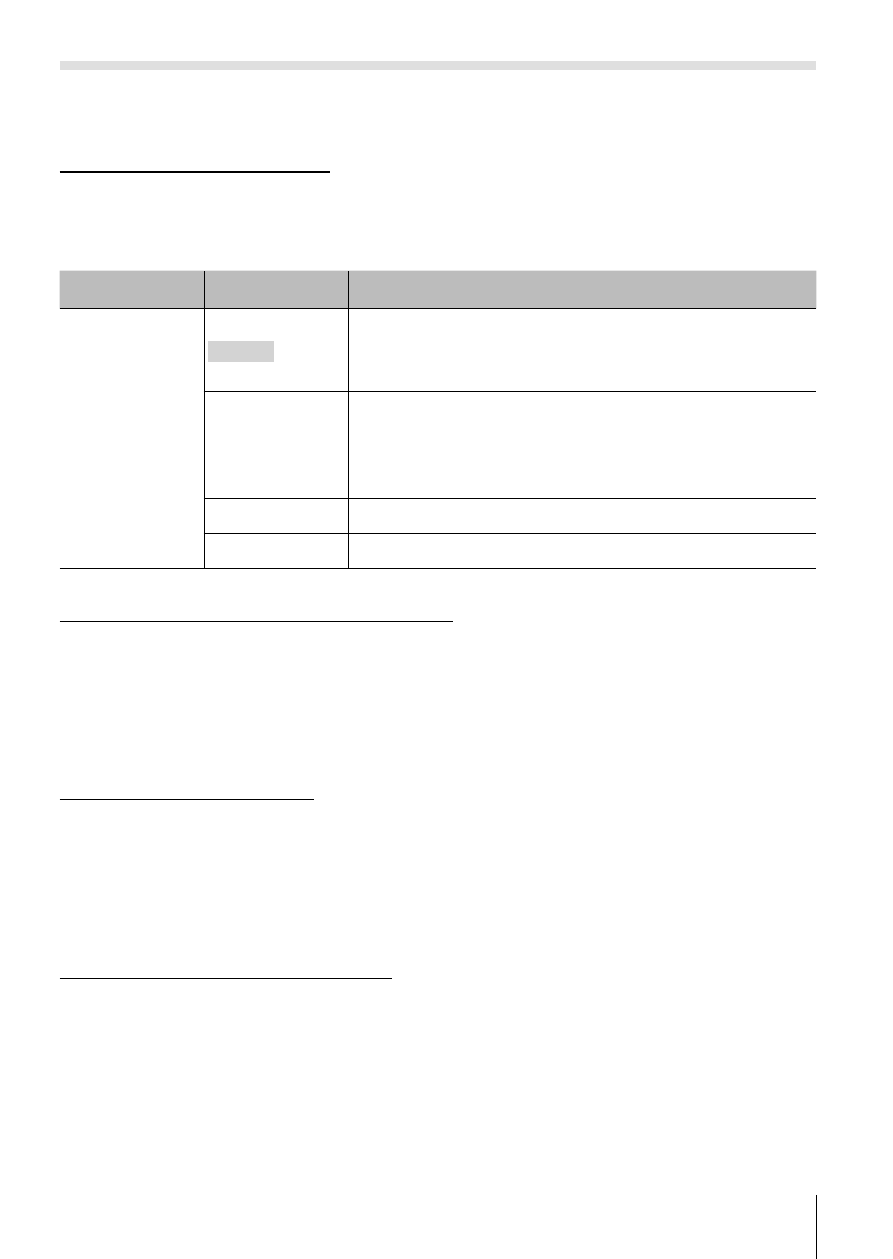
67
EN
Setting up a wireless LAN connection (Wi-Fi Settings)
The following describes how to set up the connection settings and change
the password when using the camera’s wireless LAN function.
Setting connection method
1
Select [Wi-Fi Settings] in the
d Settings Menu 3 (P. 41) and press A.
2
Select [Connection Settings] and press
I.
3
Select the wireless LAN connection method and press
A.
Submenu 2
Submenu 3
Application
Connection
Settings
Private
Connects to one smartphone (Connect using a
preset password.). All images in the camera are
available for viewing.
One-Time
Connects to two or more smartphones (Connect
using a different password each time.). Only the
images selected for sharing are available for
viewing.
Select
Select which method to use each time.
Off
Wi-Fi function is turned off.
Changing private connection password
Change the password used for [Private].
1
Select [Wi-Fi Settings] in the
d Settings Menu 3 (P. 41) and press A.
2
Select [Private Password] and press
I.
• Pressing
F generates and displays a different password. A present
password is overwritten.
Cancelling image sharing
Deselects images selected for sharing (P. 68) when connected to a wireless
LAN network.
1
Select [Wi-Fi Settings] in the
d Settings Menu 3 (P. 41) and press A.
2
Select [Reseth] and press
I.
3
Select [Yes] and press
A.
Initializing wireless LAN settings
Initializes content of [Wi-Fi Settings].
1
Select [Wi-Fi Settings] in the
d Settings Menu 3 (P. 41) and press A.
2
Select [Reset Wi-Fi Settings] and press
I.
3
Select [Yes] and press
A.
• A password is randomly changed.
