Adding sound to still images q [ r – Olympus TG3 User Manual
Page 52
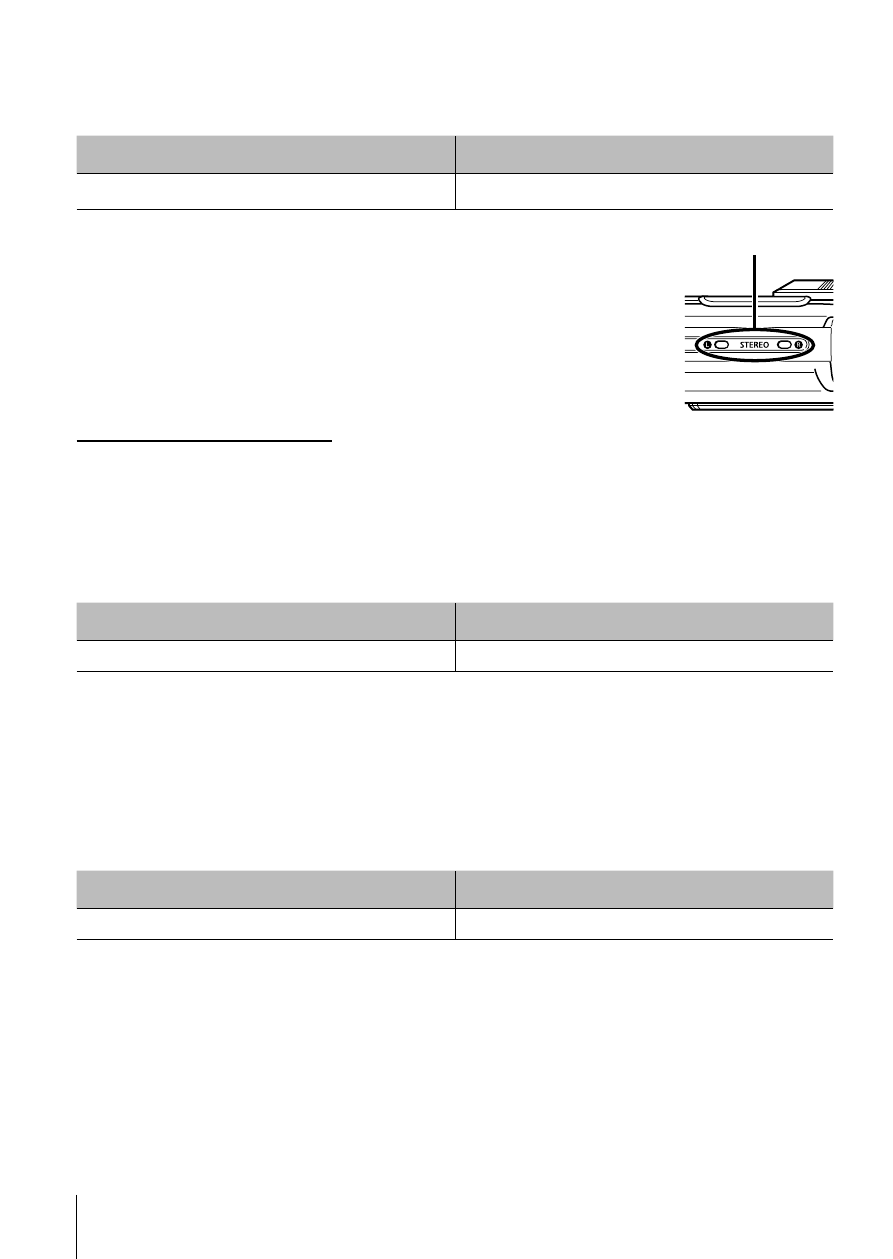
52 EN
52 EN
For the operation method, refer to (P. 41).
Adding sound to still images
q [R]
Submenu 1
Submenu 2
Edit
R
1
Use
HI to select an image.
2
Aim the microphone toward the sound source.
3
Press the
A button.
• Recording starts.
• The camera adds (records) sound for approx.
4 seconds while playing back the image.
Microphone
To play sound recordings
To play sound recorded with an image, select the image and press the
A button.
• Press
FG to adjust volume.
Brightening areas that are dark due to backlight or other
reasons
q [Shadow Adj]
Submenu 1
Submenu 2
Edit
Shadow Adj
1
Use
HI to select an image, and press the
A button.
• The edited image is saved as a separate image.
• Depending on the picture, the editing may not be effective.
• The retouching process may lower the image resolution.
Retouching red eyes in flash shooting
q [Redeye Fix]
Submenu 1
Submenu 2
Edit
Redeye Fix
1
Use
HI to select an image, and press the
A button.
• The edited image is saved as a separate image.
• Depending on the picture, the editing may not be effective.
• The retouching process may lower the image resolution.
