Olympus TG3 User Manual
Page 68
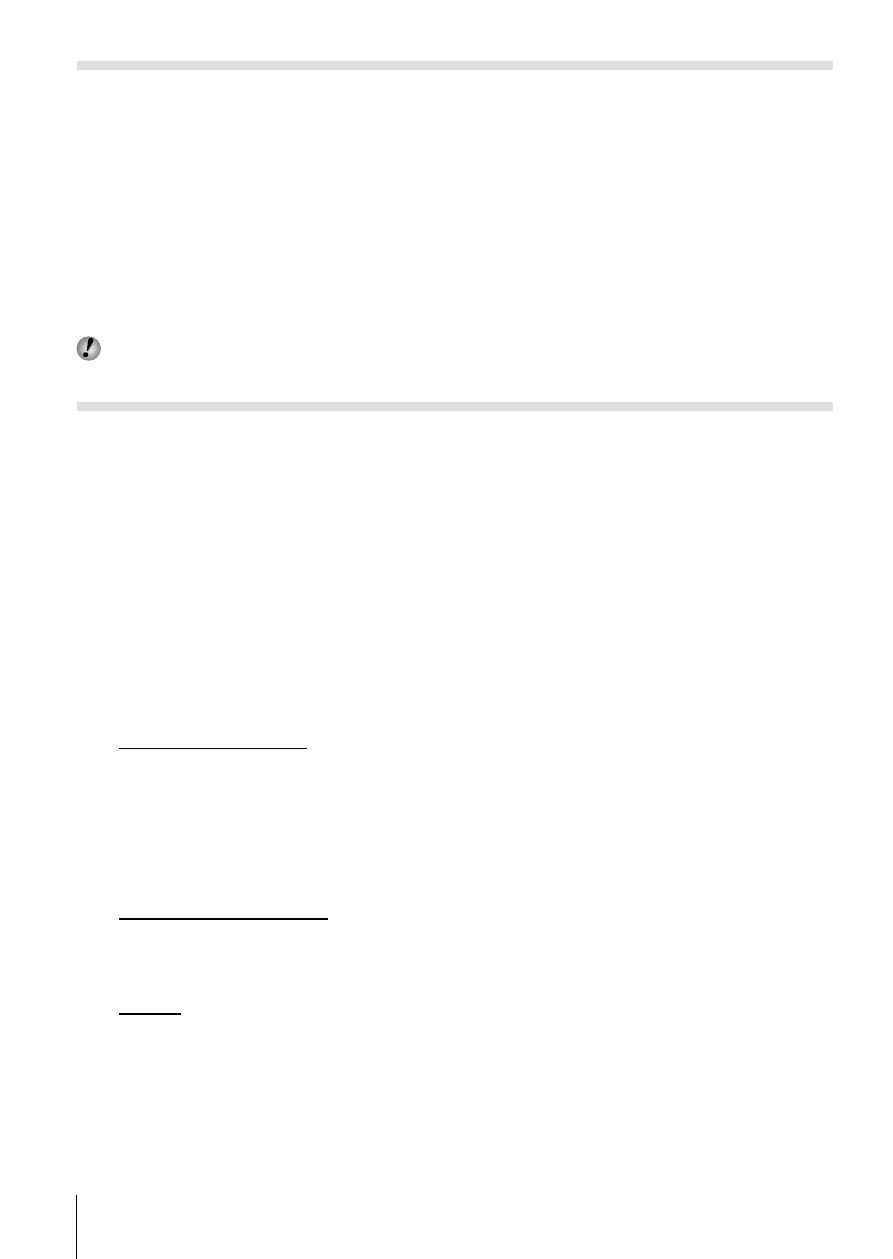
68 EN
Sharing images over Wi-Fi connection (Share Order)
With [One-Time], you can select the images to share in advance.
1
Select [Share Order] in the
q Playback Menu (P. 41) and press A.
2
Use
HI to select an image for sharing and press
A to
display h.
3
Repeat step 2 to select all images for sharing, and then press
the
button to end [Share Order].
• h is displayed on the images selected for sharing.
You can set a share order on a maximum around 200 frames.
Connecting to a smartphone (Wi-Fi Start)
Connects to a smartphone. Start the OI.Share or OI.Track smartphone app
installed on your smartphone.
1
Select [Wi-Fi Start] in the z Camera Menu 1 (P. 41) and press
A.
• Pressing and holding the
button also starts Wi-Fi connection.
• When [Connection Settings] is set to [Off], [Wi-Fi Start] is not available.
2
Select the connection method and press
A.
• Depending on the setting of [Connection Settings], the connection
method is varied as follows.
Private connection
• Sets SSID and a password with your smartphone.
Reading a QR code with OI.Share sets SSID and a password
automatically.
From the second time, the same setting is automatically applied for the
connection.
One-time connection
• Sets SSID and a password with your smartphone every time.
Reading a QR code with OI.Share sets SSID and a password automatically.
Select
• Select which method to use each time.
3
To end the connection, press and hold
on the camera.
• While selecting Remote Shutter Mode in OI.Share, press
A after a QR
code is displayed.
• Selecting [End Wi-Fi] in the z Camera Menu 1 (P. 41) and pressing A
also end the connection.
