Protecting pictures, Press the protect button – Olympus E-20N User Manual
Page 50
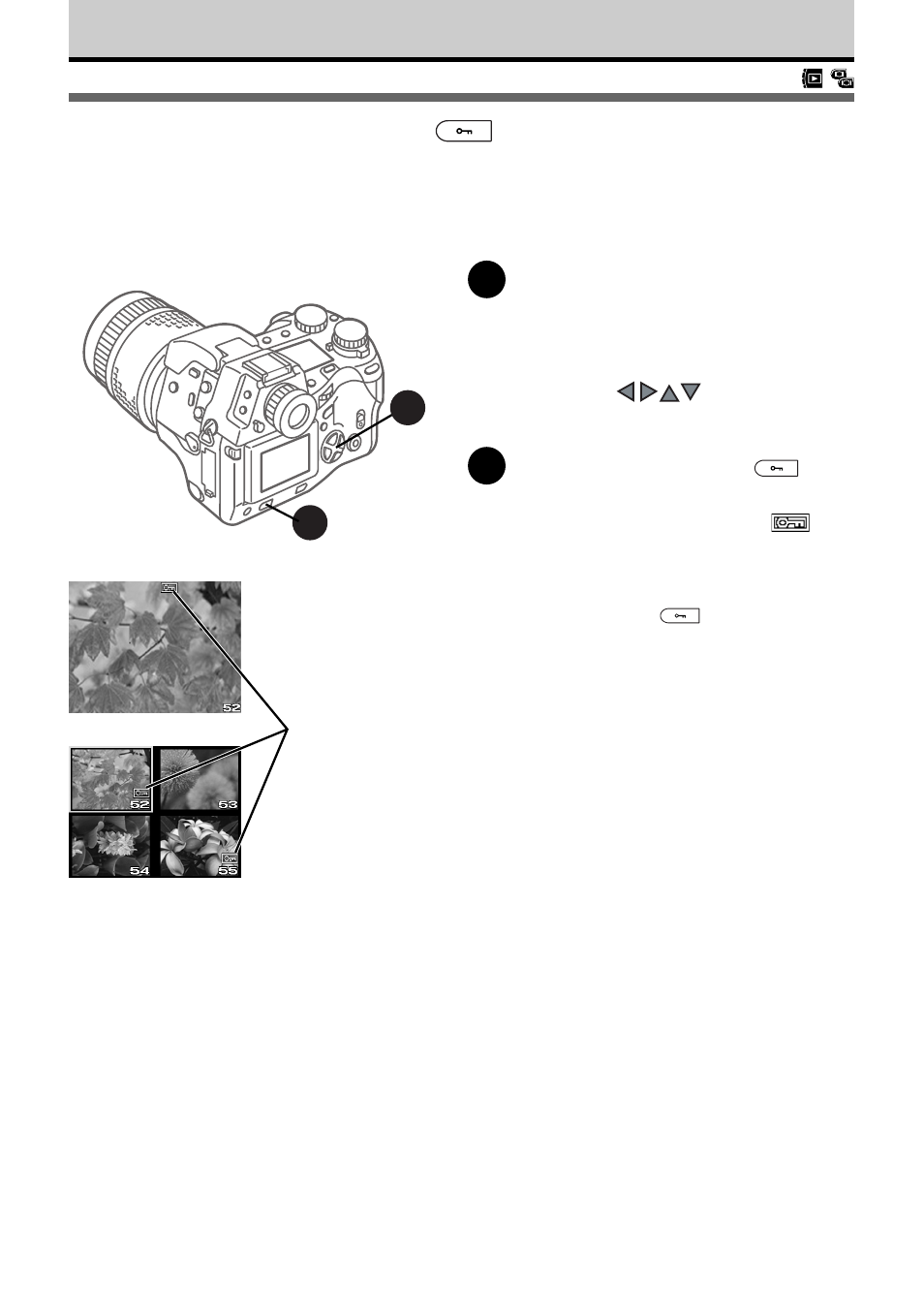
48
Protecting Pictures
After you protect a picture, it is protected from accidental erasure from the memory card.
After protected images are copied to a computer, they are stored as read-only files but
are not protected from accidental erasure.
1
Enter the playback mode and
display the picture that you want to
protect. (
➞ 44)
If you are using the index display, press
the pointers
on the arrow pad
to move the green highlight to the image
that you want to protect.
2
Press the protect button
.
Pictures that have been protected are
annotated with the protect mark
.
To remove protection
Display the protected image on the monitor and
press the protect button
to remove
protection.
To protect all images on a card
Attach a protect seal to a SmartMedia card in
order to protect all images stored on the card
from accidental erasure. For details, refer to the
SmartMedia instructions. Do not reuse protect
seals.
○
○
○
○
○
○
○
○
○
○
○
○
○
○
○
○
○
○
Caution
• Formatting erases everything on the memory
card, even images which have been protected.
The erased images cannot be recovered.
1
2
Protected
image
Monitor
