Setting picture size for tiff recording—tiff – Olympus E-100 RS User Manual
Page 102
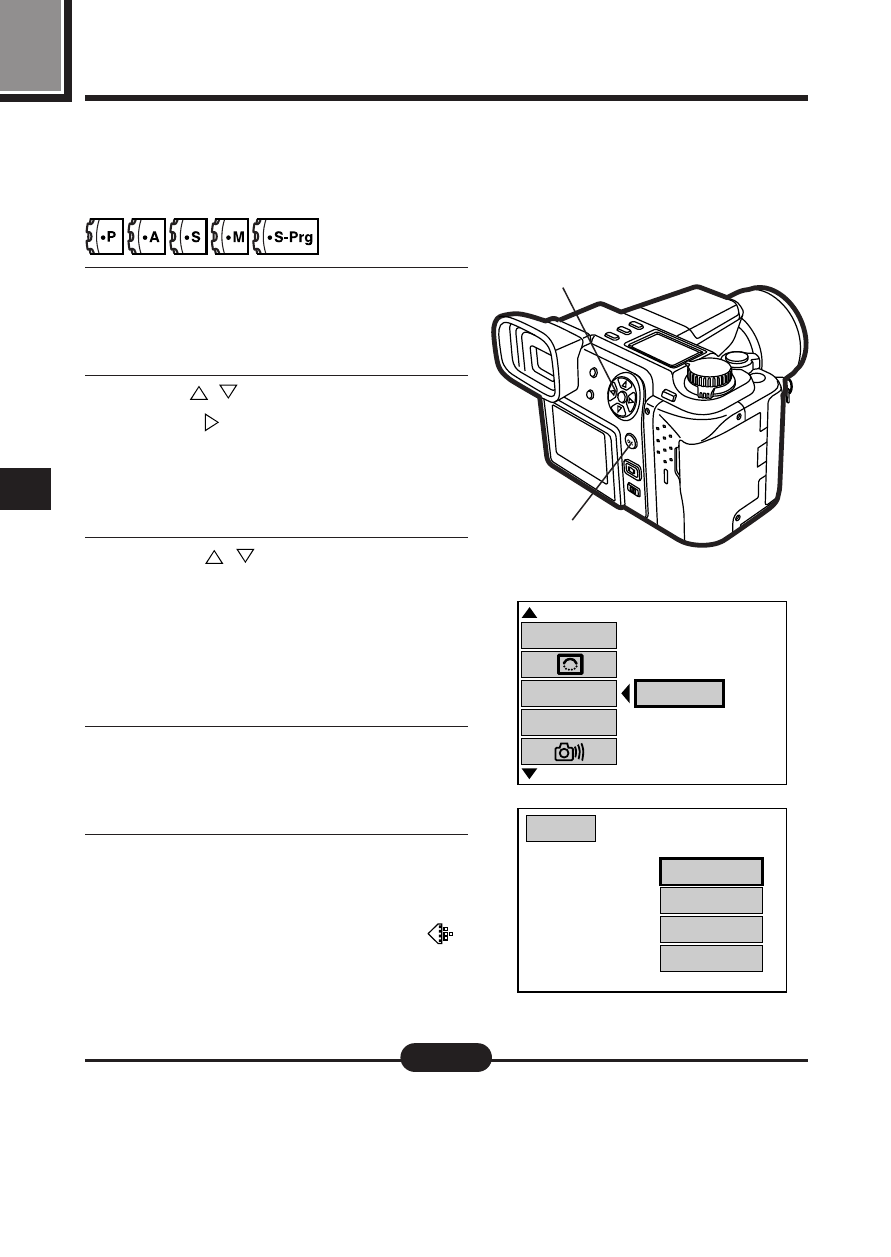
5
102
Setting picture size for TIFF recording—TIFF
●
The setting remains in effect until it is changed again.
●
Note that the higher the quality of image, the longer it takes to record and
display, and the fewer the number of images that can be taken.
Note:
When setting a picture size for TIFF recording, we recommend that you select
a large size if you plan to enlarge the picture for display or printing. The
picture size you select is applied when shooting in TIFF. (P. 104)
1
Display the Mode setting screen.
[
See “How to use the Mode
Setting Menu Screen 1 – 3” (P.145).
2
Press
to select “TIFF”, then
press
. “SETUP” will be
displayed. Press the OK button.
●
The picture size setting screen
appears.
3
Press
and select your
preferred picture size, then press
the OK button.
●
Select a picture size from 1360 x
1024, 1280 x 960, 1024 x 768 or
640 x 480.
4
Press the OK button and the mode
setting screen disappears.
●
The Menu screen appears.
5
Set the recording mode to “TIFF”
on the Menu screen.
[
Steps 2 and 3 of “Selecting the
record mode/picture size –
”
(P. 00)
2, 3
2, 3, 4
[
1 / 3
]
SETUP
ALL RESET
TIFF
SQ
[
SM
]
TIFF
1280x 960
1024x 768
640 x 480
1360x1024
[
SM
]
Still Picture Record Menu
