Security tips, Document and backup – Xerox 4590 EPS-10912 User Manual
Page 33
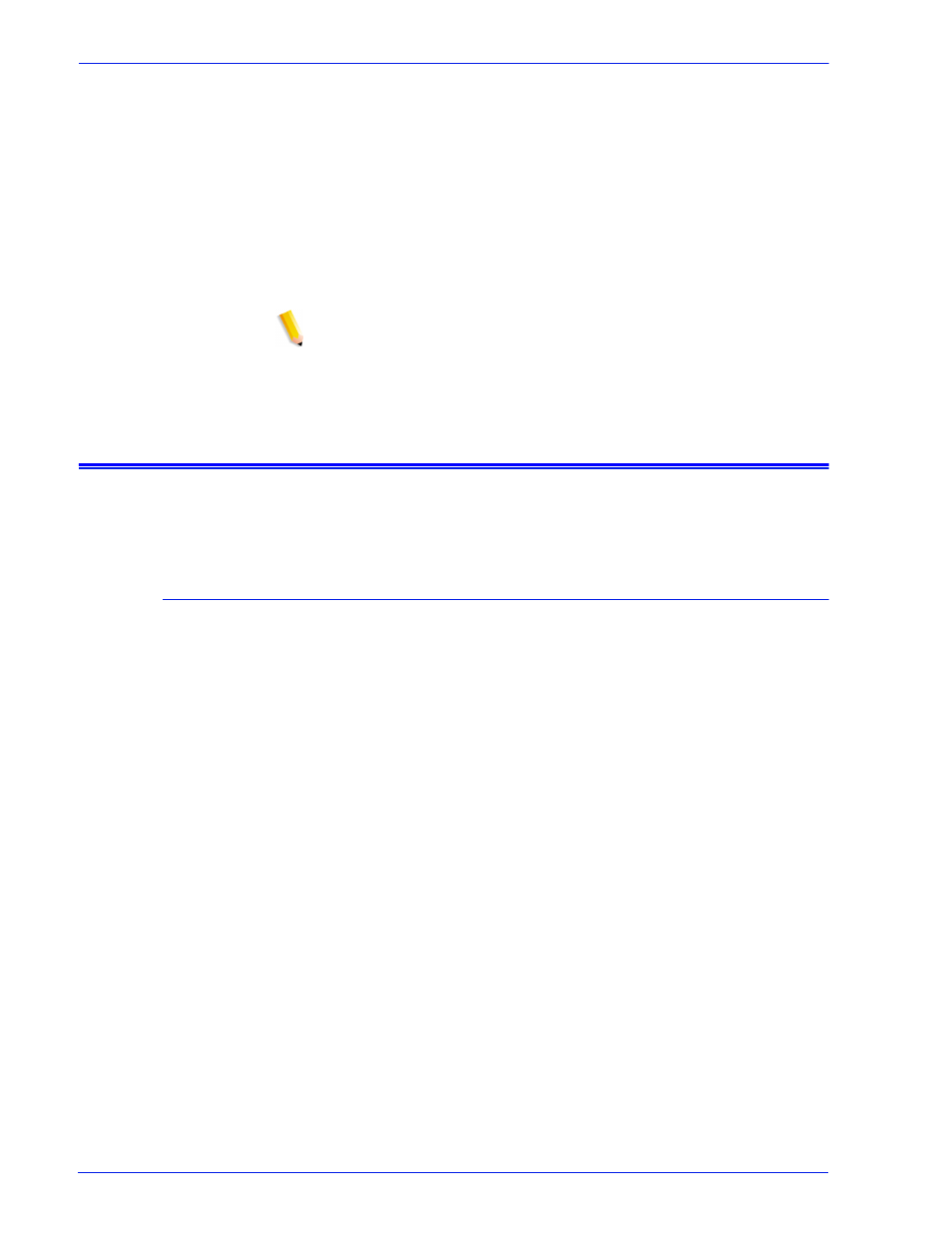
Security Guide
27
the DocuSP. Not all scripts are public knowledge, only those that
are public are defined in this document and these can be
performed by the customer.
Xerox DocuSP engineering will evaluate the latest Sun Security
Alert Packs issued by Sun Microsystems and integrate these
patches into the DocuSP releases. Local customer support will be
responsible for loading the latest DocuSP software.
Xerox strongly recommends that the customer change passwords
from the default settings since the ultimate security of the printing
system resides with the customer.
NOTE: Please be aware that the Xerox Customer Support
Personnel must have access to the new root password for service
and support. It is the customer's responsibility to ensure that the
root password is available for them.
Security tips
The following recommendations will enhance security.
Document and backup
Always document and backup all files that you modify in case
some unforeseen problem occurs. Example: #cp/etc/inet/
inetd.conf /etc/inet/inetd.conf.orig
reason, the DocuSP controller will not boot up after your
modifications, you can restore the software to its original
configuration by booting to single user mode. This is done by
typing boot -s from the
root password. Upon login as root, you can copy the original files
back. For SPARC controllers running Solaris 8, this is done by
typing boot -s from the
Solaris 9, this is done by typing reboot -- -s in a terminal window.
If you are unfamiliar with the vi editor, you can use the GUI based
Text Editor program. To launch the editor as root user, in a
terminal window login as root and enter the following: #/usr/
openwin/bin/textedit &
the modified file in the same directory. For SPARC controllers
running Solaris 8, in a terminal window, as root, type: /usr/
openwin/bin/textedit &
Solaris 9, in a terminal window, as root, type: /usr/dt/bin/dtpad &
can be deleted if you have already backed up the original file.
When you make a manual change to the /etc/inetd.conf file, to
avoid rebooting the controller, you can retstart the inetd process.
To do this, as root user type: ps -e | grep inetd
the process ID returned. Then, type: kill -HUP #### (where ####
denotes the process ID).
