Strong passwords – Xerox 4590 EPS-10912 User Manual
Page 23
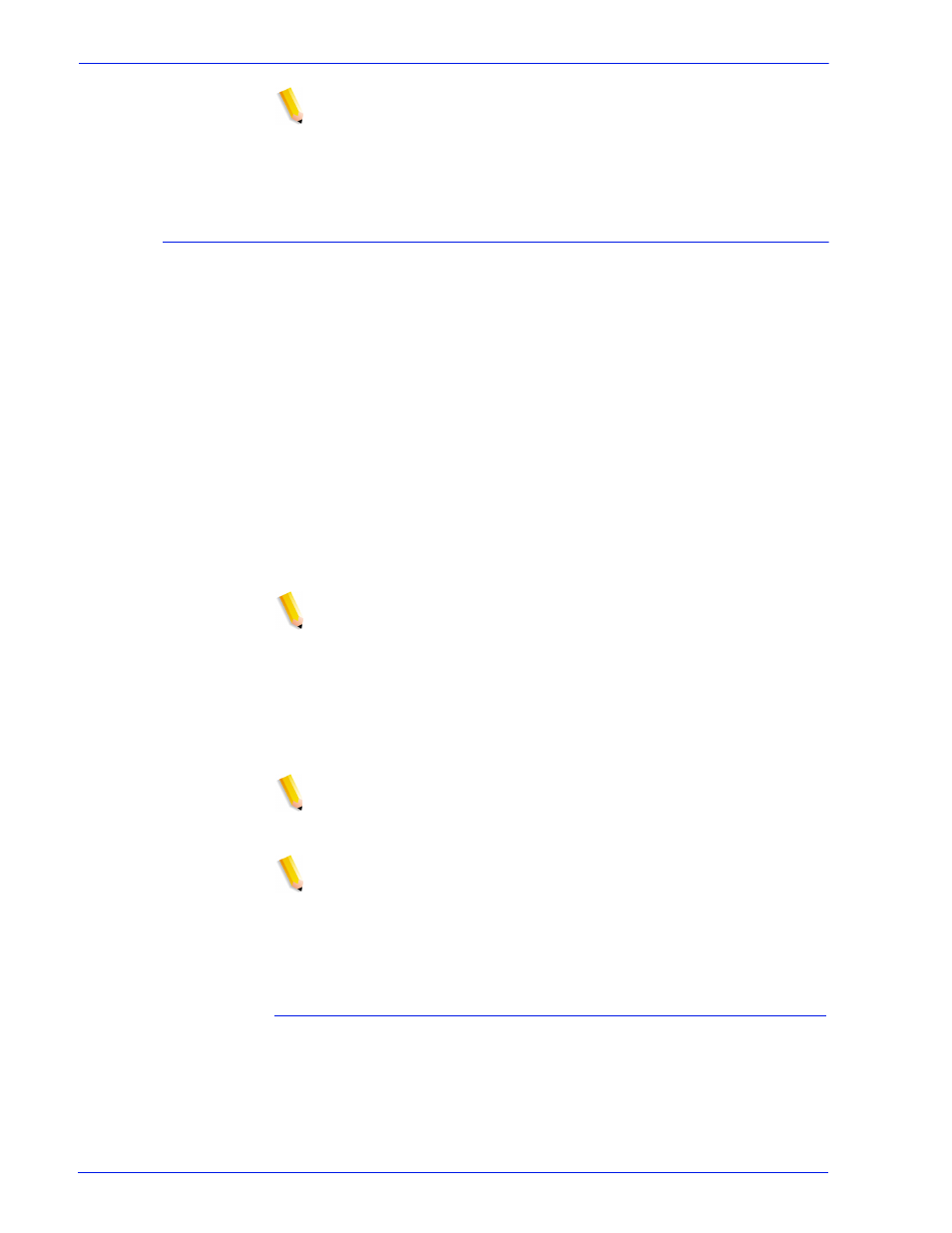
Security Guide
17
NOTE: Please be aware that Xerox Customer Support Personnel
must have access to the new root password for service and
support. It is the customer's responsibility to ensure that the root
and system administrator passwords are available for them.
Strong Passwords
DocuSP provides additional security for users required to adhere
to strict security guidelines. It provides a means in which a strong
password policy can be enforced.
Strong Passwords can be Enabled and Disabled (default setting)
via the Password Policies window.
Strong passwords must consist of ALL of the following
•
A minimum of 8 characters in length
•
Contain at least one capital letter
•
Contain at least one number
•
Contain at least one special character {!, @, #, $, %, ^, &, *},
including open and close parentheses { ( ) }, hyphen{ - },
underscore{ _ }, and period{ . }.
NOTE: In DocuSP 4.x - The minimum password length is set in
the security profiles. To enable the remaining requirements, the
root (su) user must run the setstrongsecurity script located in the /
opt/XRXnps/bin directory and reboot the system. Once the strong
password feature is enabled, upon creation, new users will be
forced to have a strong password assigned to their account. The
passwords for existing users will remain the same and continue to
work as before, but can be updated if necessary.
NOTE: The strong password requirements cannot be modified. A
strong password cannot be set for root or any other Solaris user
accounts that are not created by DocuSP.
NOTE: Remote Network Server: If running NIS+ name service,
strong passwords would be enforced via the NIS + server.
This policy can be set by using the -a <# of allowed attempts>
argument with rpc.nispasswdd. For example, to limit users to no
more than four attempts (the default is 3), you would type:
rpc.nispasswd -a 4.
How to Enable/Disable Strong Password
•
From the Setup menu select [Users and Groups]
•
From the Policies drop down menu select [Password]
•
Enable/Disable Strong Password from the Password Policies
window. The default setting is “Disable”.
