Digital certificates – Xerox 4590 EPS-10912 User Manual
Page 29
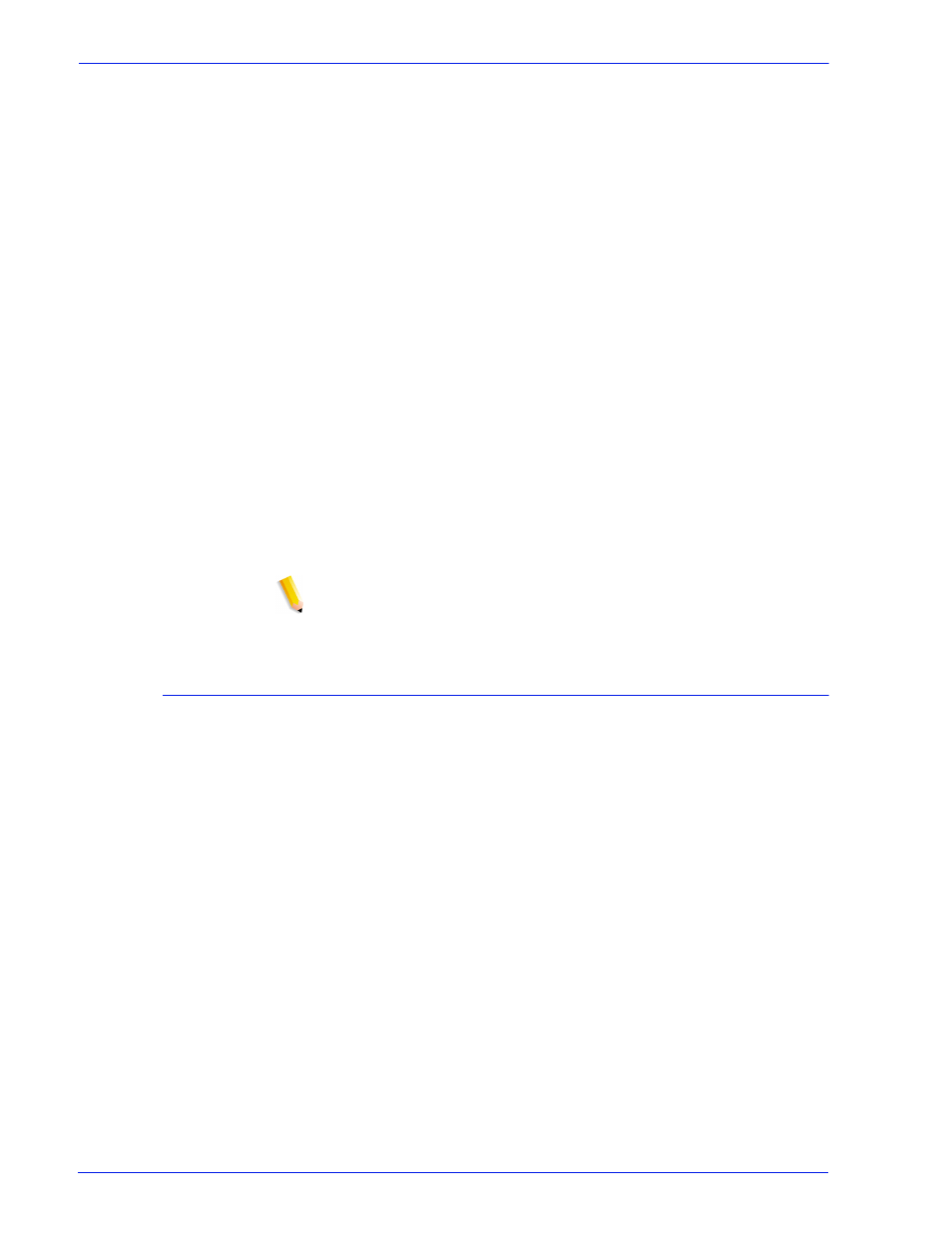
Security Guide
23
–
Click 'Add Certificate'
Step 1 - Select "Signed Certificate from a Certificate Authority"
Step 2 - Select and enter either the server
•
Domain Name
•
IP Address
•
Other
Step 3 - Enter the requested information:
•
Organization (required)
•
Organizational Unit (optional)
•
E-mail (optional)
•
Locality (optional)
•
State/Province (optional)
•
Country (required)
Step 4 - Browse to the location of the signed certificate (.pem
file).
Step 5 - Verify information entered in previous steps.
Step 6 - A message will appear indicating that the certificate
has been installed.
NOTE: During steps 2-5, the user may go back and correct any
mistakes made in previous steps.
Digital Certificates
SSL/TLS cannot be enabled unless a digital certificate has been
installed on the system, using the Add Certificate button. Installing
a digital certificate can only be done by someone with
administrator privileges.
The administrator selects SSL/TLS from the [Setup] Menu and
clicks on the [Add Certificate] button. This invokes the Add
Certificate wizard. There are two options regarding digital
certificates. One option is “Self-signed certificate”. This is selected
when no third party Certificate Authority is being used.
Another option is “Signed Certificate from a Certificate Authority”.
In this case, the administrator needs to supply the fully qualified
domain name, IP address, organization and country of the
Certificate Authority.
If the choice is to use a Certificate Authority, all Certificate
information needs to be held in a file and sent to the Certificate
Authority. The Authority returns a valid certificate that must be
installed on the system.
